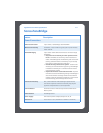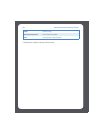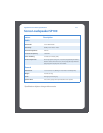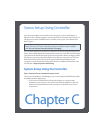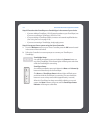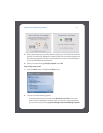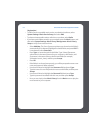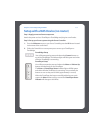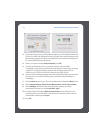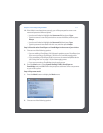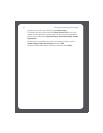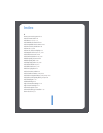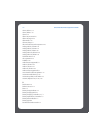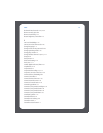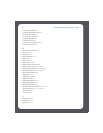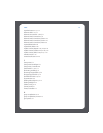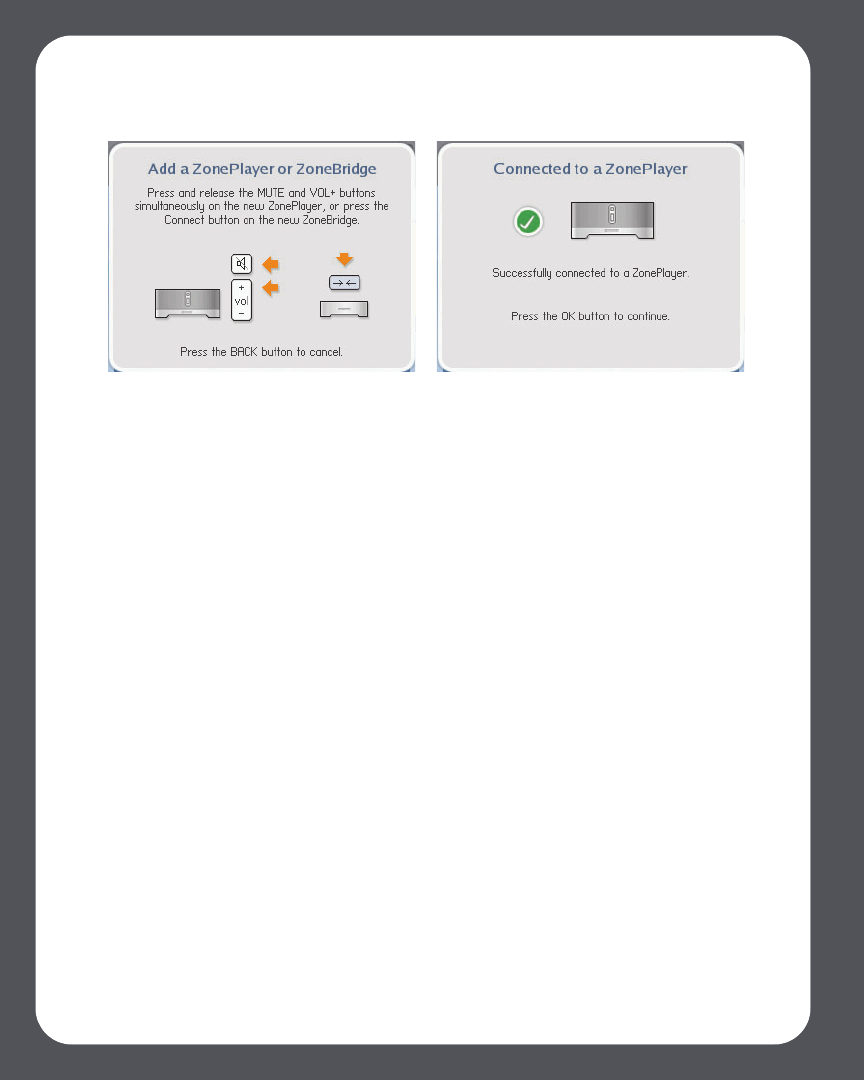
Sonos Multi-Room Music System User GuideC-6
3. During the setup process, you’ll be asked to register your Sonos Multi-Room Music
System. You need to be registered in order to receive Sonos technical support and
free software upgrades, as well as to activate free music service trial subscriptions
for services like Rhapsody and Napster.
4. When you see the message Setup Complete, press OK.
5. Connect the NAS device to your computer, and then access the Web
Configuration utility (see your product documentation for instructions on setting
a static IP). Through this interface, specify a static IP address for the NAS of
169.254.x.x (e.g. 169.254.10.100) and a subnet mask of 255.255.0.0.
6. Once you have saved these settings, disconnect the NAS box from your computer
and connect it to one of the Ethernet ports on the back of the ZonePlayer or
ZoneBridge.
7. Press the Music button on your Sonos Controller twice to display the Music menu.
8. Select System Settings>Music Library Management >Music Library Setup.
9. Select Add New. At this point the Sonos System may detect your share
automatically. If it does not, select Enter New>Type…
10. Type the path for this folder, \\NASname\sharename, where NASname is the
network name for your NAS device and sharename is the name of the top level
shared folder, and then press Accept.
11. Press OK.