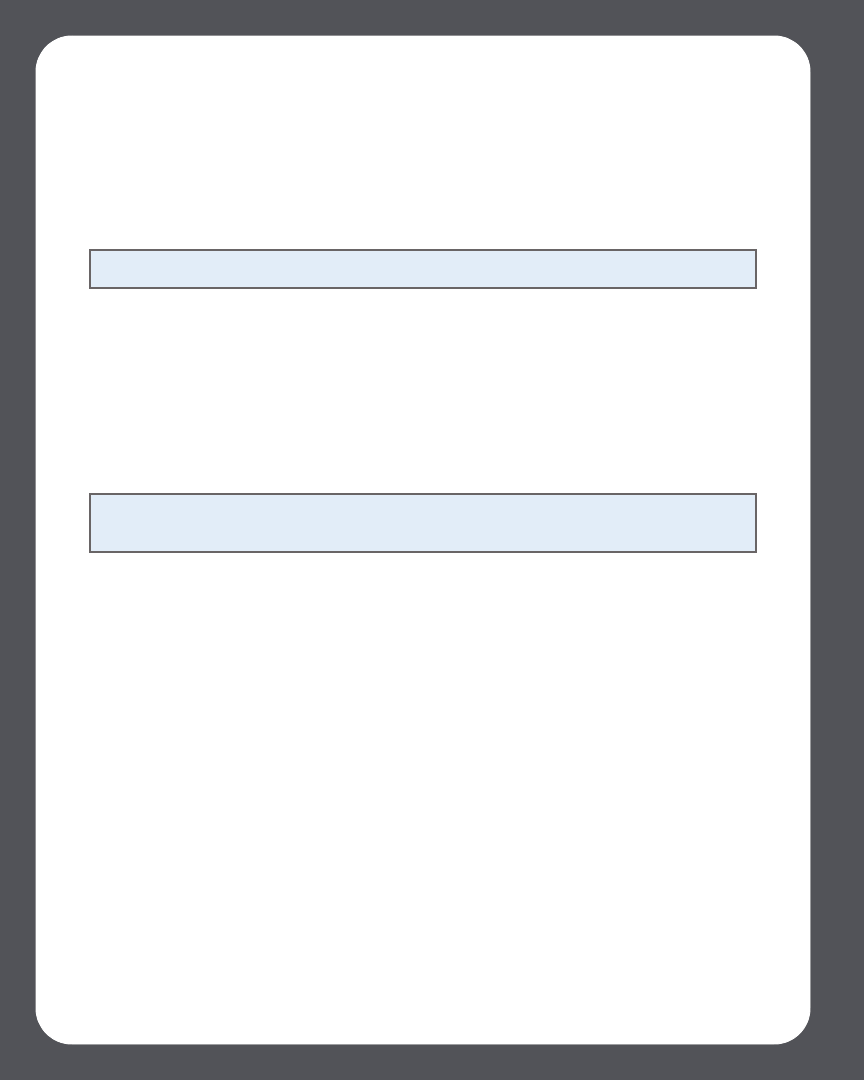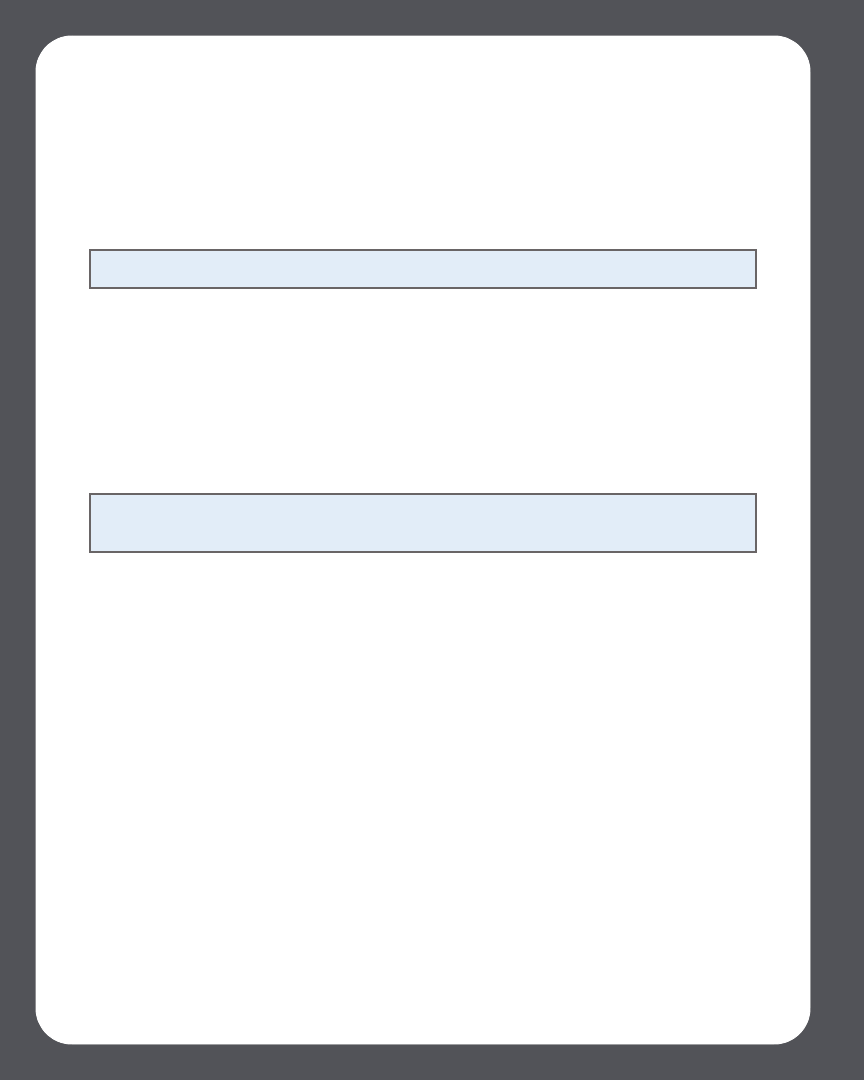
Sonos Multi-Room Music System User Guide4-12
Drag and drop
You can drag and drop selections directly from the music library to the queue. Highlight
a selection, and while holding down the mouse, drag the selection to the music queue,
and then release.
Using the Sonos Controller
Browse
1. From the Zone menu, use the scroll wheel to highlight the zone you want to play
music in, and then press the Music button.
2. Select Music Library, and press OK.
3. Use the scroll wheel to browse the music library. Press OK to drill down through
the menus until you find the desired selection.
The OK button
The OK button on the handheld Sonos Controller is used to make music selections.You
can change the action of the OK button by selecting System Settings>Controller
Settings>OK Button from the Music menu. Preference settings include:
• Show Menu. When you press OK, an options menu will always appear so that
you can choose from the following:
• Play Now which stops playing the current selection in the queue to play this
music selection
• Play Next which places this selection next in the queue
• Add to End of Queue which places this selection at the end of the music
queue
• Play Now and Replace Queue which plays this selection now and also
clears the current queue of previous music selections
Note: You can add tracks to a music queue while listening to other music.
Note: The music you select will play in the zone or zone group that is currently
showing at the top of your Controller screen.