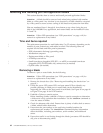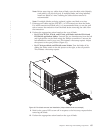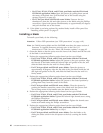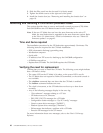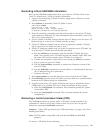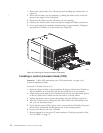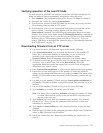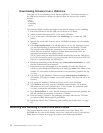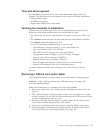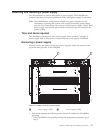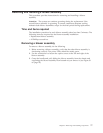Verifying operation of the new CP blade
To verify that boot and POST are complete on the new CP blade and that the CP
blade has achieved failover redundancy, complete the following steps.
1. Enter slotShow. The command output shows the new CP blade as “enabled.”
2. Determine the version by entering firmwareShow.
3. If the firmware versions for both CP blades are the same, skip to step 8 under
“Downloading firmware from an FTP server.”
4. If the firmware version on the replacement blade does not match that on the
active CP blade, a warning message appears with the results of the
firmwareShow command. You must bring the replacement blade to the same
firmware level as the active blade using the firmwareDownload -s command to
bring it up to the proper level. If you are using an FTP Server to download the
firmware, skip to “Downloading firmware from an FTP server.” If you are
using a USB device to download the firmware, skip to “Downloading firmware
from a USB drive” on page 72.
Downloading firmware from an FTP server
1. Log out of the active CP blade and log in to the standby CP blade.
2. Enter firmwareDownload -s to download the firmware to the standby CP
blade. The -s option also disables the autoreboot, so you will have to
manually issue a reboot after the download finishes to initiate
firmwareCommit. Enter all requested information (use default values).
3. To download firmware, go to www.ibm.com/servers/storage/support/san
and select your product, then click on the Download tab. Select the
appropriate firmware version and release notes version. Enter all requested
information (use default values):
4. Enter firmwareDownloadStatus to verify that the firmware has been updated.
5. Ensure that you are still logged in to the standby CP blade (the blade for
which you just changed the firmware level) and type reboot. The reboot of the
standby CP will initiate a firmwarecommit to the secondary partition and log
you out.
6. Log back in to the standby CP blade and type firmwaredDownloadStatus on
the standby CP blade to validate a successful commit. This may take up to 10
minutes.
7. Log out of the standby CP blade and log in to the active CP blade.
8. Type haEnable to re-enable HA on the active CP blade.
Note: For Fabric OS 6.3.0 and later, haEnable will cause the standby CP blade
to reboot. Wait until the power cycles and the POST completes before
moving to the next step.
9. Type haShow and verify that the command output includes “HA Enabled
Heartbeat Up”. If not, re-enter the command until you have verified that
redundancy is achieved.
10. Type version or firmwareShow to verify that the firmware version has been
updated.
11. Pack the faulty CP blade in the packaging provided with the new CP blade for
return to IBM, following local procedures.
12. Install the chassis door (See “Removing and installing the chassis door” on
page 61.)
Chapter 5. Removing and installing components 71
|
|
|
|
|
|
|
|
|
|
|
|
|
|
|
|
|
|
|
|
|
|
|
|
|
|
|
|
|
|
|
|
|
|
|
|
|
|
|
|
|
|