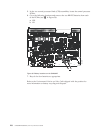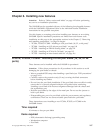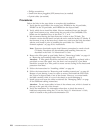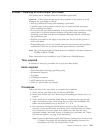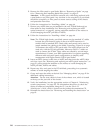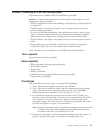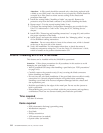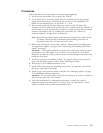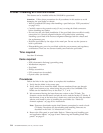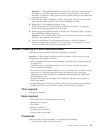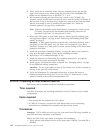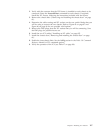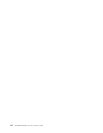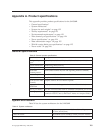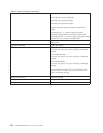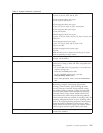FC3880 - Installing an FCOE10-24 blade
This feature can be installed while the SAN384B is operational.
Attention: Follow these precautions for all procedures in this section to avoid
damaging the port blades or chassis:
v Wear a grounded ESD strap when handling a port blade (see “ESD precautions”
on page xviii).
v Carefully remove the protective strip (if any) covering the blade connectors
before installing any blades.
v Do not force the port blade installation. If the port blade does not slide in easily,
ensure that it is correctly aligned inside the rail guides before continuing.
Installing a port blade with incorrect alignment damages both the chassis and
the replacement part.
v Hold the port blade by the edges of the metal pan. Do not use the ejectors to
hold a port blade.
v Disassembling any part of a port blade voids the part warranty and regulatory
certifications. There are no user-serviceable parts inside the port blade.
Time required
Less than 20 minutes.
Items required
v ESD (electrostatic discharge) grounding strap
v Workstation computer
v Port blade
v Phillips screwdriver
v SFP+ transceivers (as needed)
v Optical cables (as needed)
Procedures
Follow the links in the steps below to complete this installation.
1. Verify that the blade is the correct part.
2. Verify which slot to install the blade. Slots are numbered from one through
eight, from bottom to top, when facing the port side of the SAN384Bs. Port
blades can be installed in any of the slots 1, 2, 7, or 8.
3. We recommend having the latest firmware version on the CP blade. The
firmware version should match on both the active and the backup CP blades. If
the firmware is not at the latest level, obtain new code from the code download
website, and install it prior to installing the port blade. See “Fabric OS
firmware updates” on page 43 for instructions.
Note: Firmware downloads require that Ethernet connections be made to both
CP blades. Procedures for downloading and installing firmware are
described in the Fabric OS Administrator's Guide.
4. Remove the filler panel or port blade. Refer to “Removing and installing port
and application blades” on page 64 and “Removing and installing blade filler
panels” on page 67.
114 SAN384B Installation, Service, and User Guide