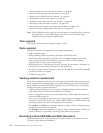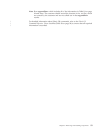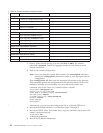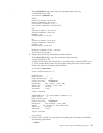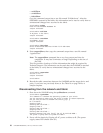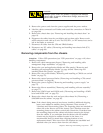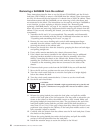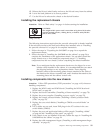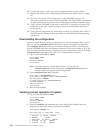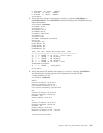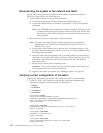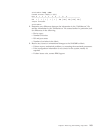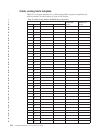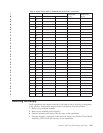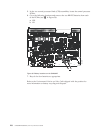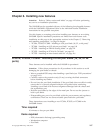10. Connect the power cords to the power supplies and the power outlets.
11. Replace the chassis door (“Removing and installing the chassis door” on page
61)
12. Power on the system (“Providing power to the SAN384B” on page 35).
The system performs a power-on self-test (POST). The POST takes a minimum
of three minutes and is complete when LED activity returns to standard state.
13. Verify that the SAN384B is powered on and POST is complete (all power LED
indicators on the port, control processor, and core switch blades should be a
steady green).
14. Verify that all components are functioning correctly by checking their LEDs. If
the LEDs do not indicate correct operation, try reinstalling the corresponding
component.
Downloading the configuration
Once the chassis and its various components have been reassembled and powered
back on, use the configDownload command to restore the original configuration.
The configDownload command can be entered through a Telnet or serial session,
but the SAN384B must have an Ethernet connection to the server name or IP of the
host for the download process to complete. For more information, refer to the help
configdownload command or the Fabric OS Command Reference Manual.
1. Log in to the SAN384B as admin:
switch:admin> login
login: admin
password: xxxxxxxx
switch:admin>
Note: If you are using the virtual fabric feature, you should run
configdownload -vf before running the configdownload command in
order to restore the logical switch configuration.
2. Enter configDownload -all command.
switch:admin> configdownload -all
Server Name or IP Address [host]: 123.123.123.123
User Name [None]: Admin24
File Name [config.txt]: config-switch.txt
Password: xxxxxxxx
download complete
switch:admin>
3. Reboot the SAN384B.
Verifying correct operation of system
1. Log in to the SAN384B as admin:
switch:admin> login
login: admin
password: xxxxxxxx
switch:admin>
2. Enter the slotShow -m command and verify that all the installed cards are
detected and that their status is operational (enabled).
switch:admin> slotShow -m
Slot Blade Type ID Model Name Status
--------------------------------------------
1 SW BLADE 51 FC8-48 ENABLED
2 UNKNOWN VACANT
3 CORE BLADE 46 CR4S-8 ENABLED
4 CP BLADE 50 CP8 ENABLED
5 CP BLADE 50 CP8 ENABLED
100 SAN384B Installation, Service, and User Guide