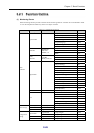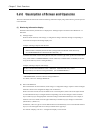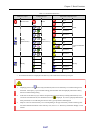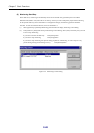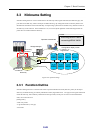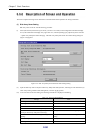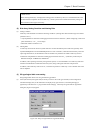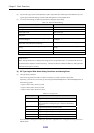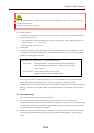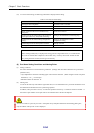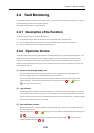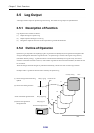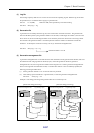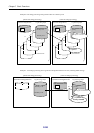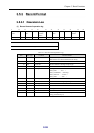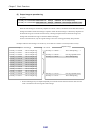Chapter 3 Basic Functions
II-53
If the logical disk to be set is a snapshot related volume (of which snapshot type is BV, SV, LV, SV*, or SDV), the
OS type cannot be changed.
The [New OS Type] edit box is grayed.
(b) Setting Conditions
A logical disk name should be set according to the conditions below. (Settings other than those listed below are
processed as parameter errors.)
• 1-byte alphanumeric characters including upper- and lowercase characters. (When configuring a name with
plural information, “/”or “_” can be input)
• Maximum number of characters: 24
(c) Naming Rules
A logical disk used by the ACOS-4 system must have its logical disk name that can be identified by the ACOS
host, especially when DynamicDataReplication or RemoteDataReplication are used. Therefore a logical name
should be set according to the rules below.
Logical disk name = [/system name/] + device identification name
System name: Generic system name. An identifier is composed of the combination of
uppercase alphanumeric characters and “_” (under bar) within 18 bytes.
It may be omitted.
Device Identifier: Name of device defined in ACOS-4 system
Example of definition: MS01,/SYSTEM01/MS01
Moreover, when operating a logical disk by other systems, it is recommended to set a logical disk name that
matches with identification information of the system, along with disk array name and port name.
In addition, when OS type and logical disk name are not set, blank for the OS Type, “the 16 characters peculiar to
disk array + 4 characters of logical disk number” for the logical disk name are set as default value at the time of
shipment.
(5) Port name setting
Port name should be set according to the procedures below.
(i) Select (left-click on) the disk array system having the port (for which you want to set a name) in the
configuration information display area (or the information list display area), right-click on it, and select [Settings]
(or [Operation] on the menu bar → [Disk Array Subsystem Name Settings]). The Disk Array Subsystem Name/
Port Name Setting dialog box (Figure 3-25) appears.
(ii) Select a port number (port name) from the [Port Number] list and input port name in the [New Port Name] edit
box, following the rules defined in (6) “Port Name Setting Conditions and Naming Rules” and click [Apply]
button.