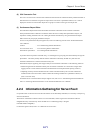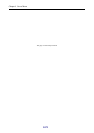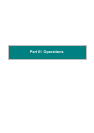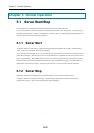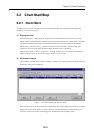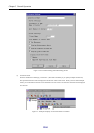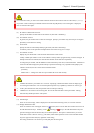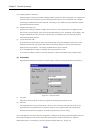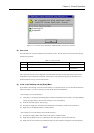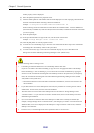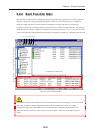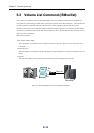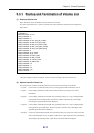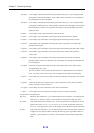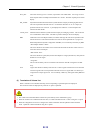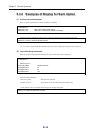Chapter 5 Normal Operation
III-7
Figure 5-5 List of Disk Array Subsystems with BaseProduct License Not Unlocked
(4) User Level
The iSM client user is given the definition at the iSM server side. The user has the user level and the following
operations are possible.
Table 5-1 User Level List
Level 1 Only reference of the status display/monitoring For ordinary user
Level 2 Level 1 plus the functions needed for daily operations are permitted. For operator
Level 3 All functions including various setting to the disk array are permitted.
For system
administrator
After connection, the user level is displayed on the iSM client status line and only those functions that can be
manipulated in that level become executable. Please refer to each function description for the differences of
permitted function at every level for each function.
(5) Icons on the Desktop and the [Start] Menu
If you delete a client-starting icon located on the desktop or in the [Start] menu or if you uninstall an iSM client
and then re-install it, you can re-create the icon with the procedure described below.
<<Re-creating an icon on the desktop>>
(i) Click [Start] → [Programs] ([All Programs] for Windows XP/Windows Server 2003) → [Storage Manager
Client], and right-click the menu item for creating an icon on the desktop.
(ii) From the menu that appears, select [Copy].
(iii) On Explorer, display the “\Documents and Settings\All Users\Desktop” folder on the system drive.
(iv) Right-click on the displayed folder, and select [Paste].
<<Re-creating an icon on the desktop and in the [Start] menu>>
(i) On Explorer, display iSMCL.EXE located in the client’s installation folder.
(ii) Right-click the iSMCL.EXE icon, and from the menu that appears, select [Create Shortcut].
(iii) Right-click the icon created in the installation folder, and from the menu that appears, select [Properties],