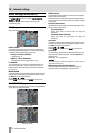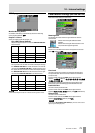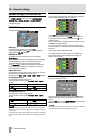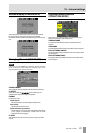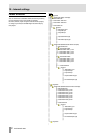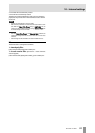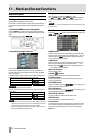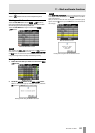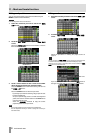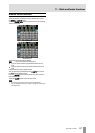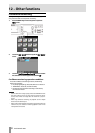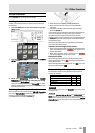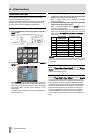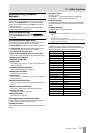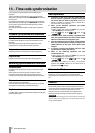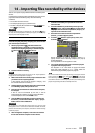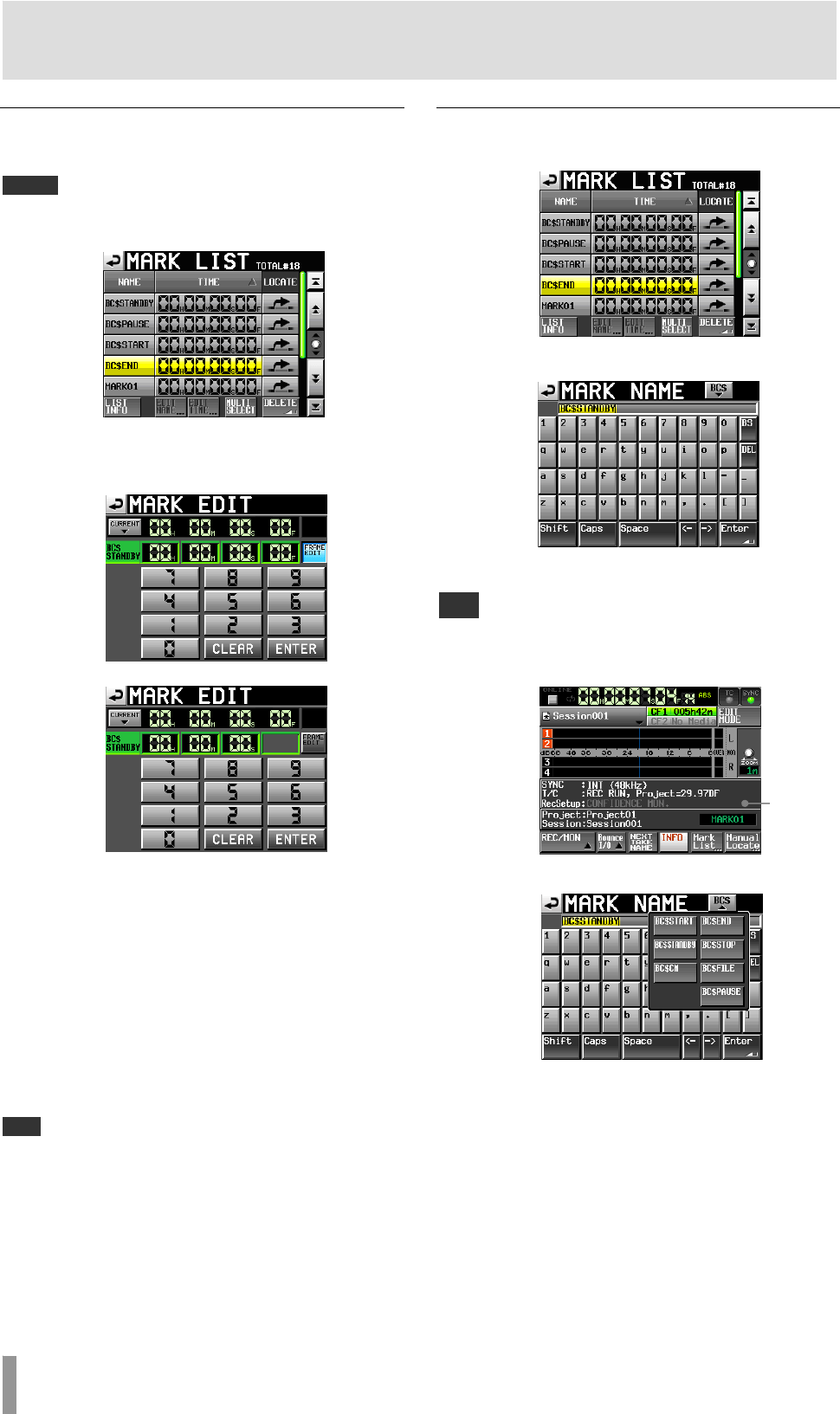
86 TASCAM HS-4000
11 – Mark and locate functions
Editing mark positions
You can change the position (time) of marks added using the
MARK list (marks named “MARKXX”).
NOTE
Automatically placed marks cannot be edited.
1. Select the mark that you want to edit on the MARK
LIST
screen.
2. Touch the EDIT TIME button to open the MARK EDIT
screen.
Touch the
FRAME EDIT button to set whether or not the
frame value can be edited.
FRAME EDIT on
FRAME EDIT off
3. Touch a number button to edit a mark. Use the DATA
dial to change the time for the selected number.
Press the ENTER button to confirm the setting and return to
the
MARK LIST screen.
Touch the CLEAR button to reset the input value.
・ If you begin input without selecting a digit, input will start
from the smallest one.
・ To input a specific digit, touch it to make its background
yellow, then use the number buttons or the DATA dial to
enter two digits at a time.
・ Touch the
CURRENT ▼ button to copy the current
playback position to the input value.
TIP
・ This can also be edited using an externally connected keyboard.
・ Press the keyboard’s Enter key to confirm a setting and its ESC key to
clear all the values.
Editing mark names
1. Select the mark that you want to edit on the MARK LIST
screen.
2. Touch the
EDIT NAME button to open the MARK NAME
screen.
Follow the procedures in “Editing the project name” on
page 35.
You can also open the MARK NAME screen by touching the mark name area
on the Home Screen (in timeline mode, when the INFO display is open).
However, since the names of automatic marks cannot be edited, the
MARK
NAME
screen is not shown for them.
Mark name
If
you want to input a BWF–J cue, touch the
BC$ button at
the upper right and select a cue name from the pull-down.