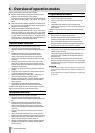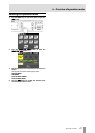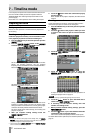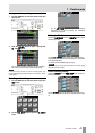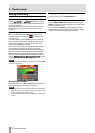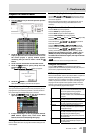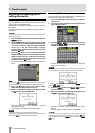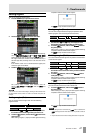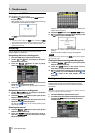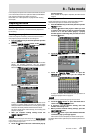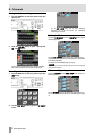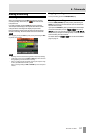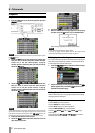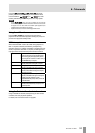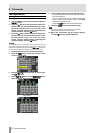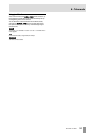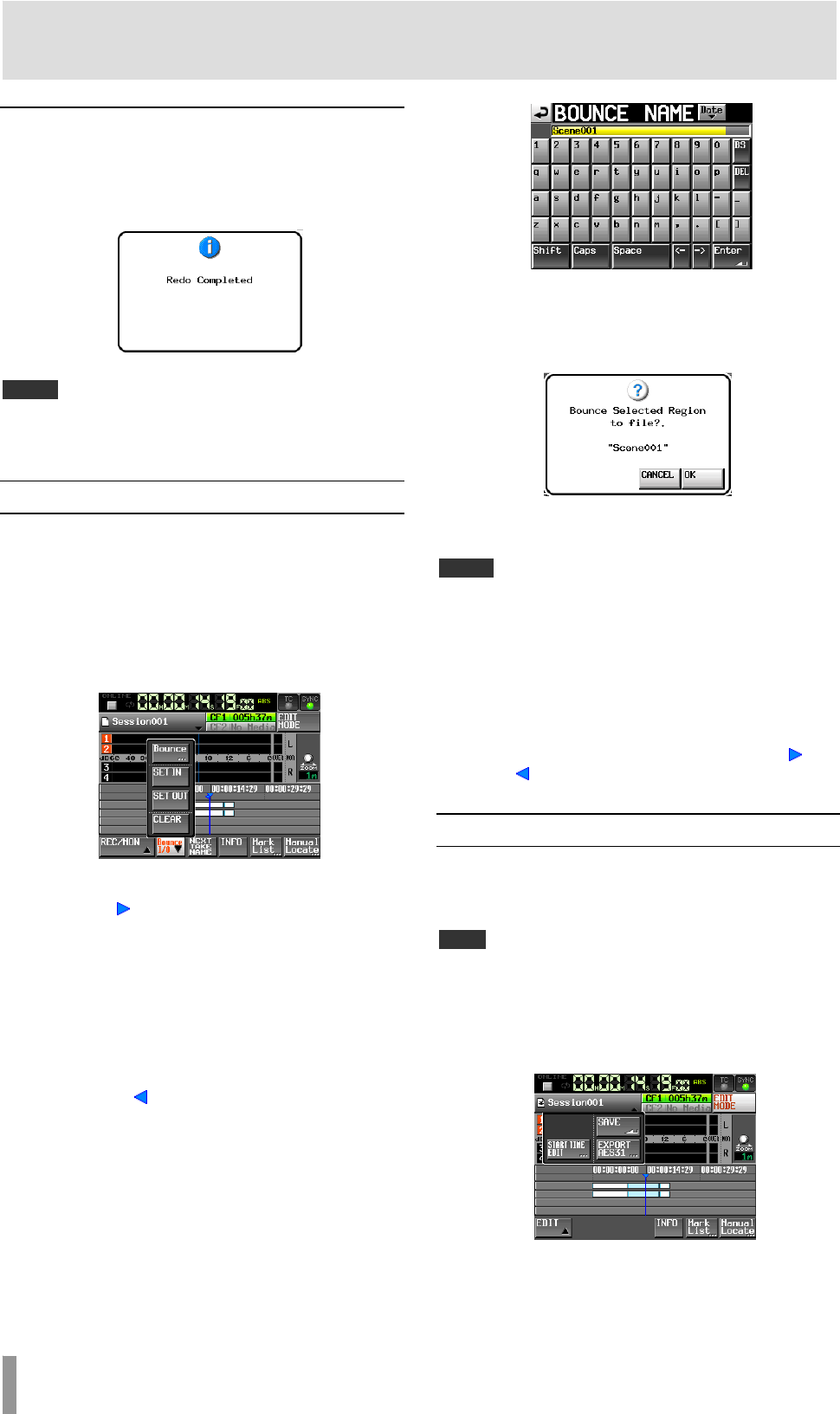
48 TASCAM HS-4000
7 – Timeline mode
Redoing an edit (REDO)
After undoing an edit, you can redo it.
1. Touch the
EDIT button, and touch the REDO button in
the pull-up menu.
After redoing an edit, a pop-up window appears showing
completion and the Home Screen reopens.
The EDIT pull-up window will still be open.
NOTE
If no edit has been undone, the REDO button is disabled. The REDO
button appears with white letters when it is possible to redo an edit.
Only the last undone edit can be redone. Redoing multiple undo
operations is not possible.
Bouncing
You can output part of a region or an interval that crosses
multiple regions as a single take.
Designating the bounce starting point
1. Press the HOME key to open the Home Screen.
2. Use the m and , keys, for example, to locate the
bounce start point (time).
3. Touch the
Bounce I/O button to open a pull-up
menu with buttons related to bouncing.
4. Touch the
SET IN button on the pull-up menu to set
the bounce starting point (IN point).
The IN mark (
) appears at the current position in the mark
display area.
Designating the bounce ending point
5. Use the m and , keys, for example, to locate the
bounce ending position (time).
6. Touch the
Bounce I/O button to open a pull-up with
buttons related to bouncing.
7. Touch the
SET OUT button on the pull-up menu to set
the bounce ending point (OUT point).
The OUT mark ( ) appears at the current position in the
mark display area.
Bouncing the interval
8. Touch the Bounce I/O button to open a pull-up with
buttons related to bouncing.
9. Touch the
BOUNCE button on the pull-up menu to
open the
BOUNCE NAME screen where you can input
the bounce file name.
Input the file name. Follow the procedures in “Editing the
project name” on page 35.
10. Touch the Enter button on the BOUNCE NAME screen.
11. When a confirmation message pop-up appears, touch
the
OK button or press the DATA dial.
While the file is being created, a progress status pop-up
appears.
When file creation completes, the pop-up disappears.
NOTE
You can cancel a bounce by pressing the CANCEL button while the progress
pop-up window is open.
Clearing the bounce starting and ending points
12. Touch the Bounce I/O button to open a pull-up with
buttons related to bouncing.
13. Touch the CLEAR button on the pull-up menu to
discard the currently set IN and OUT points.
14. When a confirmation message pop-up appears, touch
the
OK button or press the DATA dial. The IN ( ) and
OUT ( ) marks in the mark display area will
disappear.
Saving a session
If you do not save a session after editing it, including adding or
changing marks, all changes will be cleared when you load
another session, remove a CF card or turn off the unit’s power,
for example.
NOTE
After regions have been edited or marks have been added or edited in a
session, an “*” appears in the session name icon.
1. Press the HOME key to open the Home Screen.
2. Touch the session name button on the Home Screen, and
then touch the SAVE button in the pull-down menu to
save the session.
After saving completes, the Home Screen reopens.