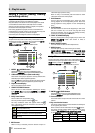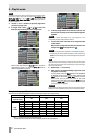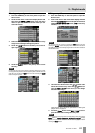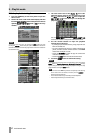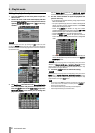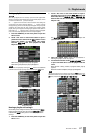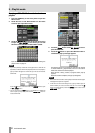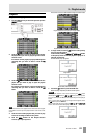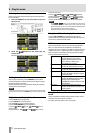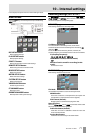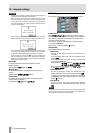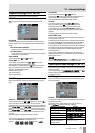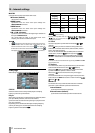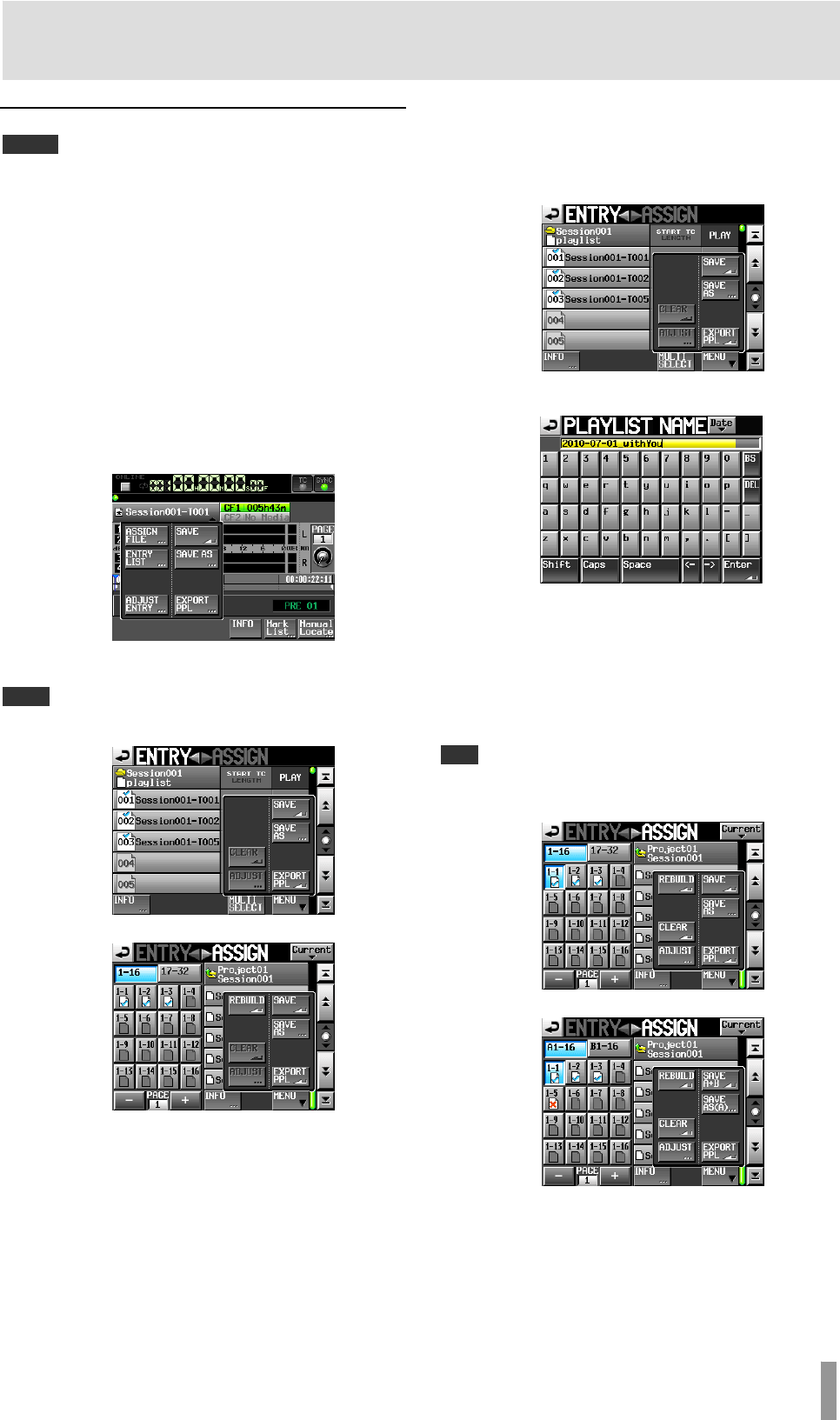
TASCAM HS-4000 67
9 – Playlist mode
Saving a playlist
NOTE
After editing a playlist, save it as necessary. If you do not save a playlist after
editing it, all changes will be cleared when you load another playlist, remove
a CF card or turn off the unit
s power, for example.
An
* appears in the file name or title name button when editing has
occurred but it has not been saved yet. When an
* is shown, a pop-up
message asking if you want to save the playlist will appear when you try to do
something that would clear the edits, including when loading another
playlist, creating a new playlist and changing the operation mode. (When in
dual mode if an
* appears for both A and B this message will appear
twice, once for the Player A playlist and once for the Player B playlist.)
1. Press the HOME key on the front panel to open the
Home screen.
2. Touch a file name or title name button to open a
pull-down menu and touch the
SAVE button to start
saving the playlist. (In dual mode, this button
becomes SAVE A+B and saves playlists for both
Players A and B.)
While saving, a progress status pop-up appears.
When saving completes, the pop-up disappears.
NOTE
You can also save a playlist by touching the MENU button on the ASSIGN file
or ENTRY list screen to open a pull-up menu and touching the
SAVE button
Entry List Screen
Assign File Screen
Naming a playlist and saving it
On the Entry List or Assign File screen, after touching the MENU
button to open the pull-up, if you press the
SAVE AS button
instead of the
SAVE button, you can name the playlist before
saving it.
1. Press the HOME key on the front panel to open the
Home screen.
2. Touch a file name or title name button to open a
pull-down menu and touch the
SAVE AS button. (In
dual mode, there are SAVE AS (A) and SAVE AS (B)
buttons that save the current playlist of the selected
Player A or B.)
The
PLAYLIST NAME screen where you can input new
playlist names opens.
3. Input the playlist name. Follow the procedures in
“Editing the project name” on page 35.
4. Touch the Enter button on the
PLAYLIST NAME screen
or press the DATA dial to save the playlist with this
name.
While the file is being created, a progress status pop-up
appears.
When file creation completes, the pop-up disappears.
TIP
You can also name and save a playlist by touching the MENU button on the
ASSIGN file or ENTRY list screen to open a pull-up menu, and touch the
SAVE
AS
button (in dual mode, SAVE AS (A) or SAVE AS (B)).
Single Mode
Dual Mode