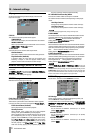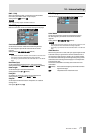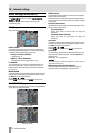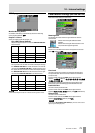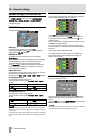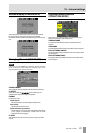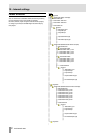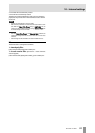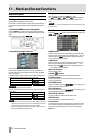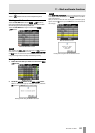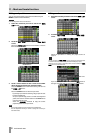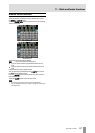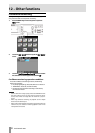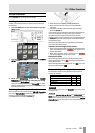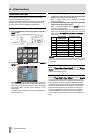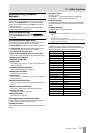84 TASCAM HS-4000
11 – Mark and locate functions
Mark functions
Adding marks
Use the following methods to create marks.
One session in timeline mode or one file (take) in take mode can
have a maximum of 99 marks, including automatically-created
marks.
● Push the MARK key on the front panel.
Press the MARK key to add a mark at that playback/recording
time. In timeline mode, marks are added to the timeline and file
itself.
Mark names are in the format “
MARK XX”.
● Use the auto marker function
When the auto marker function is ON, marks can be
automatically added when audio overs occur, at regular time
intervals and when synchronization errors occur (see “OPTIONS
page” on page 72).
In timeline mode, marks are added to the timeline and file itself.
Marks are named according to how they were made.
When auto marks are made Mark name
When audio over occurs OVER xx
At every time interval TIME xx
When a synchronization error occurs UNLK xx
CAUTION
The following auto marks can be turned on/off.
These are only added to the file (take), and will not appear in the timeline in
timeline mode.
When auto marks are made Mark name
Recording start point REC xx
Recording end point END xx
Pre-recording start point PRE xx
NOTE
・ An “audio over” occurs when the level exceeds the maximum level (full
scale) minus the value set by the user. (In the example above, this would
be when the level exceeds the maximum level minus 0.20 dB.)
・ If a mark is triggered using parallel control, a mark is added in the same
manner as if the MARK key had been pushed.
Using keys to locate to marks
While pressing and holding the SHIFT key. press
the .[MARK.] or / [MARK/] key while pressing
and holding the SHIFT key to locate to the previous or next
mark.
NOTE
If MARK SKIP +/– is input using parallel control, the unit will locate to the next
or previous mark.
Mark list screen
Touch the Mark List button on the Home Screen to open the
MARK LIST screen.
NAME buttons
Touch to sort by mark name in descending or ascending order.
When the mark names are sorted in ascending order, a △ icon
appears inside the
NAME button. When in descending order, a
▽ icon appears inside this button.
TIME buttons
Touch to sort marks by time in descending or ascending order.
When they are sorted by time in ascending order, a icon
appears inside the
TIME button. When in descending order, a
icon appears inside this button.
Mark name buttons
Touch to select a mark.
LOCATE ( ) buttons
Touch one of these to locate to the corresponding mark.
LIST INFO button
Touch this to see a list of the number of marks by type in the
currently selected take.
EDIT NAME button
Touch this button to open the MARK NAME screen where you can
edit the name of the selected mark.
EDIT TIME button
Touch this button to open the MARK EDIT screen where you can
edit the position of the selected mark.
MULTI SELECT button
Use this to enable the selection of multiple marks.
DELETE button
Touch this button to erase the selected mark.
Scroll buttons
Use these buttons to scroll to the beginning or end of the mark
list or scroll one page (five lines) forward or backward. You can
also scroll through the mark list one line at a time using the
DATA dial.