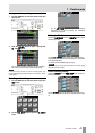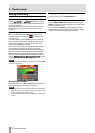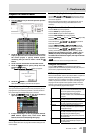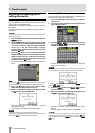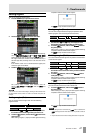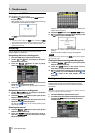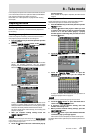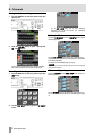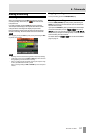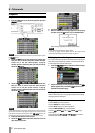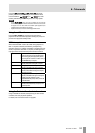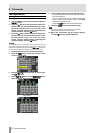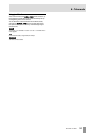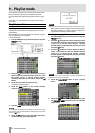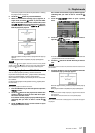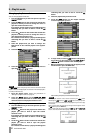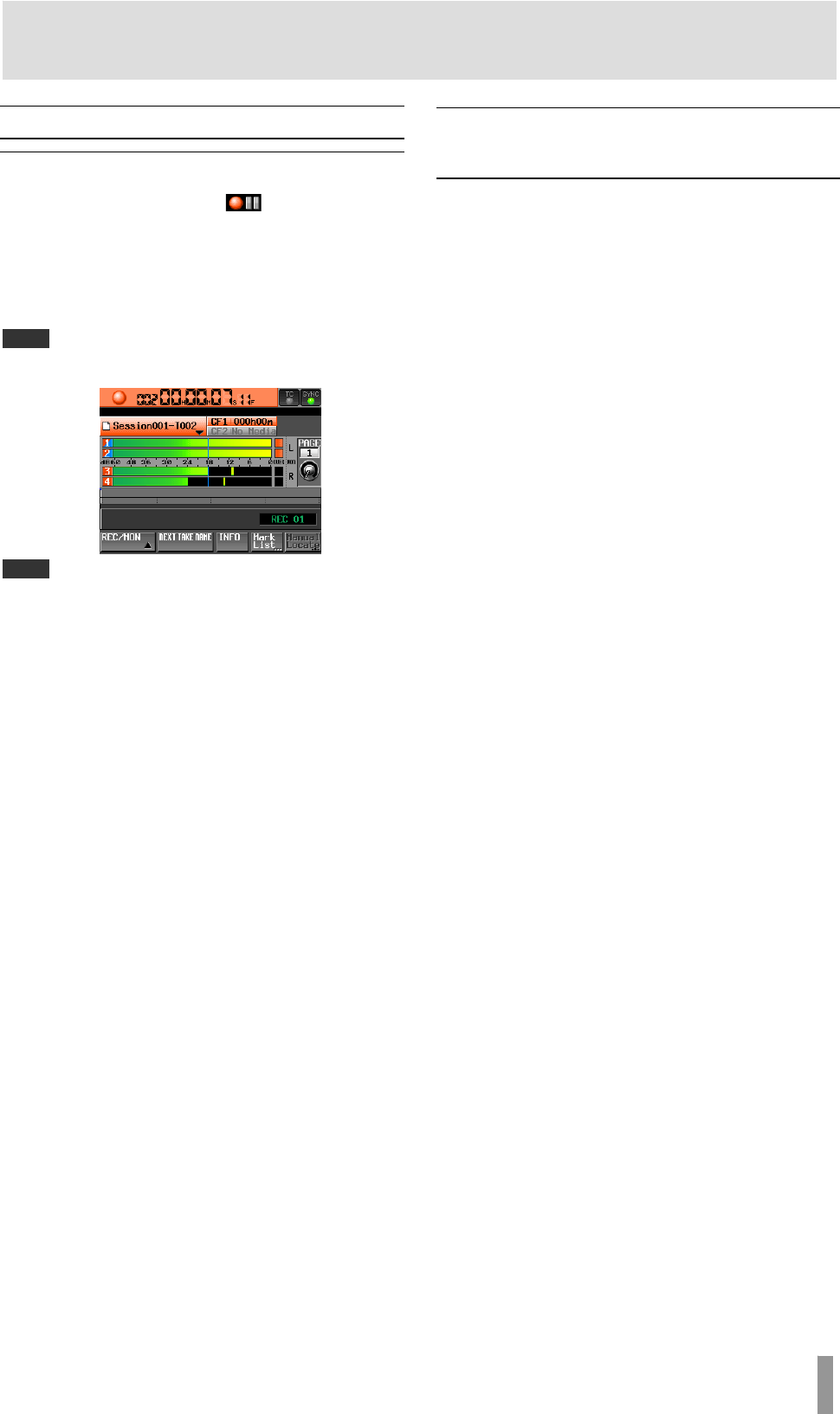
TASCAM HS-4000 51
8 – Take mode
Making a recording
Recording
When unit is stopped, press the REC key to put the unit into
recording standby. At this time, the
icon indicates this
transport status.
In recording standby, press the PLAY key to start recording.
The transport status display at the top left of the Home Screen
changes into the recording status display and part of the
background of the Home Screen becomes red, indicating that
the unit is recording. The time counter starts at the same time.
NOTE
When stopped, pressing the PLAY key while pressing and holding the REC
key will also start recording.
NOTE
・ Recording can also be controlled using parallel control (except retaking).
・ In take mode, even if you press the REC and PLAY keys at the same time
during playback, you cannot overwrite a recording.
・ When in recording standby, the parallel control signals output are high
for TALLY_RECORD and low for TALLY_PAUSE.
When in recording standby, the REC and PAUSE keys on the front panel
will be lit.
Stopping recording
To stop recording, press the STOP (RETAKE) key.
Retaking a recording
Press the STOP (RETAKE) key while pressing and holding the
SHIFT key to erase the last recorded take. (The recorded audio
file itself will be erased.)
If you press the PAUSE key during recording to record multiple
consecutive takes (files) and the
PAUSE MODE item is set to
SPLIT, this will only erase the last take. If it is set to NO SPLIT,
the recording is not split into multiple takes, so this will erase the
entire recording from start to finish.
For details about the
PAUSE MODE item see the FILE FORMAT
page on page 71.