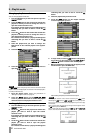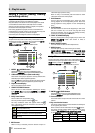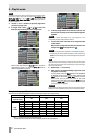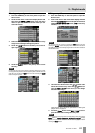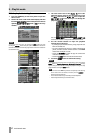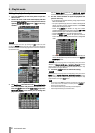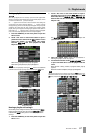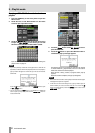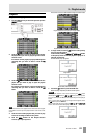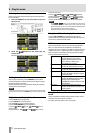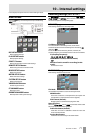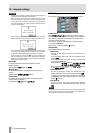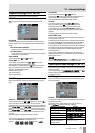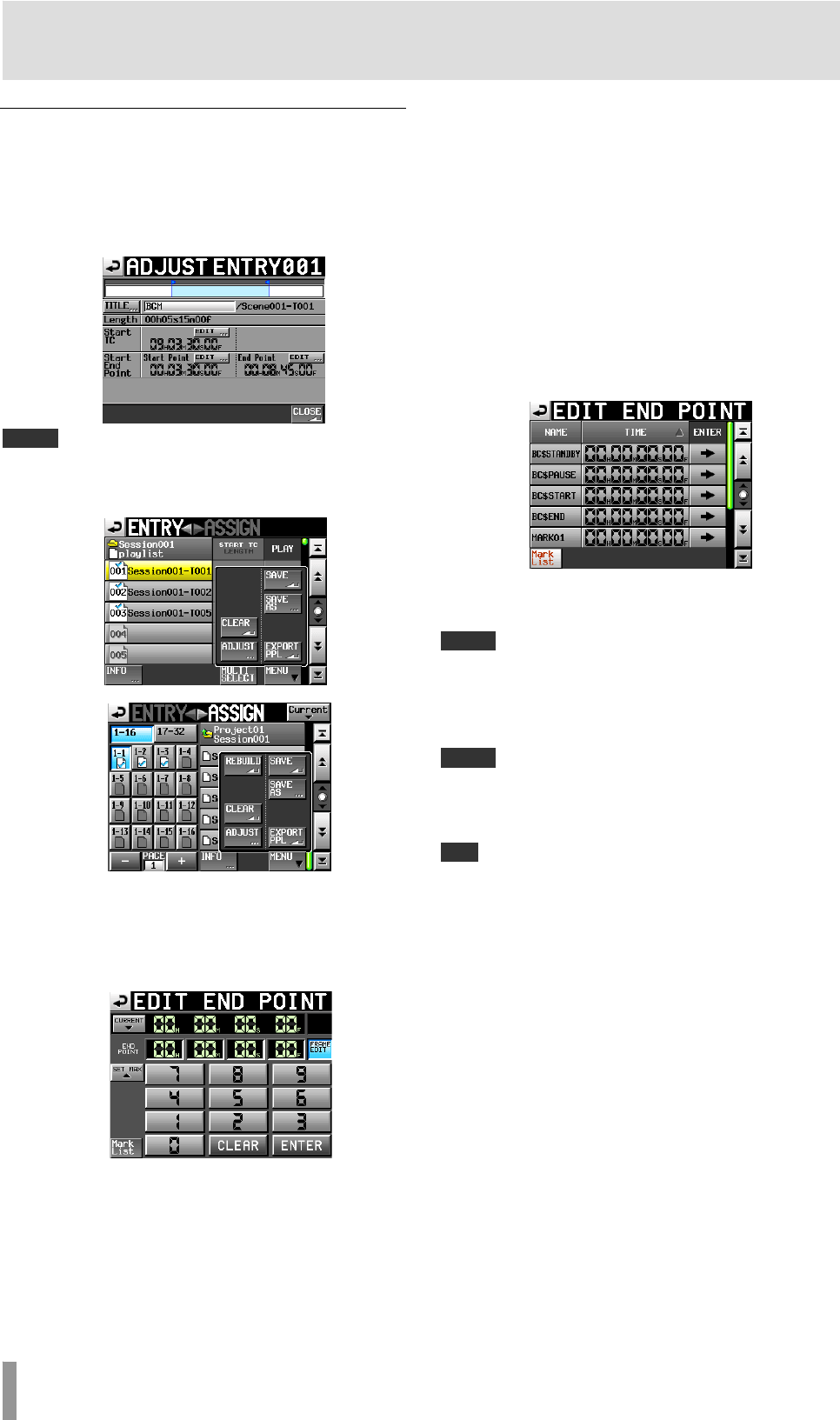
66 TASCAM HS-4000
9 – Playlist mode
Editing the playback end point
1. Press the HOME key on the front panel to open the
Home screen.
2. Touch a file name or title name button display and then
touch the
ADJUST ENTRY button in the pull-down menu to
open the
ADJUST ENTRY XXX screen. (“XXX” is the entry
number.)
NOTE
You can also open this screen by touching the MENU button and then
touching the
ADJUST button in the pull-up menu when a take is selected on
the ENTRY list screen or one of the key assign buttons on the left is selected on
the ASSIGN file screen.
Entry List Screen
Assign File Screen
3. The
End Point value shown for the Start End Point
item is the playback end point for the selected entry.
Press the
EDIT button for the End Point to open the
EDIT END POINT screen where you can change the
playback end point.
Use the
FRAME EDIT button on the EDIT END POINT
screen to set whether or not you will edit the frame value.
4. Use the number buttons to input the playback end
point for the entry.
・ If you begin input without selecting a digit, input will start
from the smallest one.
・ To input a specific digit, touch it to make its background
yellow, and then use the number buttons or the DATA
dial to enter two digits at a time.
・ Touch the
CURRENT ▼ button to copy the current
playback position to the input value. Touch the
SET MAX
button to set the input value to the end of the take.
・ Touch the
CLEAR button to erase all entered values.
・ Touch the
Mark List button to open the mark list
screen where you can copy the time from a designated
mark.
On this screen, press the e button of a mark to copy its
time to the playback end point and return to the ADJUST
ENTRYXXX
screen.
NOTE
If the entry that you are trying to edit is currently playing, when you touch the
e
button, a “Cannot change now. Currently Playing” message
appears, and you will not be able to change the playback end point. Stop
playback before touching the
e
button.
5. Touch the ENTER button to confirm the setting.
NOTE
If the entry that you are trying to edit is currently playing, when you touch the
Enter button, a “Cannot change now. Currently Playing” message
appears, and you will not be able to change the playback end point. Stop
playback before touching the
Enter button.
TIP
・ You can also use the PLAY key and other transport keys while listening
to the audio to find the location, and then press the
CURRENT
button to input that value here.
・ This can also be edited using an externally connected keyboard.
・ Press the keyboard’s ESC key to clear all the values.