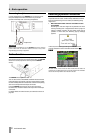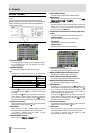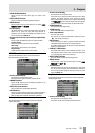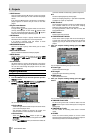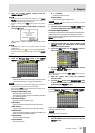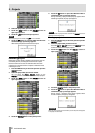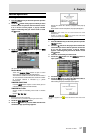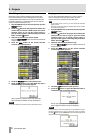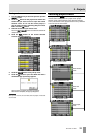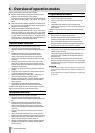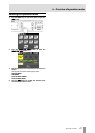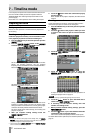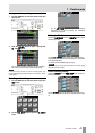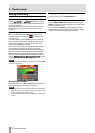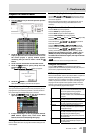38 TASCAM HS-4000
5 – Projects
Rebuilding sessions
Rebuilding a session makes it possible to play back files that
were not recorded by this unit, including files that have been
copied between session folders on the unit and audio files that
have been copied to a CF card session folder from a computer.
These files will be indexed by this unit.
1. Press the PROJECT key on the front panel to open the
PROJECT screen.
2. Touch the e button for the project that contains the
session that you want to rebuild to open the session
selection screen. If it is not the current project, a
pop-up window appears confirming that you want to
load it. Touch the
OK button.
3. Select the session that you want to rebuild.
Touch the MULTI SELECT button to enable the selection of
multiple sessions.
4. Touch the MENU button on the session selection
screen to open a pull-up menu.
One session selected
Multiple sessions selected
5. Touch the
REBUILD button in the pull-up menu.
6. Touch the
OK button or press the DATA dial when a
confirmation pop-up message appears.
During rebuilding, a progress status pop-up appears.
When rebuilding completes, the pop-up disappears.
NOTE
You can also rebuild a session from that session’s take selection screen.
Copying sessions
You can copy session folders between CF 1 and CF 2 (two CF
cards are necessary). When you copy a session, the same
directory structure is created at the copy destination.
NOTE
・ To play copied session on this unit, you must rebuild the destination
project or session.
・ If you copy a session with a different sampling frequency into a project,
the session cannot be rebuilt.
1. Press the PROJECT key on the front panel to open the
PROJECT screen.
2. Touch the e button for the project that contains the
session that you want to copy to open the session
selection screen. If it is not the current project, a
pop-up window appears confirming that you want to
load it. Touch the
OK button.
3. Select the session that you want to copy.
Touch the
MULTI SELECT button to enable the selection of
multiple sessions.
4. Touch the
MENU button on the session selection
screen to open a pull-up menu.
One session selected
Multiple sessions selected
5. Touch the
COPY button in the pull-up menu.
6. Touch the
OK button or press the DATA dial when a
confirmation pop-up message appears.
During copying, a progress status pop-up appears.
When copying completes, the pop-up disappears.
NOTE
If a session with the same name already exists on the destination CF card, a
message confirming that you want to overwrite the existing one appears.
Touch the
OK button or press the DATA dial to overwrite the existing file and
copy the selected session to the destination.