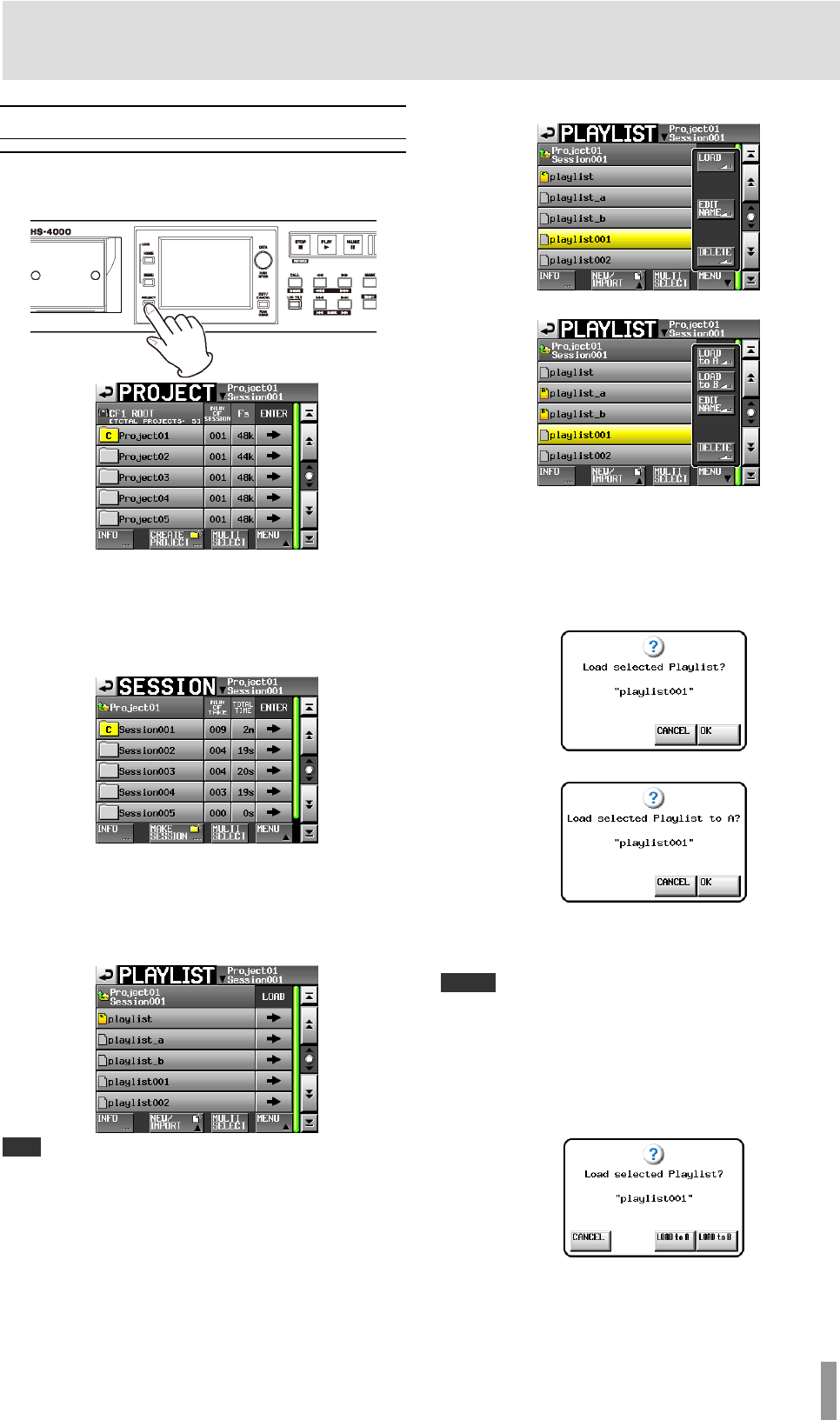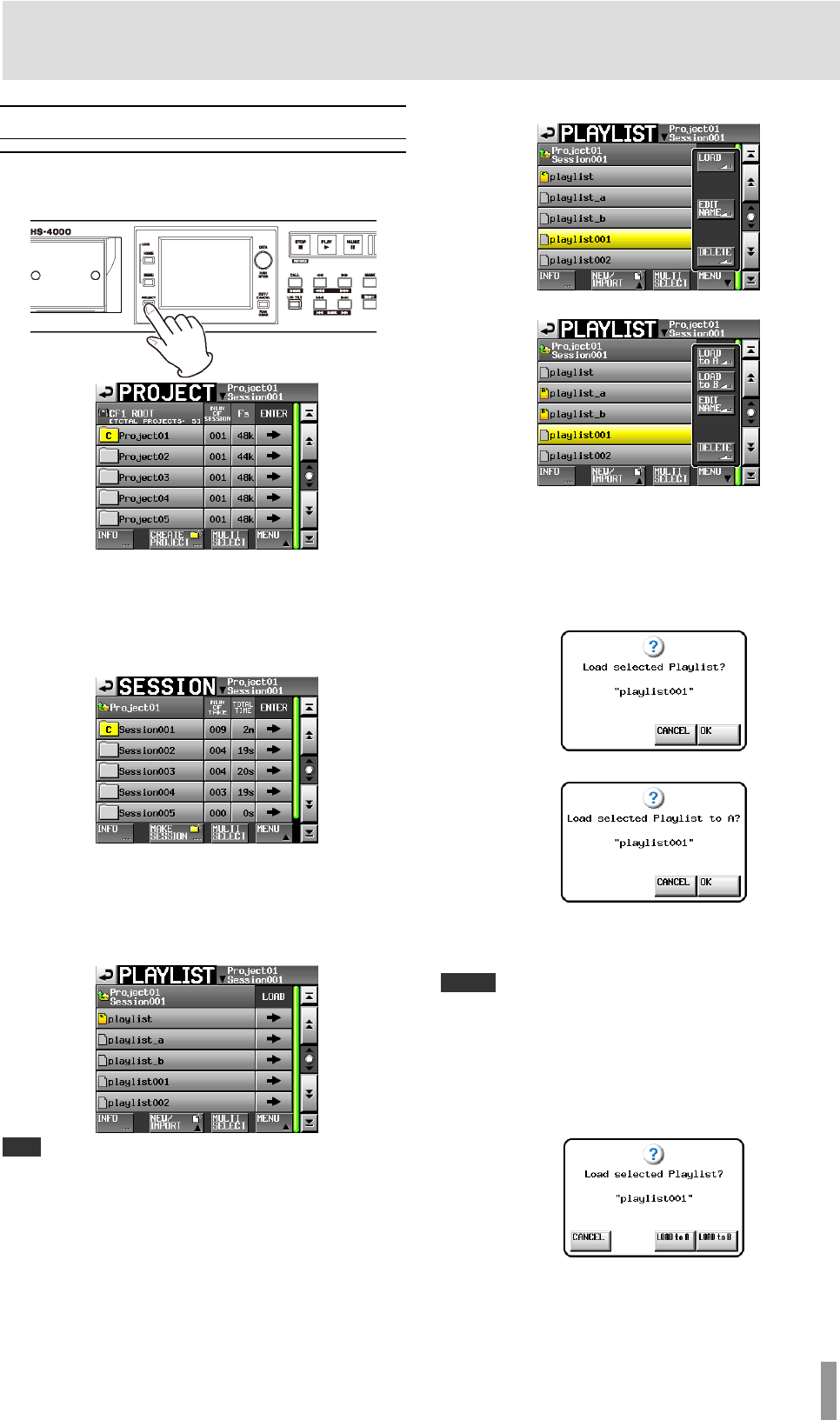
TASCAM HS-4000 69
9 – Playlist mode
Playback
Project/session/playlist selection
1. Press the PROJECT key on the front panel to open the
PROJECT screen.
2. Touch the e button next to the project that contains
the playlist that you want to play to open the session
selection screen.
If it is not the current project, a pop-up window appears
confirming that you want to load it. Touch the
OK
button.
3. Touch the e button for the session that contains the
playlist that you want to play to open the playlist
selection screen.
If it is not the current session, a pop-up window appears
confirming that you want to load it. Touch the
OK
button.
TIP
You can also touch the current project/session name button at the top right
of the PROJECT screen to open the playlist selection screen for the current
session.
4. Touch the name of the playlist that you want to play
to select it. Its background becomes yellow.
5. Touch the
MENU button on the Playlist selection
screen to open a pull-up menu.
The items in the menu differ between single and dual mode.
Playlist selection screen pull-up in single mode
Playlist selection screen pull-up in dual mode
6. In single mode, touch the
LOAD button in the pull-up
menu to load the playlist.
In dual mode, touch the LOAD to A or LOAD to B button
in the pull-up menu to load the playlist to player A or
player B, respectively.
A confirmation pop-up appears.
Single mode
[Dual mode, LOAD to A selected]
7. Touch the
OK button or press the DATA dial.
When loading completes, the Home Screen opens.
NOTE
On the playlist selection screen, instead of touching the MENU button
followed by the
LOAD button (or LOAD to A/B button) in the pull-up menu
item, you can also press the e button for the playlist that you want to play to
load it.
When in single mode, the same pop-up message as above appears. Touch
the
OK button or press the DATA dial.
When in dual mode, the pop-up window has
LOAD to A and LOAD to B
buttons. Touch the one for the desired player.