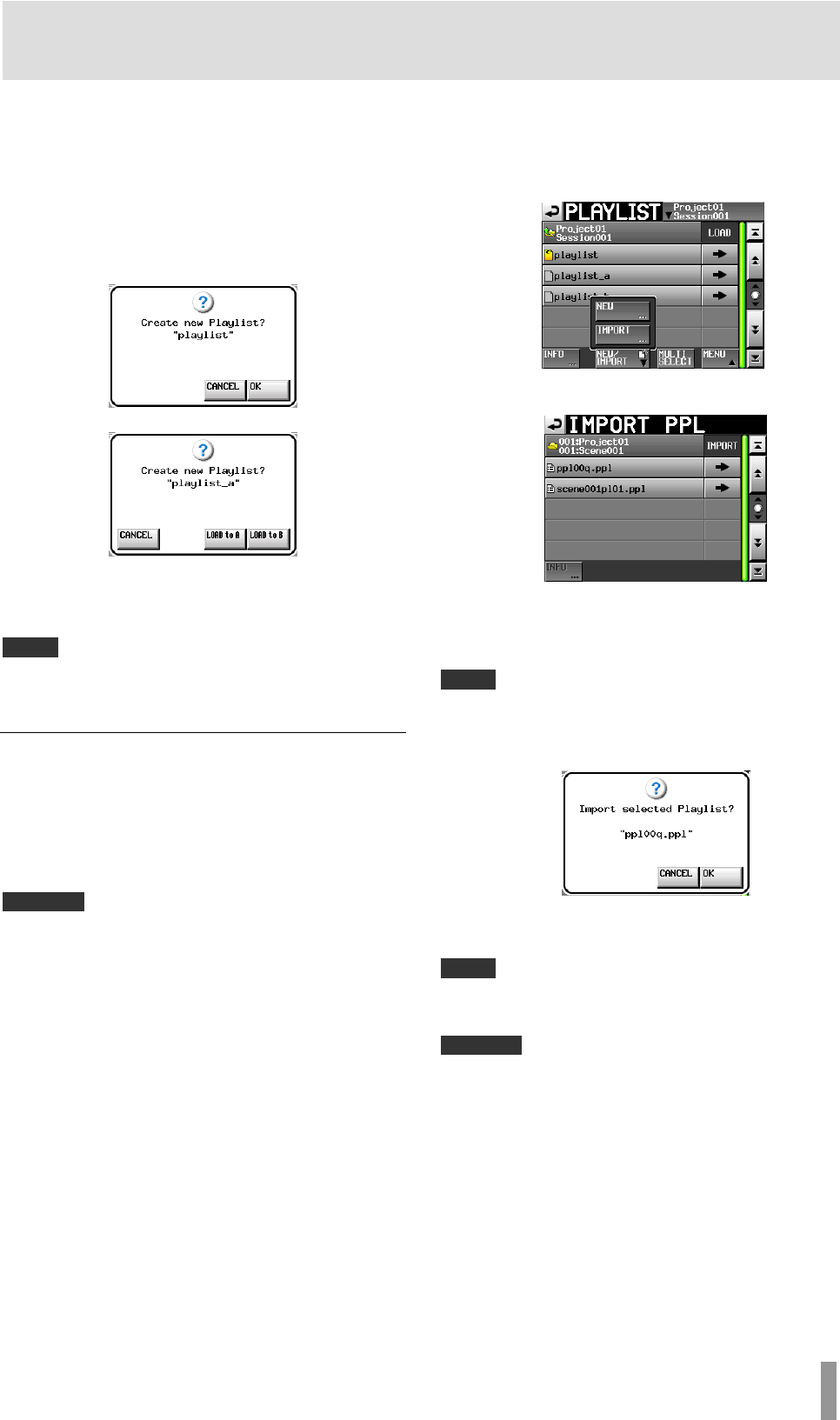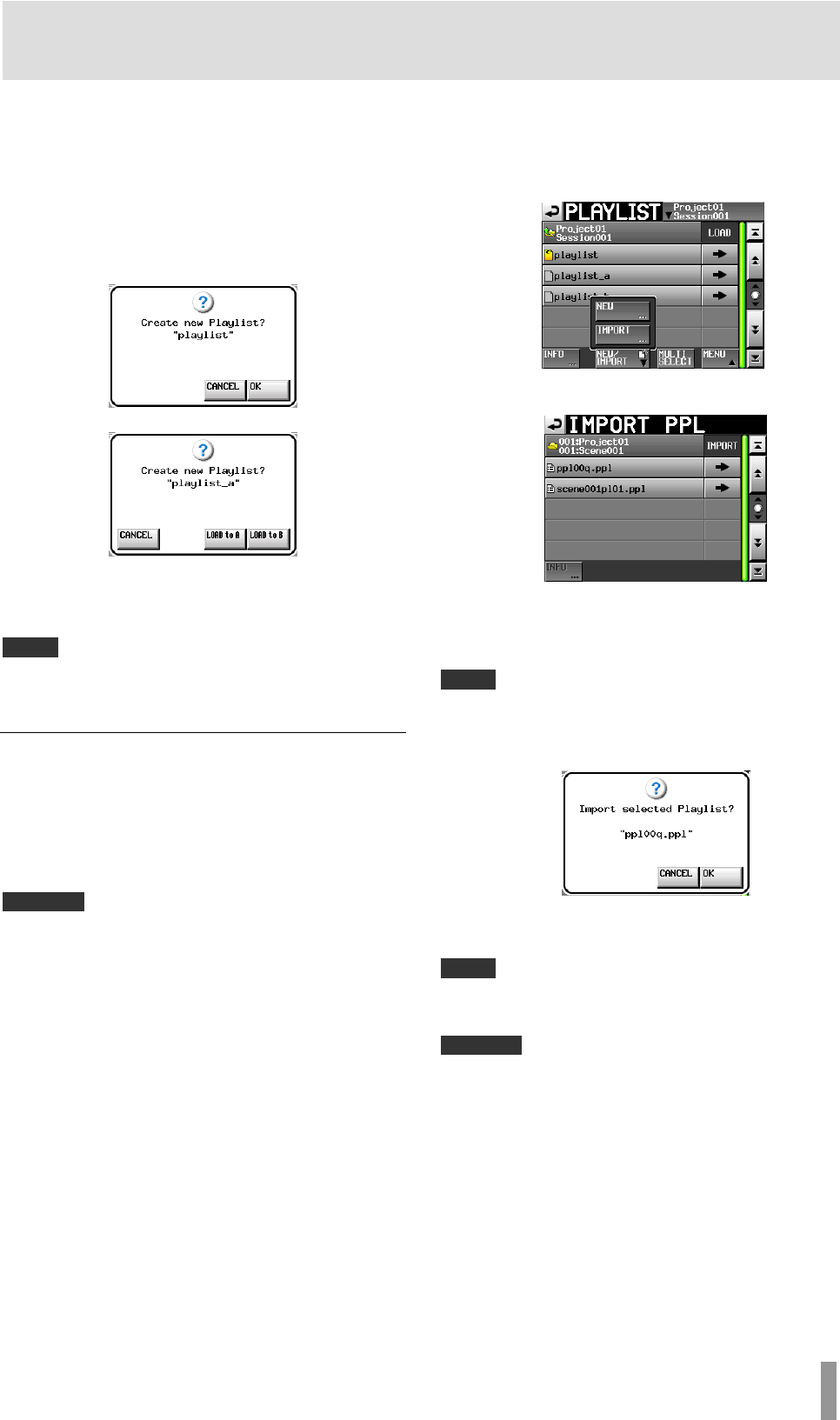
TASCAM HS-4000 57
9 – Playlist mode
To enter the playlist name, follow the procedures in “Editing
the project name” on page 35.
6. Touch the
Enter button or press the DATA dial.
7. When the confirmation message pop-up appears, in
single mode, touch the OK button or press the DATA
dial to confirm the session name. In dual mode, touch
the
LOAD to A button to load the playlist to player A
after it is created, or touch the LOAD to B button to
load the playlist to player B.
Single mode
Dual mode
While the playlist is being created, a progress status pop-up
appears.
When playlist creation completes, the pop-up disappears.
NOTE
In single mode, “C” (current) appears inside the icon of the currently loaded
playlist. In dual mode, “
A” appears inside the icon of the playlist loaded for
player A and “
B” appears inside the icon of the playlist loaded for player B.
Creating a playlist from a JPPA PPL file
You can create a playlist by loading a JPPA PPL format file.
Playlist files must be placed inside “_playlists” folders (directories),
which are in session folders, on the CF card in advance.
When viewed on a computer, the directory of the CF card should
be as follows.
{CF drive name}:\{project name}\{session name}\_playlists\{JPPA
PPL file name}
CAUTION
After importing, a playlist is created in this session.
1. Press the PROJECT key on the front panel to open the
PROJECT screen.
2. Touch the e button for the project that contains the
session in which you want to load a PPL file to open
the session selection screen.
If it is not the current project, a pop-up window appears
confirming that you want to load it. Touch the
OK
button.
3. Touch the e button for the current session to open
the playlist selection screen.
If it is not the current session, a pop-up window appears
confirming that you want to load it. Touch the
OK
button.
4. Touch the
NEW/IMPORT button to open a pull-up
menu.
5. Touch the IMPORT button in the pull-up menu to
open the IMPORT PPL screen.
A list will be shown of all the JPPA PPL files found within the
"_playlists" folder under the session folder.
6. Touch the e button for the PPL file that you want to
load.
NOTE
Touch a name in the list to select a file, and the touch the Info button to show
file information.
7. Touch the OK button or press the DATA dial when the
confirmation pop-up message appears.
While the playlist is being created, a progress status pop-up
appears.
When playlist creation completes, the pop-up disappears.
NOTE
・ If the PPL file contains multiple output ports, a playlist will be created for
each output port.
・ After a playlist is created it becomes the currently loaded playlist.
CAUTION
When a JPPA PPL format file is loaded, playlists are created for both player A
and player B.