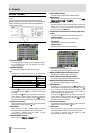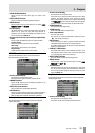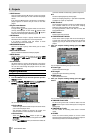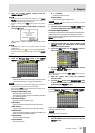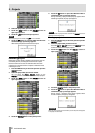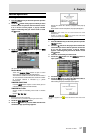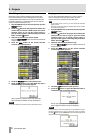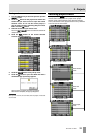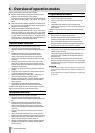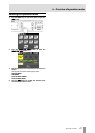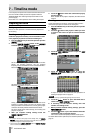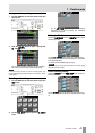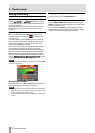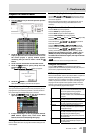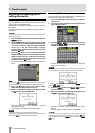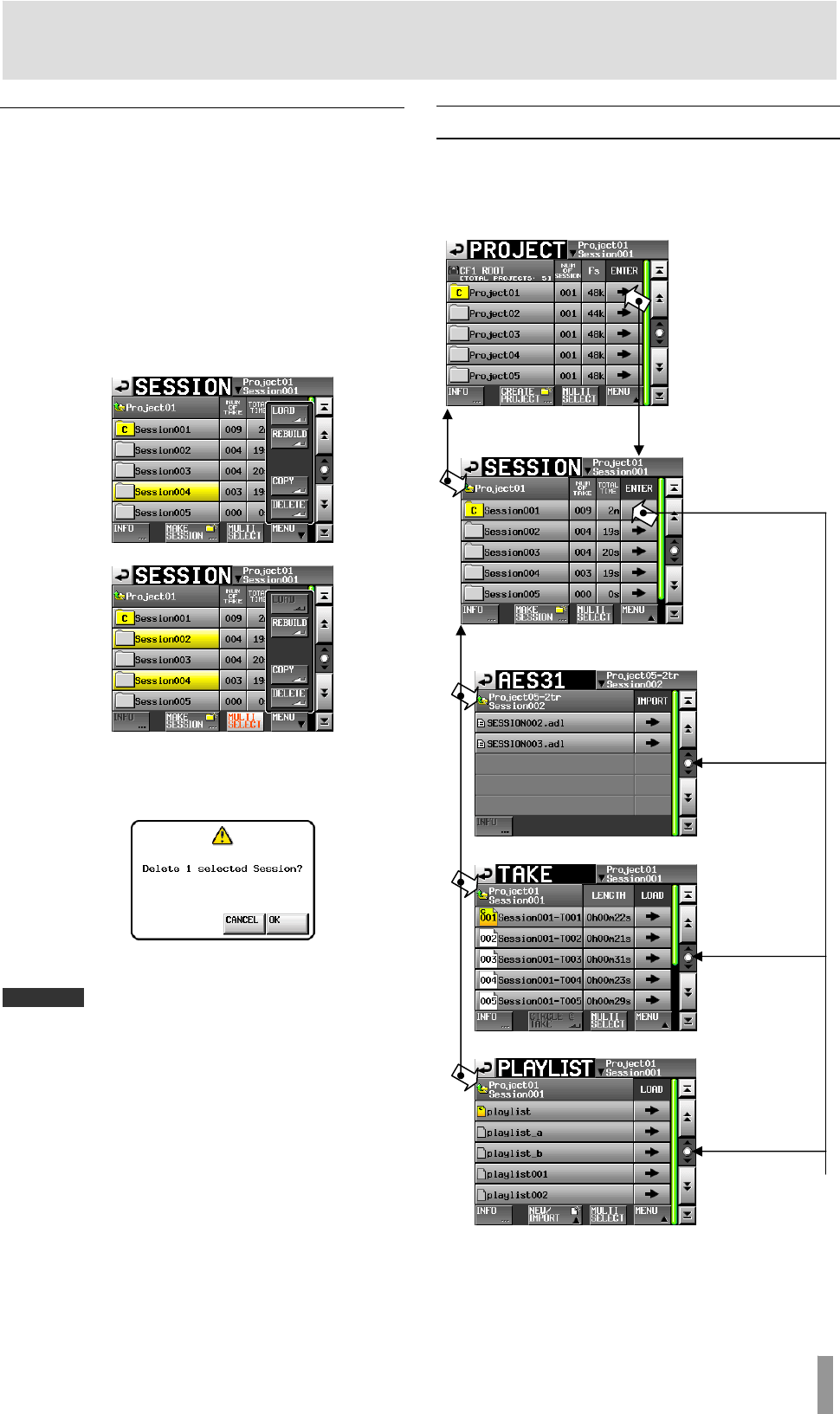
TASCAM HS-4000 39
5 – Projects
Erasing sessions
1. Press the PROJECT key on the front panel to open the
PROJECT screen.
2. Touch the e button for the project that contains the
session that you want to erase to open the session
selection screen. If it is not the current project, a
pop-up window appears confirming that you want to
load it. Touch the
OK button.
3. Select the session that you want to erase.
Touch the MULTI SELECT button to enable the selection of
multiple sessions.
4. Touch the MENU button on the session selection
screen to open a pull-up menu.
One session selected
Multiple sessions selected
5. Touch the
DELETE button in the pull-up menu.
6. Touch the
OK button or press the DATA dial when a
confirmation pop-up message appears.
During erasure, a progress status pop-up appears.
When erasure completes, the pop-up disappears.
CAUTION
When you erase a session, all session data, takes and playlists in that folder
are also erased.
Switching project screens
When you press the ENTER button or a folder name (project
name or session name) button on a project screen (project
selection screen, session selection screen, AES31 file selection
screen, take selection screen, playlist selection screen), a different
screen will open as shown below.
Project selection screen
Session selection screen
AES31 file selection screen
Take selection screen
Playlist selection screen
When Timeline
mode
When Take
mode
When Playlist
mode