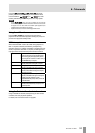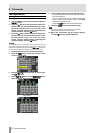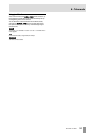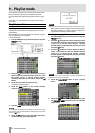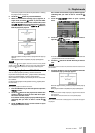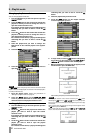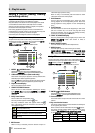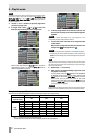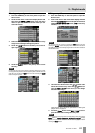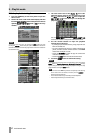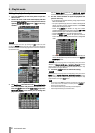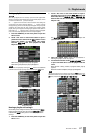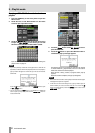TASCAM HS-4000 61
9 – Playlist mode
15 Key assign list / button
These buttons are entry assignments.
The flash page number and flash key number are shown
separated by a “–”.
The playlist verification status also appears inside the
icon.
The icon for the currently playing entry is
and its button
is highlighted in green.
Entry currently being played back
Entry that is okay
Entry has a file format that cannot be played back
No entry
After touching one of these buttons, touch a take name
button to assign that take to that button.
16 Current folder name display/button
This shows the name of the folder, which is selected in the
current list display area.
Touch this button to show the session list in the take list
display area.
17 Take name list / buttons
This is a list of the takes in the current session.
After touching a key assign button, touch a take name
button to assign that take to that key assign button.
When only the project name is shown in the current folder
name display/button, if you touch it, a list of the sessions in
the current project will be shown. Touch the button of the
session that you want to load to open the list of takes in that
session.
18 Scroll buttons
Use these buttons to scroll to the beginning or end of the
take list or session list, or to scroll one page (five lines)
forward or backward. You can also scroll through the take
list one line at a time using the DATA dial.
19 Page display and selection buttons
The current key assign button page is shown.
Touch the
+ or – button to change the page.
The number of pages differs according to the player mode
and
RC–HS32PD Flash start key mode setting on the
GENERAL page of the REMOTE SETUP screen.
20 INFO button
When a key assign button is selected, press this button to
open an information pop-up for that key assign button.
When a take is selected, press this button to open an
information pop-up for that take.
When nothing is selected, press this button to show
information about the current playlist.
21 MENU button
Touch to open a pull-up menu where you can select
REBUILD , CLEAR , ADJUST, SAVE (in dual mode, SAVE
A+B
), SAVE AS (in dual mode, SAVE AS(x) : where X is the
current player mode shown by key set selection buttons)
and
EXPORT PPL.
Assigning a take to an entry
1. Press the HOME key on the front panel to open the
Home Screen.
Single mode
Dual mode
2. Touch the file name or title name display button to open a
pull-down menu, and touch the
ASSIGN FILE button to
open the ASSIGN file screen where you can assign entries.
Single mode
Dual mode
On the left side are the buttons that can receive
assignments, and on the right side is the list of takes that can
be assigned.
NOTE
You can also touch the tASSIGN button on the Entry List screen to open the
Assign File screen.
3. First, select the key assign button of the take that you
want to assign.