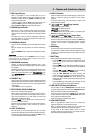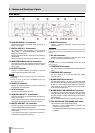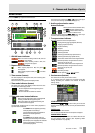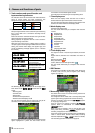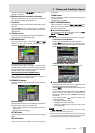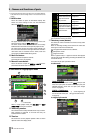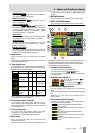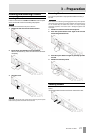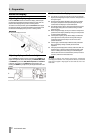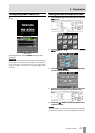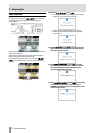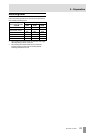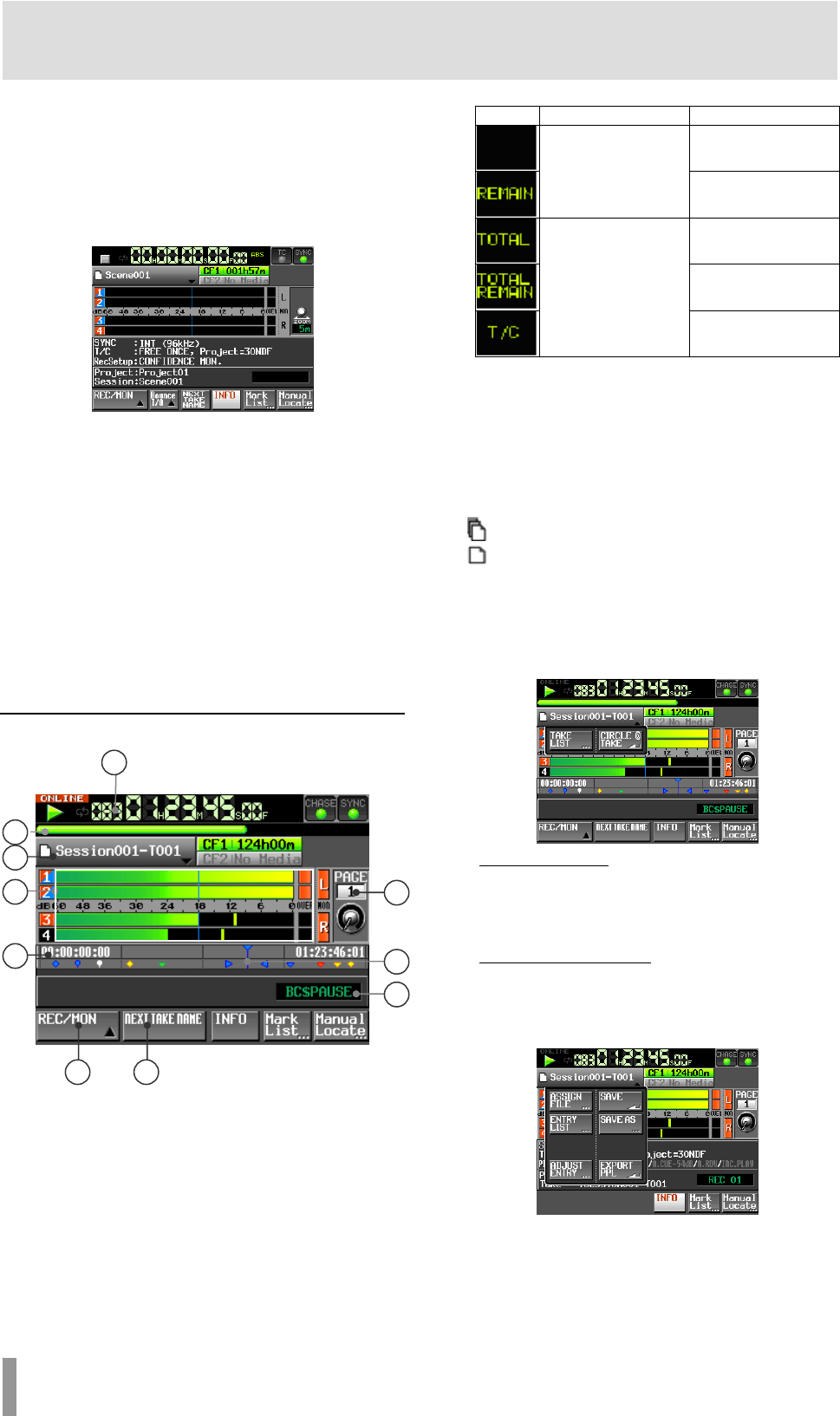
18 TASCAM HS-4000
2 − Names and functions of parts
If the first half of the take name or the letter in the second half is different,
a take that has the same three-digit number in the second half can be
created.
22 INFO button
Touch this button to open an information display that
shows the current settings of the unit and information
about the loaded file.
The upper section shows the current settings of this unit.
Touch this area to open the
SYNC T/C screen.
The lower section shows information about the currently
loaded session. Touch this area to open the project screen.
The name of the previous mark most recently passed or at
the current time is shown on the right. When the name of a
mark other than an automatic mark is shown, touch this
area to open the MARK NAME editing screen.
23 Mark List button
Touch this button to open the mark list.
(See “Mark list screen” on page 84.)
24 Manual Locate button
Touch this button to open the MANUAL LOCATE screen.
(See “Manual locate function” on page 87.)
In take mode or single playlist mode
In take mode
When in single playlist mode, the
REC/MON and NEXT
TAKE NAME
buttons are not shown.
25 Take/entry number
The number of the currently selected take or entry is shown.
Take numbers are assigned in the order that they are
recorded within a session.
26 Time bar
This shows the current playback position. What is shown
depends on the time display mode.
Mode Meaning Bar display
Elongates from left end
to right end
The current playback
position relative to the
length of the take or
entry is shown.
Shortens from left end
to right end
Elongates from left end
to right end
Shortens from left end
to right end
The current playback
position relative to the
length of all the takes in
the session or the entire
playlist is shown.
Elongates from left end
to right end
During recording and recording standby, however, the time
bar and division lines are not shown.
27 Take/entry name (button)
This shows the name and mode icon of the currently active
take or entry.
When in recording standby, this shows the file name that
will be given to the next recorded take.
The two types of file mode icons are as follows.
: Monophonic mode
: Polyphonic mode
When in playlist mode, a “*” appears in the icon if the playlist
has not been saved after editing (including the addition and
removal of entries).
Touch this area to open a pull-down menu.
In take mode
TAKE List button
This opens the take selection screen (TAKE screen). At this
time, even if you press the session name display area, the
SESSION selection screen will not open. (See “Project
screen” on page 32.)
CIRCLE @ TAKE button
Touch this to add or remove @ at the beginning of
the current take name. (See Using @ with take names
on page 55.)
In single playlist mode
25
26
27
30
29
32
31
28
33 34