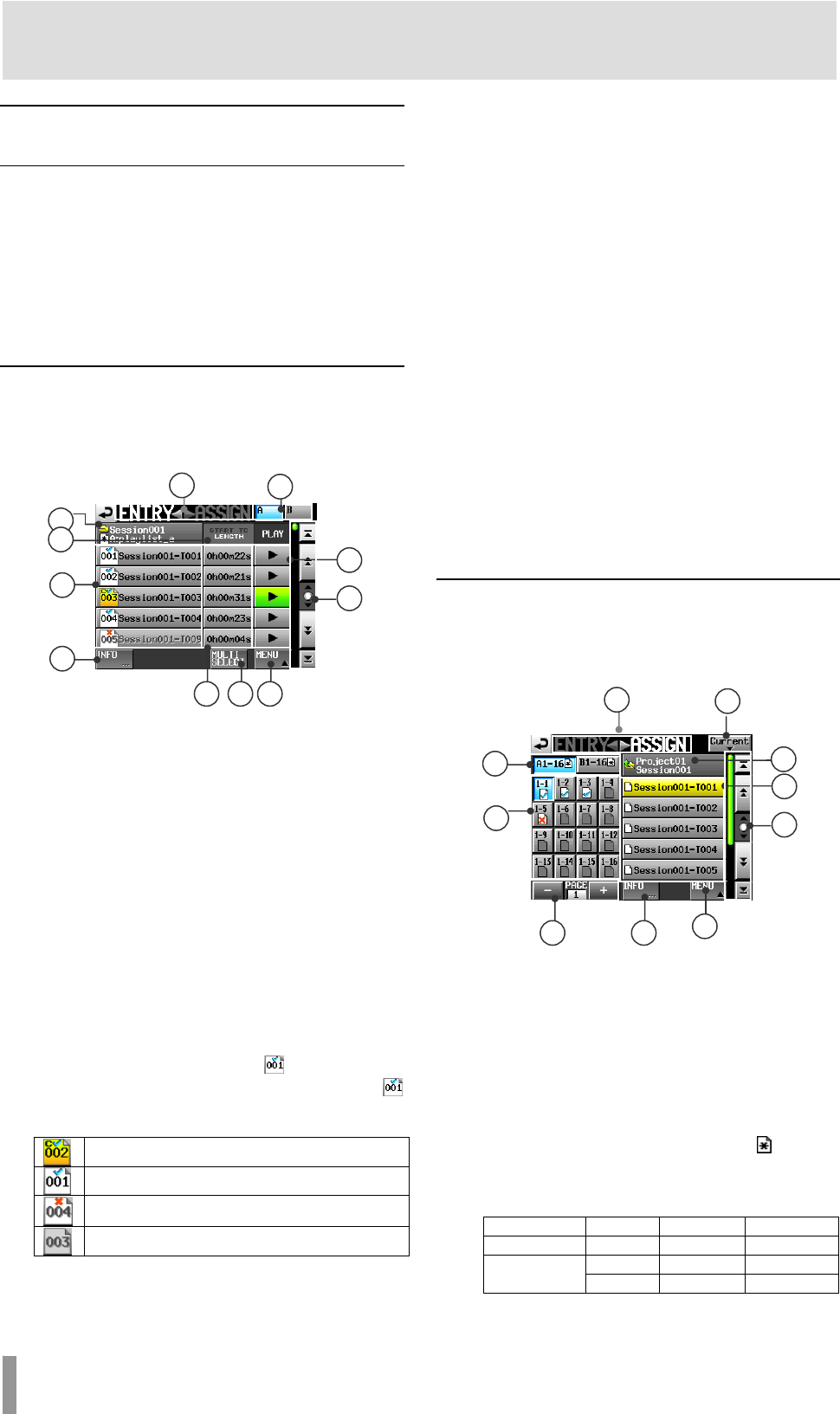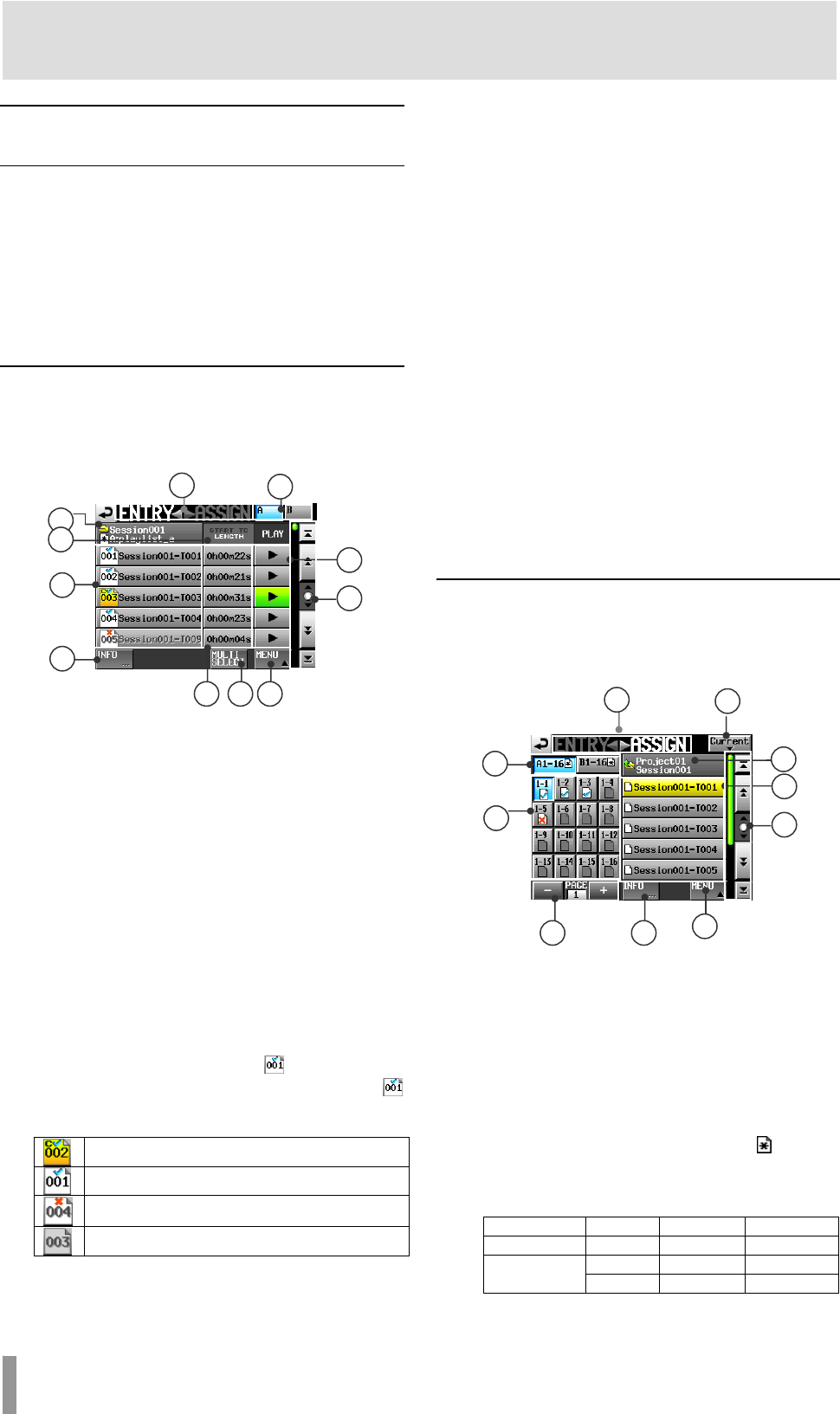
60 TASCAM HS-4000
9 – Playlist mode
Editing a playlist (adding, clearing
and editing entries)
A playback unit in a playlist is called an “entry”.
A maximum of 100 entries can be added to a playlist.
Only takes (files) in the session in which the playlist was created
can be added as entries. When a take (file) that is in another
session in the same project is added to a playlist, it is copied to
the session where the playlist was made.
Even during playback of a playlist, entries can be added to or
removed from it and their names can be changed. The entry that
is currently playing, however, cannot be changed.
Use the Entry list and Assign file screens to edit playlists.
Entry list screen
To open this screen, touch a take or entry name button on the
Home Screen to open a pull-down menu and touch the
ENTRY
LIST
button, or touch the ENTRYgpart of the
ENTRYgtASSIGN button on the ASSIGN screen.
1 ENTRY gtASSIGN button
Switches between the entry list and ASSIGN file screens.
Touch the t
ASSIGN part to open the ASSIGN file screen.
2 A/B buttons/indicators (dual mode only)
These show which player’s playlist is currently selected. The
selected player’s button appears light blue.
Touch the
A button to open the playlist entry list for Player A
or the
B button to open the playlist entry list for Player B.
3 Playlist name display
The current playlist name is shown.
4 START TC/LENGTH button
Touch this area to switch between showing the starting
time (
START TC) and the length (LENGTH) in the START
TC/LENGTH
column. The one shown in white is currently
displayed.
5 Entry name button
Touch to select the corresponding entry.
The entry number appears inside the icon.
The entry verification status also appears inside the
icon. If the format of the file is found to be incorrect, its
name appears in gray.
Currently loaded entry
Entry that is okay
Entry is a format that cannot be played back
No entry
6 INFO button
When an entry is selected, press this button to open an
ss this button to show
7
ding entry. These turn green
8 Scroll buttons
scroll to the beginning or end of the
9
ength (time) is shown. The
tton
of multiple entries.
l-up menu where you can select
SAVE
informa
tion pop-up for that entry.
When an entry is not selected, pre
information about the current playlist.
PLAY buttons
Touch to play the correspon
during playback of the corresponding entries. Touch one
during playback to stop playback of the corresponding
entry.
Use these buttons to
take lis
t or session list, or to scroll one page (five lines)
forward or backward. You can also scroll through the entry
list one line at a time using the DATA dial.
START TC/LENGTH display
The entry starting time or entry l
START TC/LENGTH button item shown in white is
currently displayed.
MULTI SELECT bu10
Touch to enable the selection
11 MENU button
Touch to open a pul
CLEAR , ADJUST, SAVE (in dual mode, SAVE A+B),
AS
(in dual mode, SAVE AS(x) : where X is the current
player mode shown by the A/B buttons) and
EXPORT PPL.
Assign File screen
or entry name button on the
N
To open this screen, touch a take
Home
Screen to open a pull-down menu and touch the
ASSIG
FILE
button, or touch the tASSIGN part of the
ENTRYgtASSIGN button on the ENTRY list screen.
12 ENTRYgtASSIGN button
SSIGN file screens.
13
open the take name list of the current
14 Key set selection button
lect whether the left key set
but not saved,
Switches between the entry list and A
Touch the
ENTRYg part to open the ENTRY list screen.
Current button
Touch this button to
session.
Use the key assign buttons to se
or the right key set is shown.
When entries have been edited
appears.
on
The
layout of these buttons differs according to the player
mode and
RC–HS32PD Flash start key mode setting
on the
GENERAL page of the REMOTE SETUP screen.
Player mode Key mode Left button Right butt
Single mode 16x2 1–16 17–32
16x2 A 1–16 B 1–16
Dual mode
12x2 A 1–12 B 1–12
3
4
5
6
9
2
1
7
8
1 11
13
12
14
15
19
17
16
18
21
20