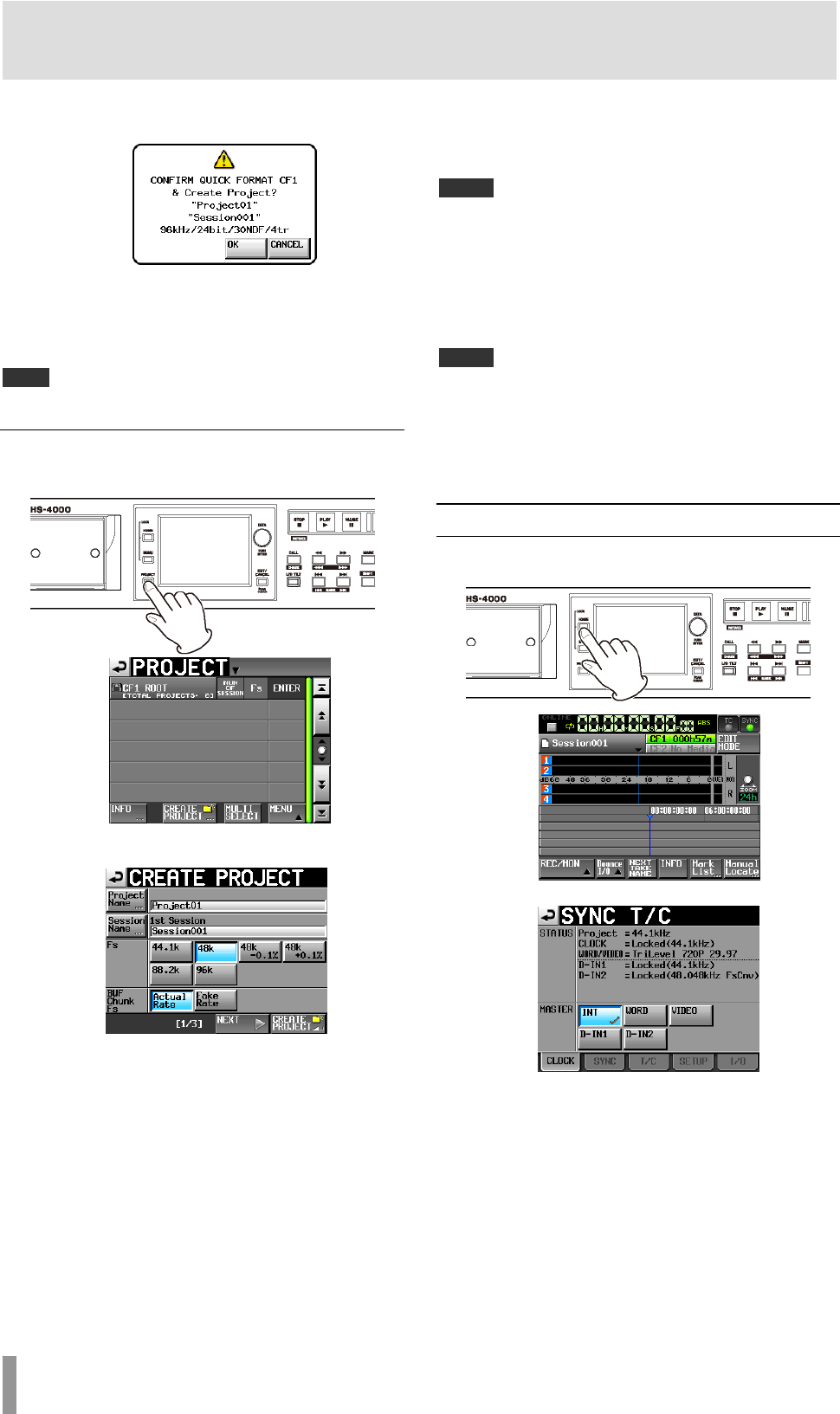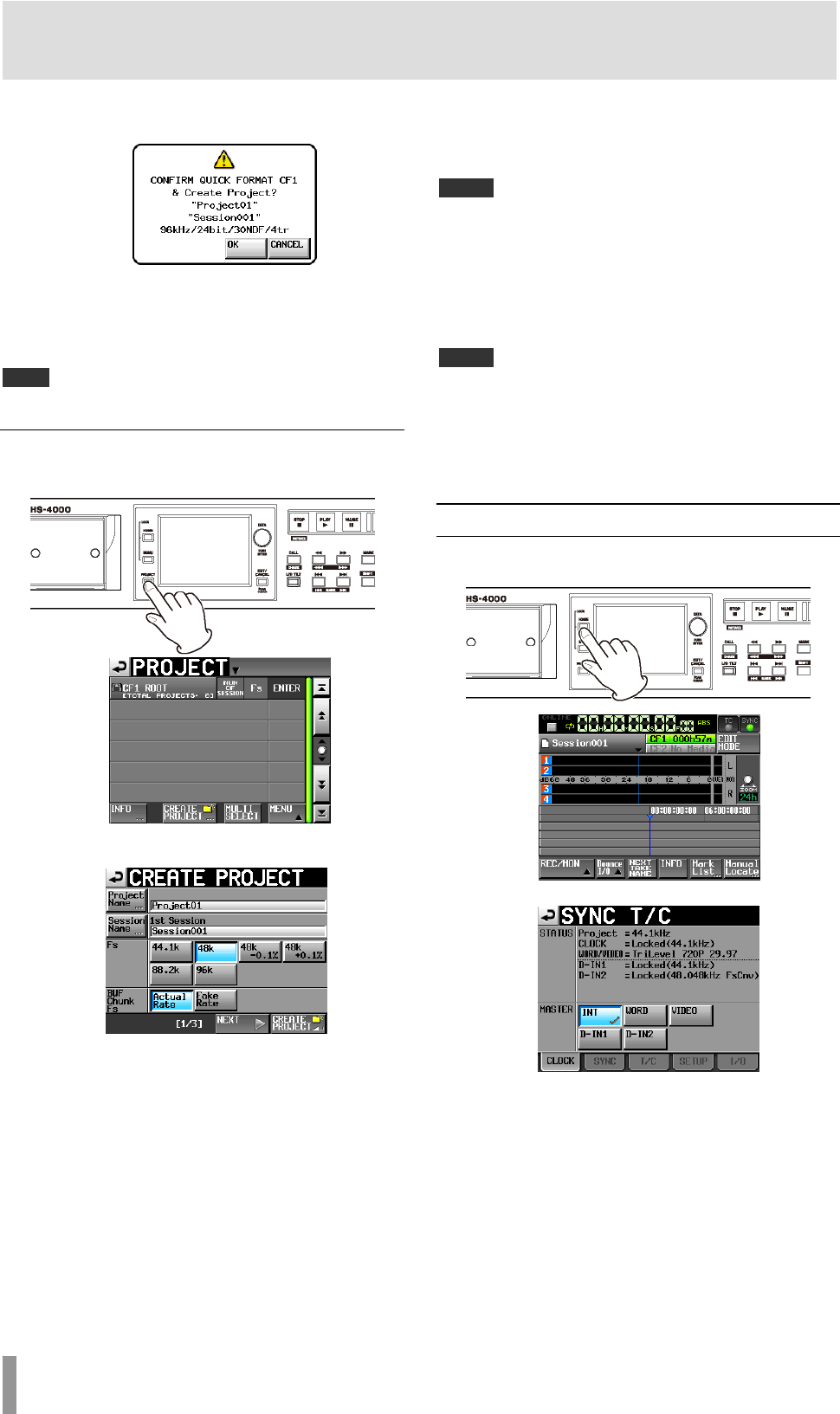
28 TASCAM HS-4000
4 – Basic operation
3. Touch the
OK button in the pop-up window.
Another pop-up window appears to reconfirm.
4. Touch the
OK button in the pop-up window to start
quick formatting.
After quick formatting completes, a new project is created
automatically.
After
the project is created, the Home Screen reopens.
NOTE
Touch the CANCEL button in the pop-up window to cancel formatting and
eturn to the
CF MANAGE screen. r
Creating a new project
1. Press the PROJECT key on the front panel to open the
PROJECT screen.
2. Touch the CREATE PROJECT button to open the
CREATE PROJECT screen.
The CREATE PROJECT screen has 3 pages.
On the first page, you can set the project name, the name of
the first created session, the sampling frequency, and the
sampling frequency written to BWF chunks.
For details about each item, see “Creating new projects” on
page 34.
Touch the
NEXT button to open the next page.
On this page, you can set the frame type and bit length.
Touch the
NEXT button again to open the third page where
you can set the starting time and number of tracks in
timeline mode, for example.
For details about each item, see “Creating new projects” on
page 34.
NOTE
Instead of touching the NEXT button, you can touch the CREATE PROJECT
button on CREATE PROJECT screen page one (1/3 at the bottom of the
page) to create a project with the current settings without adjusting them on
the following screens. Touching the
CREATE PROJECT button on CREATE
PROJECT
page two (2/3 at the bottom of the page) has the same effect. In
either case, continue the procedures from step 4.
3. After you complete making settings touch the
CREATE PROJECT button.
NOTE
If a project with the same project name already exists, the CREATE
PROJECT button appears gray and you will not be able to create a new
project. If this happens, change the project name.
4. Check the settings on the confirmation pop-up
message that appears. Press the OK button to confirm
them and return to the Home Screen.
Setting the master clock
1. Press the HOME key on the front panel to open the
Home Screen.
2. Touch the
SYNC button to open the SYNC T/C screen.
3. Select the master clock that you want to use from the
MASTER item. (See “Sync and time code settings (SYNC
T/C)” on page 73.)