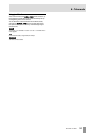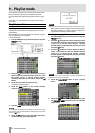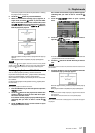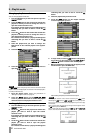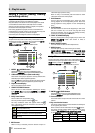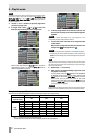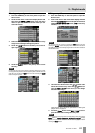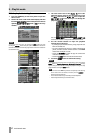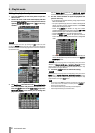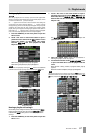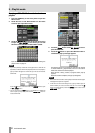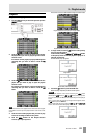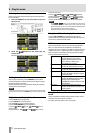TASCAM HS-4000 63
9 – Playlist mode
Clearing entry assignments
1. Press the HOME key on the front panel to open the
Home screen.
2. Touch the file name or title name display button and
then touch the
ENTRY LIST button in the pull-down
menu to open the ENTRY list screen where you can
work with entries.
3. Select the entry for which you want to clear the entry
assignment. Its background appears yellow.
4. Touch the
MENU button on the Entry List screen to
open a pull-up menu.
5. Touch the
CLEAR button in the pull-up menu to clear
the entry.
NOTE
On the Assign File screen, when a button on the left is selected, you can clear
its entry by touching the take name that appears yellow in the take list on the
right side or by touching the
MENU button and then touching the CLEAR
button on the pull-up menu.
Editing entry titles
1. Press the HOME key on the front panel to open the
Home screen.
2. Touch a file name or title name button display and then
touch the
ADJUST ENTRY button in the pull-down menu to
open the
ADJUST ENTRY XXX screen. (“XXX” is the entry
number.)
NOTE
You can also open this screen by touching the MENU button and then
touching the
ADJUST button in the pull-up menu when a take is selected on
the ENTRY list screen or one of the key assign buttons on the left is selected on
the ASSIGN file screen.
Entry List Screen
Assign File Screen
3. The characters shown next to the
TITLE button is the
title of the selected entry. Touch the
TITLE button to
open the
EDIT TITLE screen where you can change
the title of the entry.
Input the title name. Follow the procedures in “Editing the
project name” on page 35.
4. Touch the
Enter button on the EDIT TITLE screen or
press the DATA dial to change the entry title.
NOTE
If the entry that you are trying to edit is currently playing, when you touch the
Enter button, a “Cannot change now. Currently Playing” message
appears, and you will not be able to edit the title. Stop playback before
touching the
Enter button.