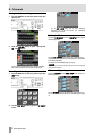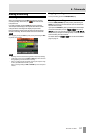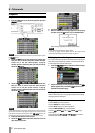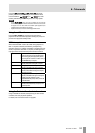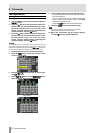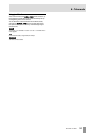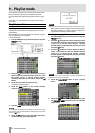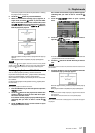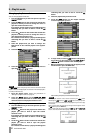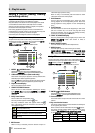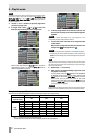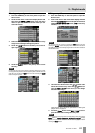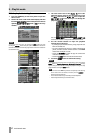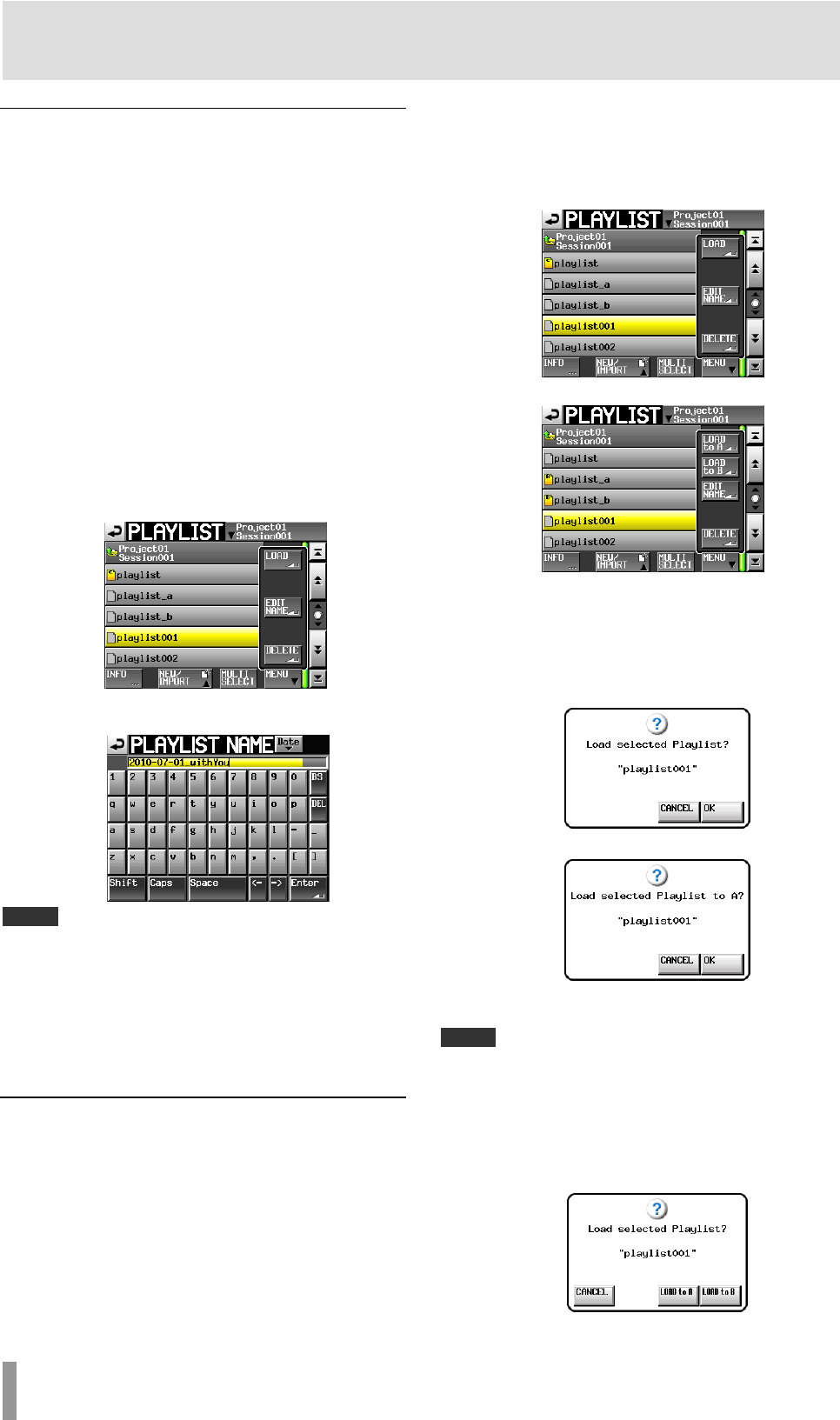
58 TASCAM HS-4000
9 – Playlist mode
Changing a playlist name later
You can change playlist names later.
1. Press the PROJECT key on the front panel to open the
PROJECT screen.
2. Touch the e button for the project that contains the
playlist for which you want to change the name to
open the session selection screen.
If it is not the current project, a pop-up window appears
confirming that you want to load it. Touch the OK
button.
3. Touch the e button for the session that contains the
playlist for which you want to change the name to
open the playlist selection screen.
If it is not the current session, a pop-up window appears
confirming that you want to load it. Touch the
OK
button.
4. Select the playlist that you want to change. The
background of the selected playlist name appears
yellow.
5. Touch the
MENU button to open a pull-up menu.
6. Touch the EDIT NAME button in the pull-up menu to
open the PLAYLIST NAME screen.
NOTE
The EDIT NAME button in the pull-up menu cannot be selected if the loaded
playlist is selected, if multiple playlists are selected or if the selected playlist is
not visible (scrolled off screen).
7. Input the playlist name. Follow the procedures in
“Editing the project name” on page 35.
8. Touch the
Enter button on the PLAYLIST NAME
screen or press the DATA dial to confirm the playlist
name and return to the playlist selection screen.
Loading playlists
1. Press the PROJECT key on the front panel to open the
PROJECT screen.
2. Touch the e button for the project that contains the
playlist you want to load to open the session
selection screen.
If it is not the current project, a pop-up window appears
confirming that you want to load it. Touch the
OK
button.
3. Touch the e button for the session that contains the
playlist you want to load to open the playlist
selection screen.
If it is not the current session, a pop-up window appears
confirming that you want to load it. Touch the
OK
button.
4. Select the playlist that you want to load.
5. Touch the
MENU button on the Playlist selection
screen to open a pull-up menu.
Single mode
Dual mode
6. In single mode, touch the LOAD button in the pull-up
menu. When in dual mode, press the LOAD to A or
LOAD to B button to load it to the desired player.
7. When a confirmation message pop-up appears, touch
the OK button or press the DATA dial.
Single mode
Dual mode
After loading completes, the Home Screen opens.
NOTE
On the playlist selection screen, instead of touching the MENU button
followed by the
LOAD button (or LOAD to A/B button) in the pull-up menu
item, you can also press the e button for the playlist that you want to play
back to load it.
When in single mode, the same pop-up message as above appears. Touch
the
OK button or press the DATA dial.
When in dual mode, the pop-up window has
LOAD to A and LOAD to B
buttons. Touch the one for the desired player.