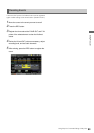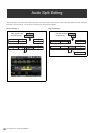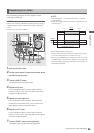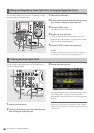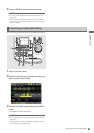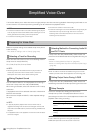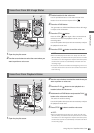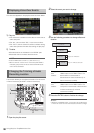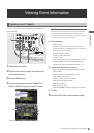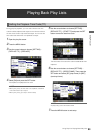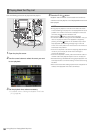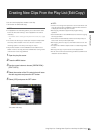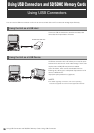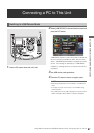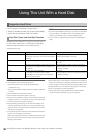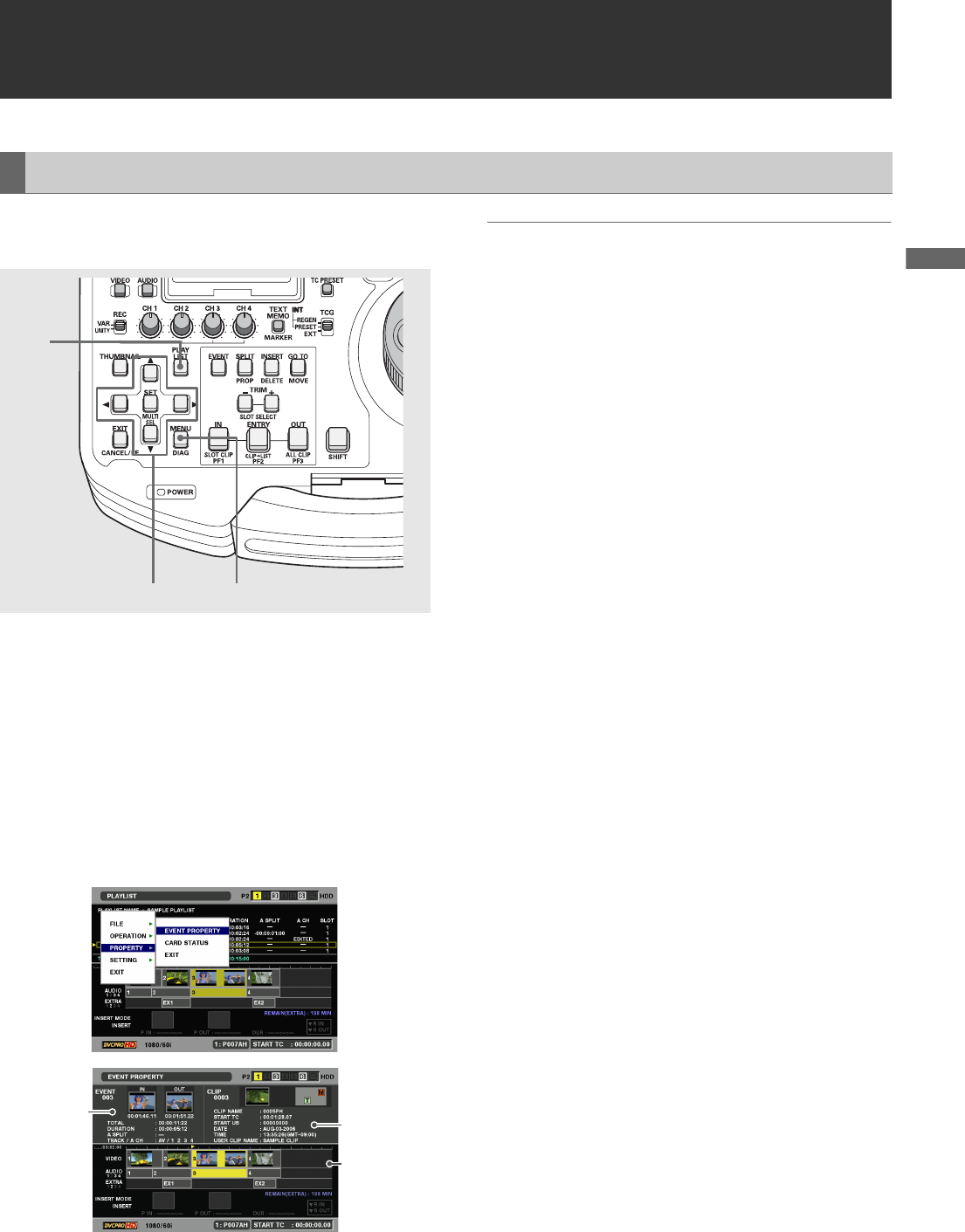
Using Play List: Viewing Event Information
91
Using Play List
Viewing Event Information
You can use this function to view and confirm miscellaneous
event information.
1 Open the play list screen.
2 Use the cursor buttons to select the event that you
want information about.
3 Press the MENU button.
4 Use the cursor buttons to choose [PROPERTY] –
[EVENT PROPERTY] and press the SET button.
Information on the event appears.
◆ NOTE:
•Holding down the SHIFT button in step 2 while pressing the
SPLIT button will also open the event information screen.
• You can use the cross cursor buttons to move to the previous or
next event while viewing event information.
1) Event information
Event number
IN point and OUT point thumbnails and TC value
TOTAL (length from the beginning of the 1st event to
the end of the current event)
DURATION (event length)
A SPLIT (audio split length)
TRACK / A CH
(Track status and audio channel status: AV = audio
and video/FADE (CUT) = EXTRA audio splicing,
indication of channels inserted in channels 1 - 4.)
2) Original clip information for an event
Clip number (same as thumbnail display number)
Clip thumbnail
Various indicators and write protect status
CLIP NAME (name of clip)
START TC (start value of time code)
START UB (user bit start value)
DATE (record date)
TIME (recording time)
USER CLIPNAME (clip name assigned by the user)
3) Timeline
5 Press the EXIT button to end information display.
Indicating Event Property
2,4 3
1
2)
3)
1)