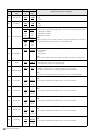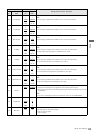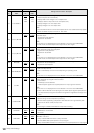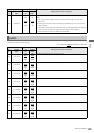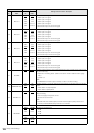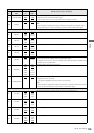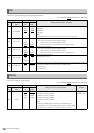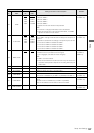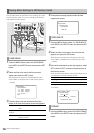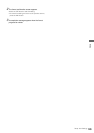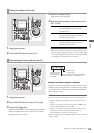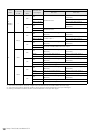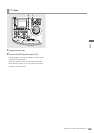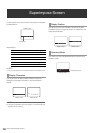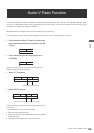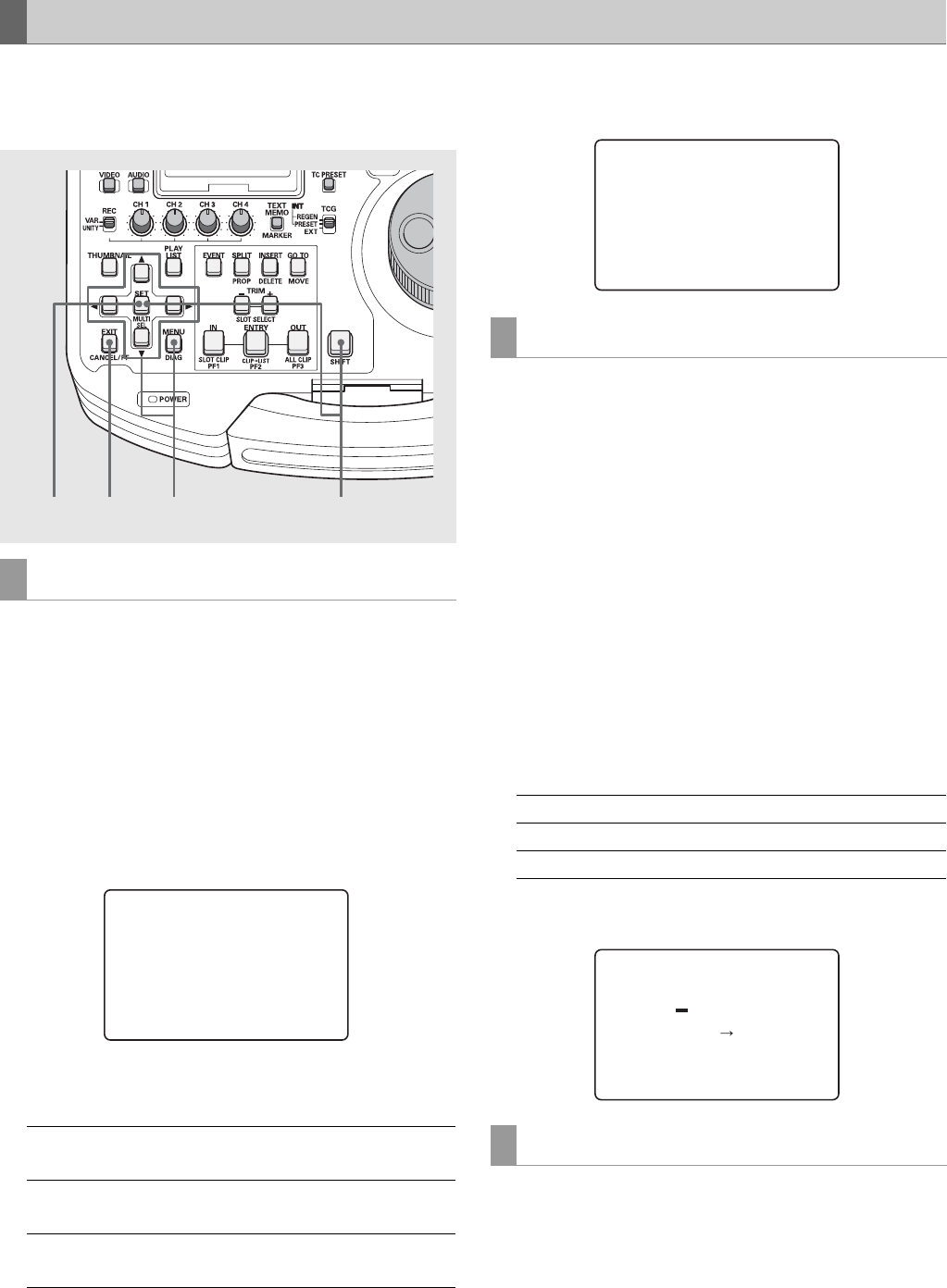
128
Setup: Item Settings
Use the steps below to write SETUP menu settings to or load
from SD memory cards. The unit can handle up to four files
and enables the input of titles.
1 Press the MENU button, select A10 CARD READ
from USER1 in the SETUP menu and press the SET
button.
2 Select the files to be read in the file menu that
appears and press the SET button.
•Files that are not written are indicated as [NO FILE].
•“NO CARD” is indicated when no SD memory card is
inserted.
3 Press the button with the desired function (see
below) in the load confirmation screen that appears.
4 A completion message appears when the load
progress bar closes.
1 Press the MENU button, select A11 CARD WRITE
from USER1 in the SETUP menu and press the SET
button.
2 Select the files to be written in the file menu that
appears and press the SET button.
•Files that are not written are indicated as [NO FILE].
•“NO CARD” is indicated when no SD memory card is
inserted.
3 In the write confirmation screen that appears, select
SET to write or EXIT to cancel writing and return to
the previous screen.
•You can edit the title before writing the file. Enter text at
the flashing cursor that indicates the title.
•A completion message appears when the write progress
bar closes.
1 Press the MENU button, select A12 CARD FORMAT
from USER1 in the SETUP menu and press the SET
button.
Saving Menu Settings to SD Memory Cards
CARD READ
SET button: Loads all SYSTEM settings and USER 1-5
data
SHIFT + SET
buttons:
Loads USER 1-5 data only
EXIT: Cancels loading and returns to the
previous screen
3
1
3
2,3
SETUP-MENU
SD CARD READ
01 FILE1 1080_601
02 FILE2 720_60P
* 03 FILE3 480_501
04 NO FILE
END
CARD WRITE
▲▼ (Up/Down cursors): Select text
b a (Right and left cursors): Move cursor location
RESET button: Clears all text
FORMAT
SETUP-MENU
SD CARD READ
FILE3 480_501
READ OK
SETUP-MENU MENU
SD CARD WRITE
FILE4 TITLE4
SYSTEM+USER
YES<SET>/NO<EXIT>
FILE4 OK?