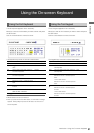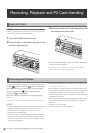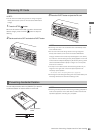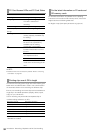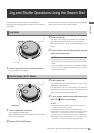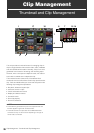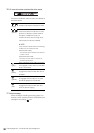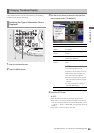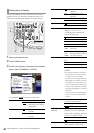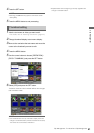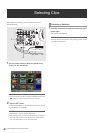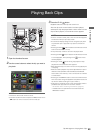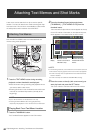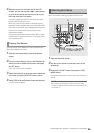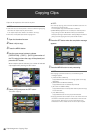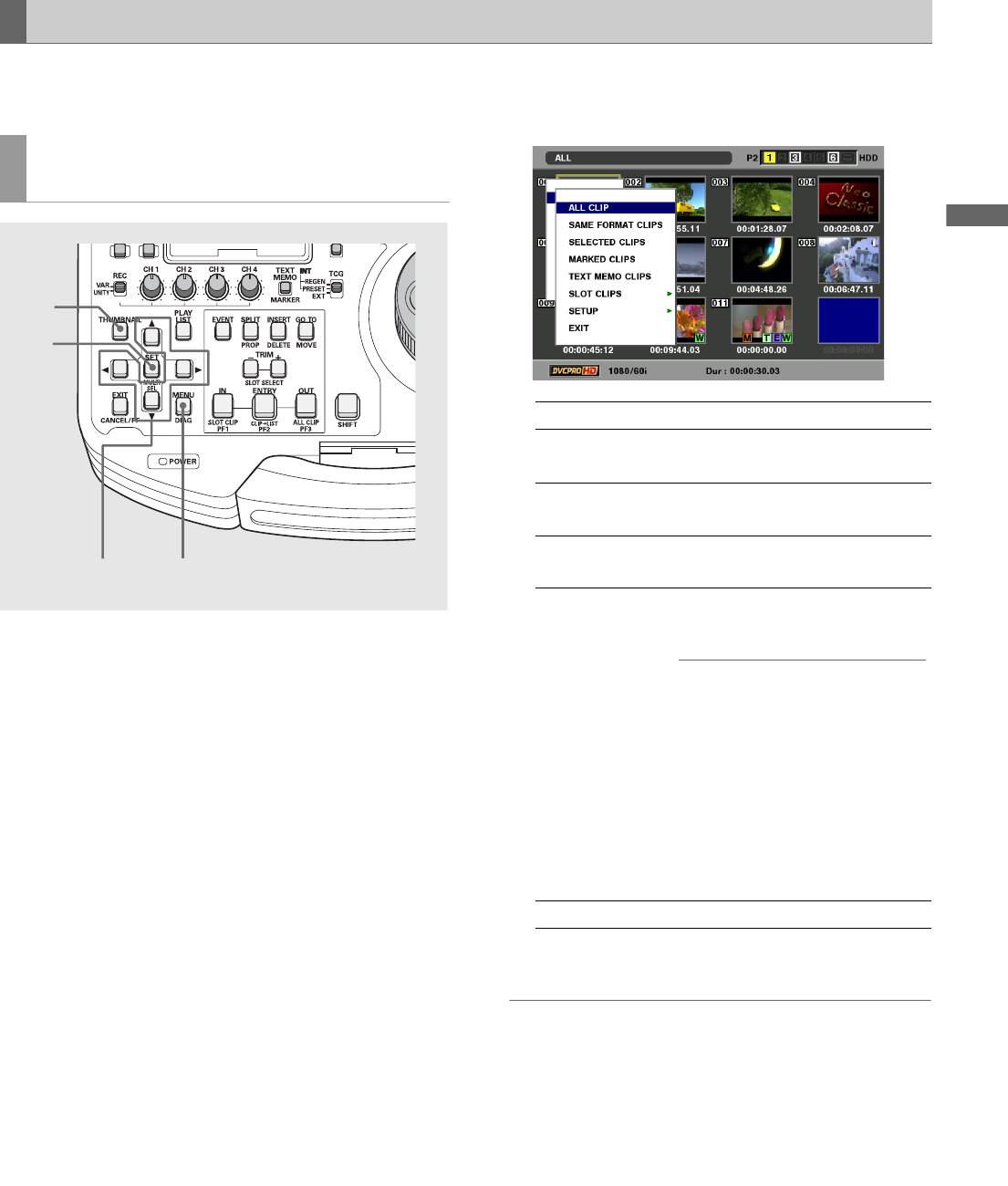
Clip Management: Thumbnail and Clip Management
39
Clip Management
The thumbnail screen can be customized to suit operating
conditions and improve efficiency.
1 Open the thumbnail screen.
2 Press the MENU button.
3 Use the cursor buttons to select the clip type that
should appear under [THUMBNAIL].
4 Press the SET button.
◆ NOTE:
(These operations can also be performed using buttons.)
• Press SHIFT + IN and the indication changes in the following
order each time these buttons are pressed: SELECTED ➝ SLOT
1 ➝ SLOT 2 … SLOT 6 ➝ SELECTED. (Only slots with cards will
appear.)
• Press SHIFT + OUT to switch to ALL CLIP.
Changing Thumbnail Display
Switching the Type of Information That is
Displayed
2
1
4
3
ALL CLIP: Show all clips
SAME FORMAT
CLIPS:
Show clips in the same format as
the system
SELECTED
CLIPS:
Show clips selected using the SET
button
MARKED CLIPS: Show clips to which shot marks
have been attached
TEXT MEMO
CLIPS:
Show clips that contain text memo
data
◆ NOTE:
In the following instances, the
thumbnail in the row below at the text
memo location may be grayed out
when a text memo clip appears.
•An AVC-Intra clip when an optional
AVC-Intra codec board has not been
installed.
•An AVC-Intra clip with a different
SYSTEM FREQ. setting
SLOT CLIPS: Show clips on P2 card in slot No. n