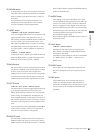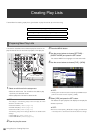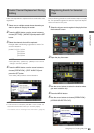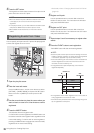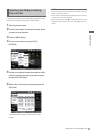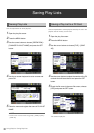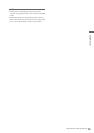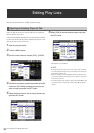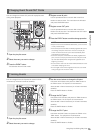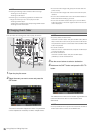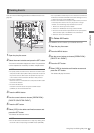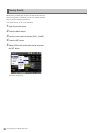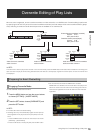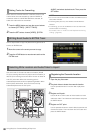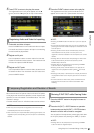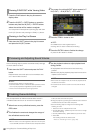Using Play List: Editing Play Lists
75
Using Play List
You can change the IN and OUT points for a play list event
during video playback.
1 Open the play list screen.
2 Select the event you want to change.
3 Press the EVENT button.
This activates the event edit mode.
4 Register a new IN point.
Use the operation buttons or search dial to look for a
location to start an event. Then hold down the IN button
and press the ENTRY button.
5 Register a new OUT point.
Use the operation buttons or search dial to look for a
location to end an event. Then hold down the OUT button
and press the ENTRY button.
6
Press the EVENT button to end the change operation.
◆ NOTE:
• Steps 4 and 5 can be handled as alternatives, you do not have
to carry out both steps.
• If the new IN point comes after an already registered OUT point,
the existing OUT point will be reset. A return to the play list
screen will show that the OUT point has automatically been
changed to the end of the clip.
• If the new OUT point comes before an already registered IN
point, a return to the play list will show that the IN point of that
clip has automatically been changed and registered at the
beginning of the clip.
• An event with a voice-over cannot be modified. Delete the voice-
over before modifying the event.
• The changed content will be neglected if the unit is turned off
during change of an event from video.
You can change IN and OUT points for events in frame
increments (in 4-frame increments at 24PN).
1 Open the play list screen.
2 Select the event you want to change.
3 Use the cursor buttons to change the IN point.
Hold down the IN button and press the TRIM+ button or
the TRIM– button. The IN point is incremented or
decremented in frame increments (in 4-frame increments
at 24PN).
Press the ENTRY button to finalize.
4 Change the OUT point.
Hold down the OUT button and press the TRIM+ button or
the TRIM– button. The OUT point is incremented or
decremented in frame increments (in 4-frame increments
at 24PN).
Press the ENTRY button to finalize.
5 Change the SPLIT point
Hold down the SPLIT button and press the TRIM+ or the
TRIM– button. The split point is incremented or
decremented in frame increments (in 4-frame increments
at 24PN).
Press the ENTRY button to finalize.
Changing Event IN and OUT Points
4,5542
1
3,6
Trimming Events
43 3,4,5 52
1