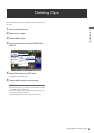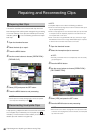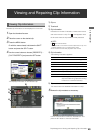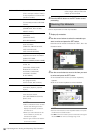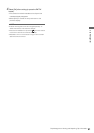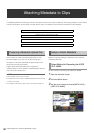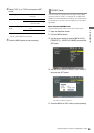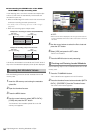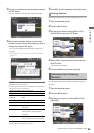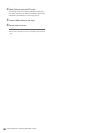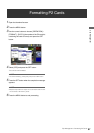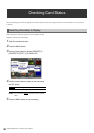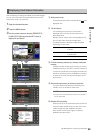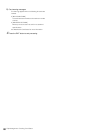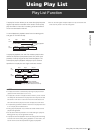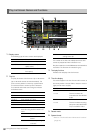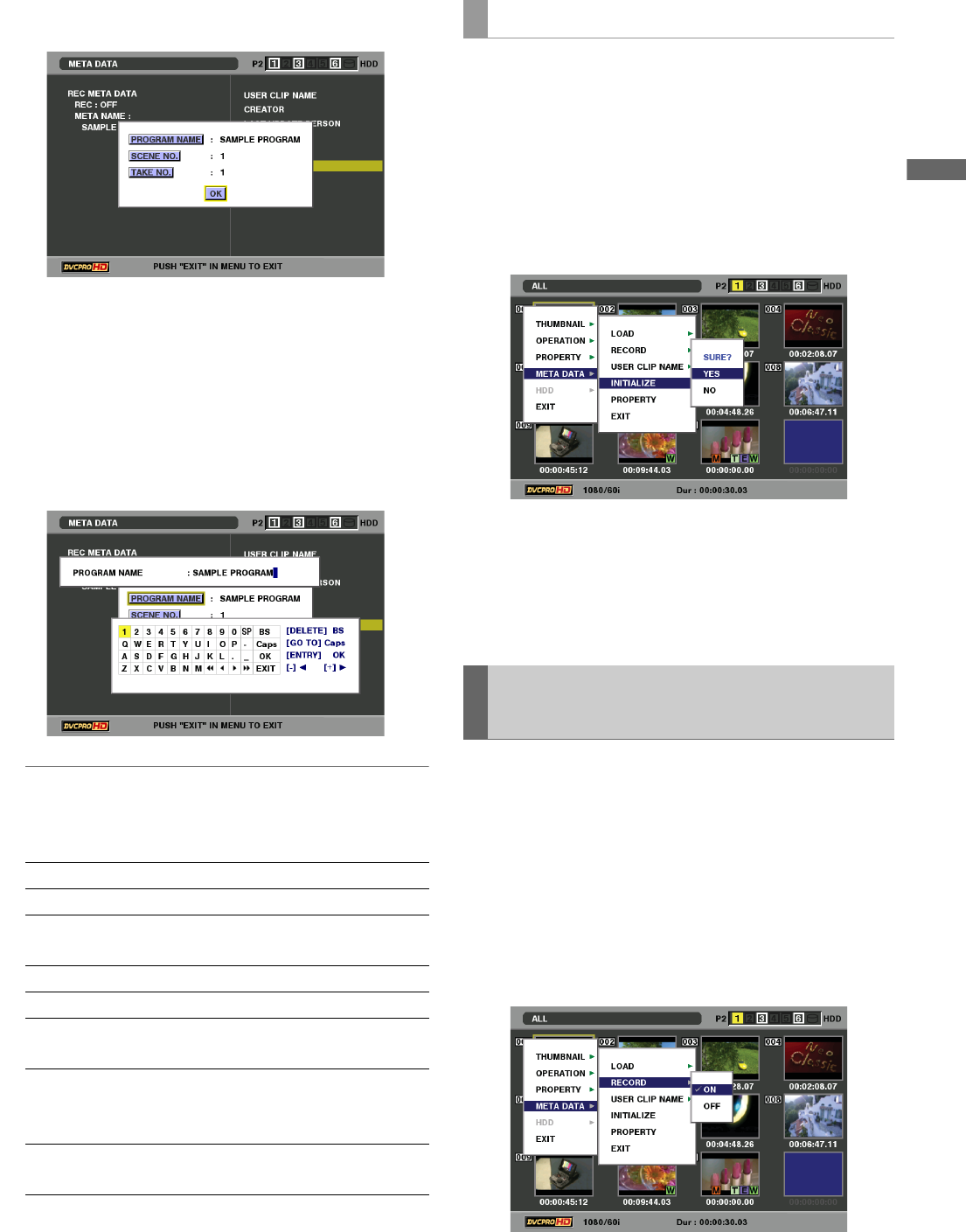
Clip Management: Attaching Metadata to Clips
55
Clip Management
3 Use the cursor buttons to move the pointer and press
the SET button.
Use this function to check loaded metadata settings.
4 While viewing metadata settings, use the cursor
buttons to move the cursor to the setting you want to
change and press the SET button.
The on-screen keyboard appears. Make the required
changes.
➝For details, refer to “Using the On-screen Keyboard”
(page 31).
◆ NOTE:
<Metadata types that can be set>
•Use the cursor buttons to select a metadata item and press the
SET button to view the information.
• Press the EXIT or SET button after confirming to close the window.
•Select [OK] after completing all changes.
5 Press EXIT to exit the metadata confirmation screen.
Use the following procedure to delete metadata stored in this unit.
1 Open the thumbnail screen.
2 Press the MENU button.
3 Use the cursor buttons to select [META DATA] –
[INITIALIZE] and press the SET button.
4 Select [YES] in the confirmation screen and press
the SET button.
This deletes the metadata.
5 Press the MENU button to end processing.
This procedure attaches the loaded metadata to clip that is
recorded.
1 Open the thumbnail screen.
2 Press the MENU button.
3 Use the cursor buttons to choose [META DATA] –
[RECORD].
USER CLIP NAME:
Name of user clip
CREATOR: Creator
LAST UPDATE
PERSON:
The person who last updated the
data
SHOOT: The person who shot
PLACE NAME: Shooting location
SCENARIO: PROGRAM NAME, SCENE NO.,
TAKE NO.
NEWS: Name of the reporter, purpose of
data collection, target of data
collection
MEMO: Name of the person who recorded
the text memo and text memo data
Deleting Metadata
Recording Clips Containing
Metadata