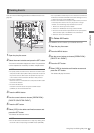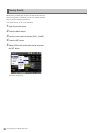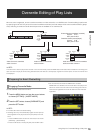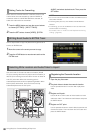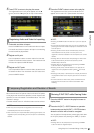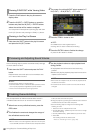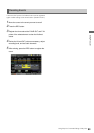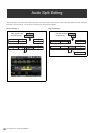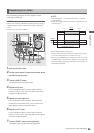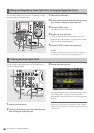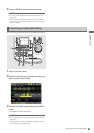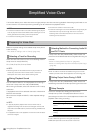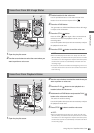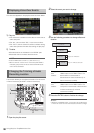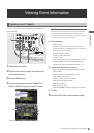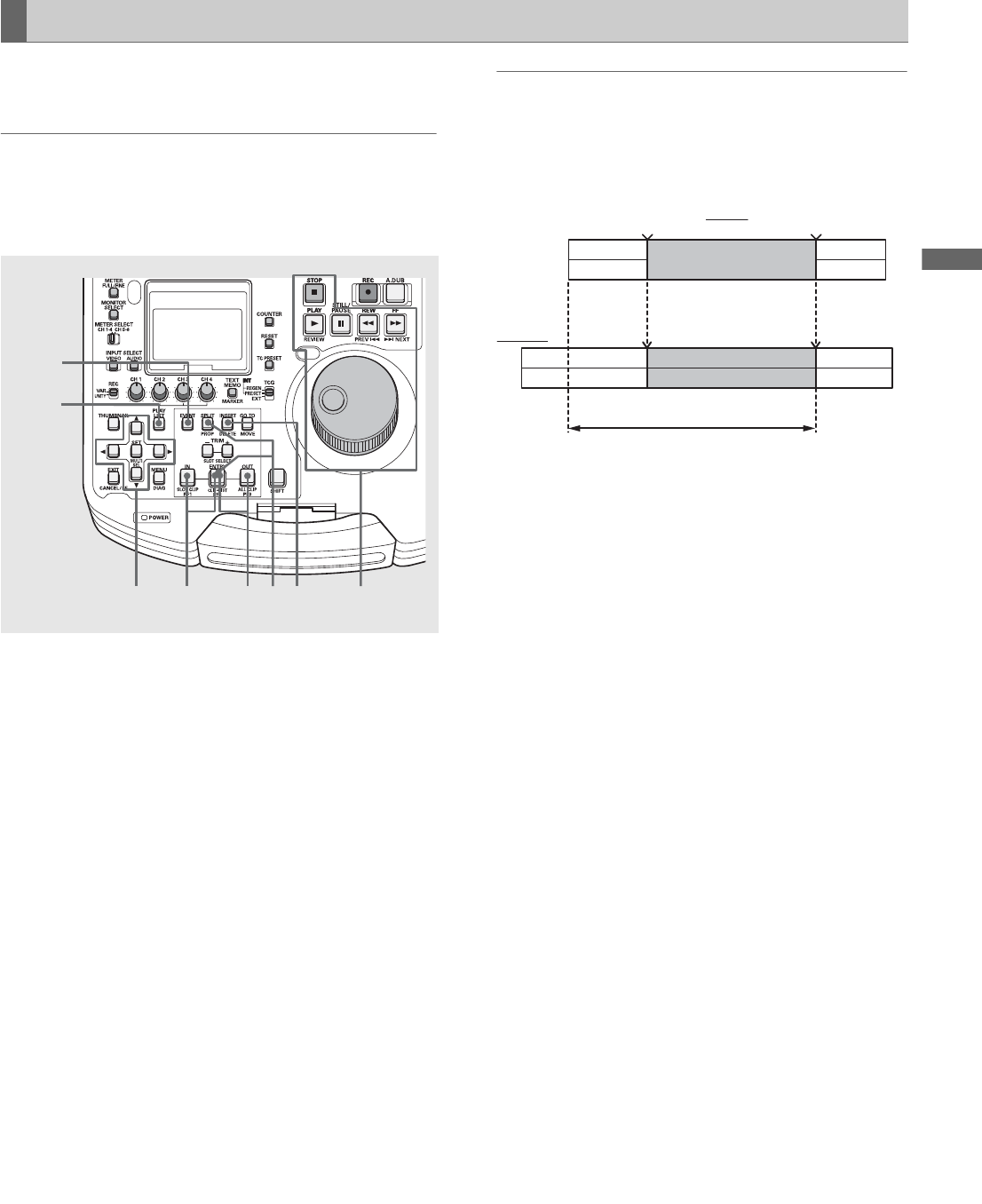
Using Play List: Audio Split Editing
85
Using Play List
Use the following procedure to newly register an event
containing an audio split.
◆ NOTE:
• Refer to the “Adding and Registering Audio Split Point (Changing
Registered Point)” section to add an audio split to a registered
event.
• First set the insert mode to INSERT.
1 Open the play list screen.
2 Use the cursor buttons to choose the location where
you want to add the event.
3 Press the INSERT button.
This activates the event register mode.
4 Register an IN point.
Use the operation buttons or search dial to look for a
location to start an event. Then hold down the IN button
and press the ENTRY button.
5 Register the audio split point.
Use the operation buttons or search dial to look for a
location for an audio SPLIT point. Then hold down the
SPLIT button and press the ENTRY button.
6 Register an OUT point
Use the operation buttons or search dial to look for a
location to end an event. Then hold down the OUT button
and press the ENTRY button.
7 Press the EVENT button to end registration.
The INSERT button will also terminate registration.
◆ NOTE:
• In the split display, “–” indicates forward while “+” indicates
reverse direction.
• A split can be registered from the start of the original clip to the
event OUT point.
• Set the IN point before the split point.
• A SPLIT where the audio precedes the video cannot be made
for an event whose IN point is at the start of the clip.
• When using the INSERT button to register a new event or using
the EVENT button in a final event to register an event, register a
SPLIT point before registering an OUT point as a new event will
otherwise be registered.
Registering From Video
4,5,665342
1
7
IN OUT
Clip A
Play list
Event 02Event 01
Video
Audio
Possible audio split range