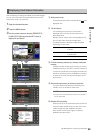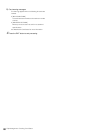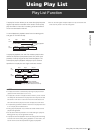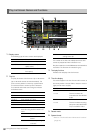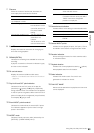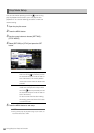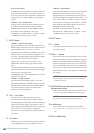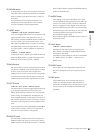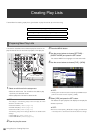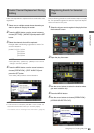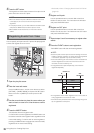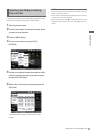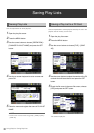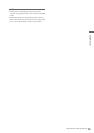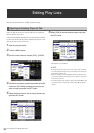Using Play List: Play List Function
67
Using Play List
16.REVIEW button
To review all events at the cursor position, hold down
the SHIFT button and press the PLAY button. Playback
starts 3 s before the IN point and stops 1 s after the
OUT point.
Any unfinalized events are also previewed in the
overwrite edit mode regardless of cursor location.
Thus all unfinalized events are played back.
17.RESET button
17.RESET + 6.IN / 9.OUT / 22.SPLIT buttons
In the event register/edit screen or in the overwrite edit
player/recorder screen, hold down the IN, OUT or
SPLIT button and press the RESET button to delete the
IN, OUT or SPLIT point of the selected event. (The
SPLIT point is available also in the play list.) Pressing
the RESET button when trimming R IN/OUT or P IN/
OUT point (SHIFT + IN/OUT) deletes the registered
points.
10.SHIFT + 17.RESET buttons
In the play list screen, hold down the SHIFT button and
press the RESET button to create a new play list file
(fulfils the same function as [FILE] – [NEW]).
18.MOVE button
Use this function to move an event to another line while
the play list is displayed. Use the SET button to select
an event you want to move when the play list is
displayed. Then move the cursor to the line you want to
move the event to and press this button to move the
selected event to the location right before the cursor.
19.GO TO button
19.GO TO + 6.IN / 9.OUT / 22.SPLIT buttons
Use these buttons in the event register/edit screen and
in the overwrite edit player/recorder screen (the
EVENT button blinks) to locate the IN, OUT and SPLIT
points. During normal playback, still playback and
other playback operations, hold down the IN (OUT or
SPLIT) button and press the GO TO button to move to
the IN (OUT or SPLIT) point and resume playback from
there.
In the overwrite edit mode, the playback location (▼ in
yellow) can be moved to the IN or OUT point of an
event at the cursor location in the play list.
20.DELETE button
Use this button to delete events when the play list is
displayed. Place the cursor on the event you want to
delete and press the SET button to select it. Then hold
down the SHIFT button and press the INSERT button to
delete the selected event.
21.INSERT button
Insert editing in the insert mode allows you to enter
new events between existing play list events. Place the
cursor on the event you want to insert and press this
button to engage the event register mode and insert
the event while viewing the video of the event. During
overwrite editing in the insert mode, you can select the
overwriting segment while viewing the video of
overwriting event (player side).
Press this button again or the EVENT button to return to
the play list screen.
22.SPLIT button
10.SHIFT + 22.SPLIT buttons
Holding down the SHIFT button and pressing the
SPLIT button in the play list displays detailed event
information at the cursor.
For details on other operations, refer to the description
of 7. ENTRY button, 12. TRIM+ / – button and 17.
RESET button.
23.EVENT button
Use to open the event register/edit mode when the
play list is displayed. At this time the screen shows
video.
24.REC button
Use the REC button in the overwrite edit mode to
finalize any unfinalized events. When there are no
overwritten unfinalized events, the event at the cursor
can be turned into an overwritten unfinalized event
(recalled).