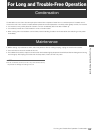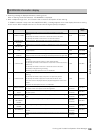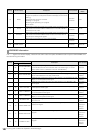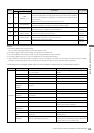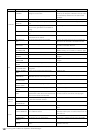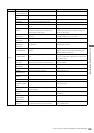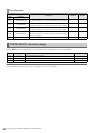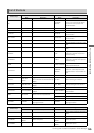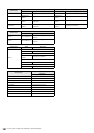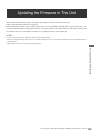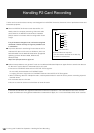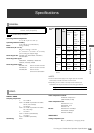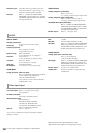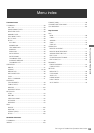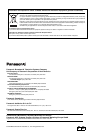148
For Long and Trouble-Free Operation: Handling P2 Card Recording
Handling P2 Card Recording
The P2 card is a semiconductor memory card designed for the DVCPRO P2 series, Panasonic’s line of professional video and
broadcast equipment.
■ Since the DVCPRO P2 format records data as files, it is
ideally suited for computer processing. Video and audio
are recorded in the MXF file format while the metadata
(XML) is stored in the folders with the configuration shown
at right.
If any of this data is changed or lost, it will not be recognized
as P2 data or the P2 card may no longer be possible to use
in a P2 device.
■ To prevent data loss in transferring P2 card data to a PC or
write back PC data on a P2 card, use P2Viewer, which can
be downloaded from the Web site listed below. (Supported
operating systems: Windows 2000, Windows XP,
Windows Vista)
https://eww.pavc.panasonic.co.jp/pro-av/
■ Follow the steps below to use general IT tools such as Microsoft Windows Explorer or Apple Finder to transfer the data to a
PC. Be sure to use P2 Viewer to write data back to a P2 card.
• Process the CONTENTS folder and the LASTCLIP.TXT file together.
Do not modify the data below the CONTENTS folder.
In copying, be sure to copy both the CONTENTS folder and the LASTCLIP.TXT file together.
• When transferring data from multiple P2 cards, create separate folders for each P2 card to prevent overwriting clips with
identical names.
• Do not delete data on a P2 card.
• Be sure to use a P2 device or the P2 Viewer to format P2 cards.
• Microsoft and Windows are registered trademarks of Microsoft Corporation in the United States and/or other countries.
• Apple and Macintosh are registered trademarks or trademarks of Apple, Inc. in the United States and/or other countries.
Drive: \
CONTENTS
LASTCLIP.TXT*
AUDIO
CLIP
ICON
PROXY
VIDEO
VOICE
All these folders are required.
* This file contains the data for the last clip
recorded on a P2 device.