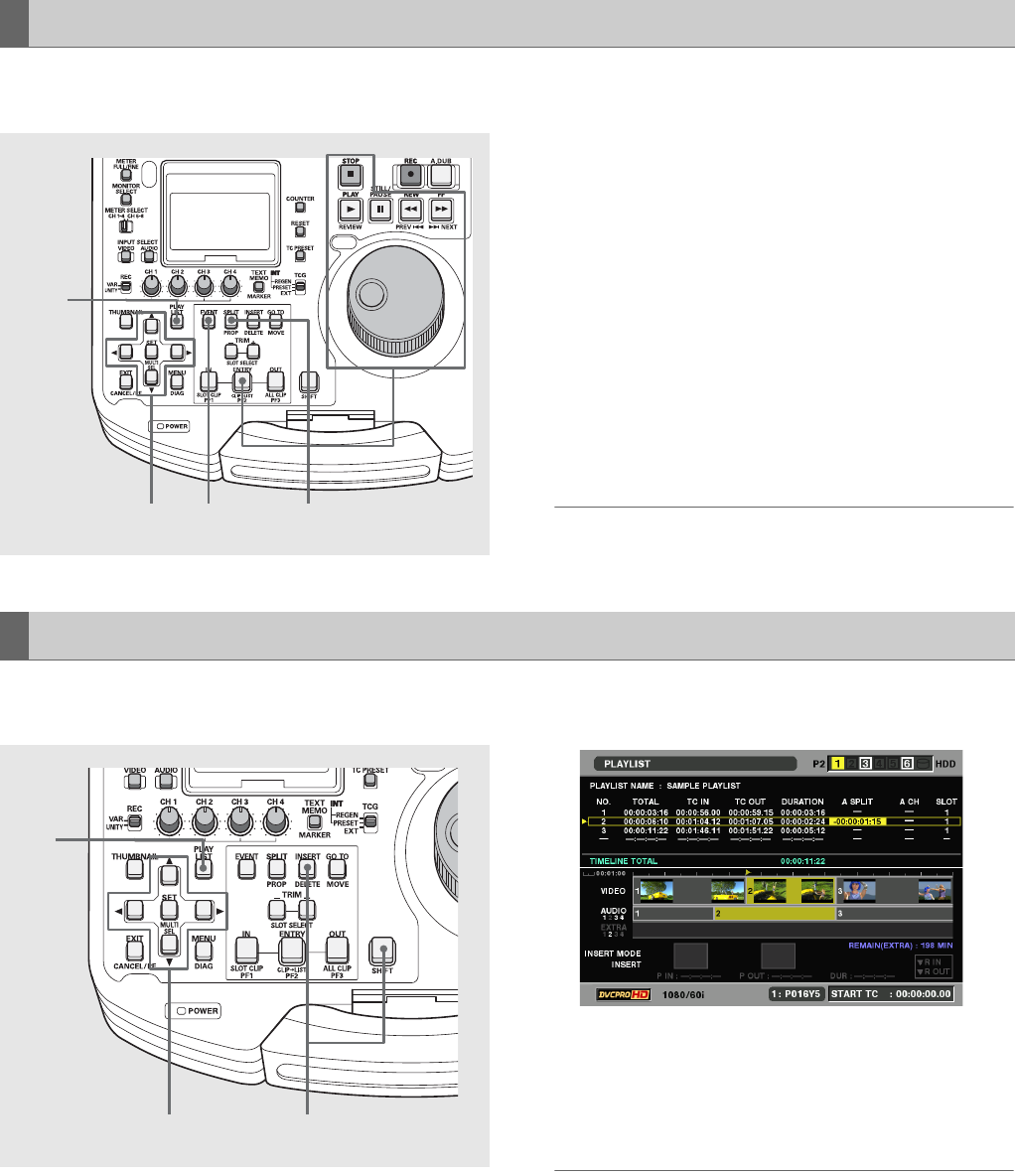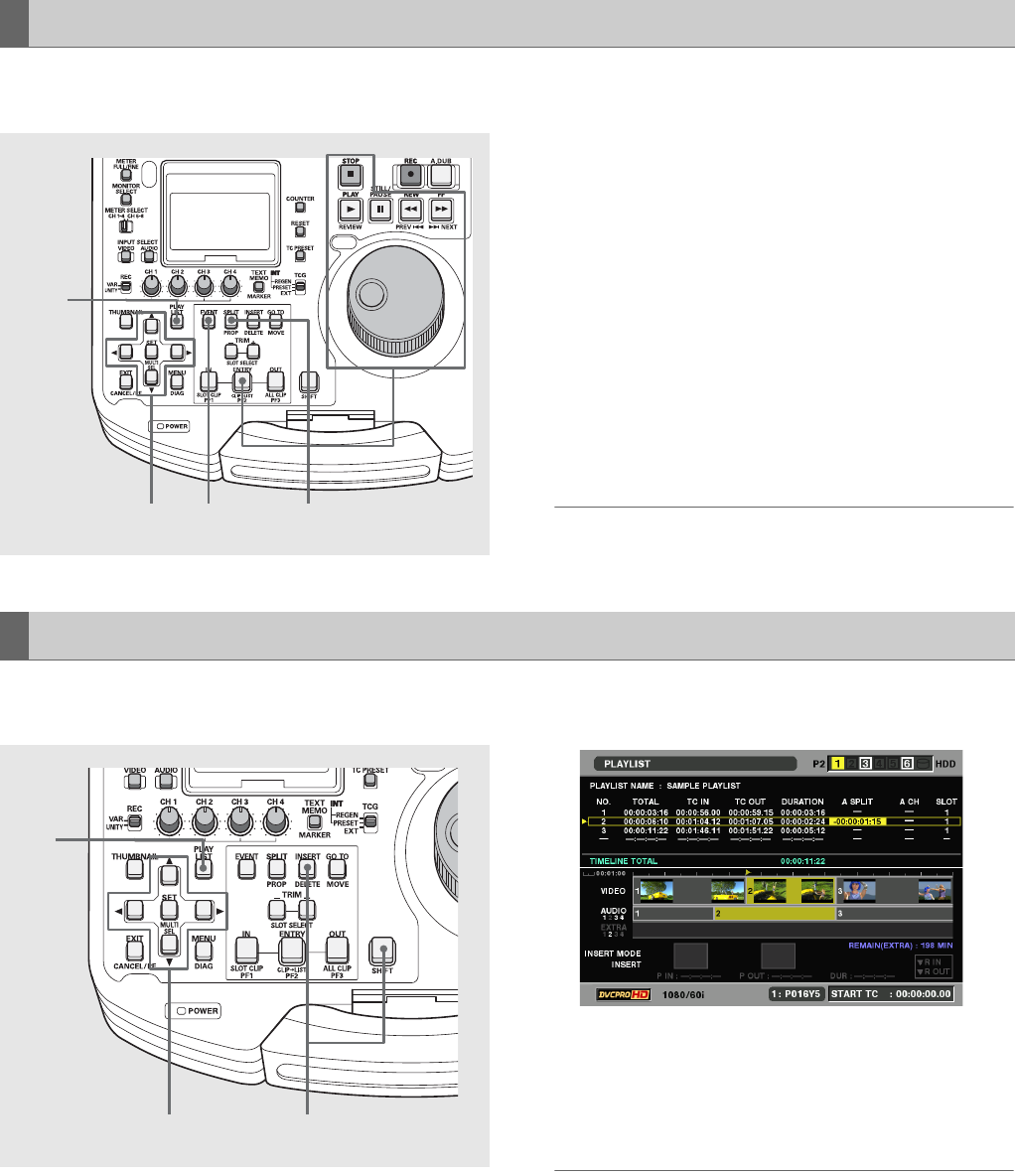
86
Using Play List: Audio Split Editing
You can add an audio split to an event registered in the play
list and change the audio split point.
1 Open the play list screen.
2 Use the cursor buttons to select the event where you
want to add (or change) an audio split point.
3 Press the EVENT button.
This activates the event edit mode.
4 Register the audio split point.
Use the operation buttons or search dial to look for a
location for an audio split point. Then hold down the SPLIT
button and press the ENTRY button.
5 Press the EVENT button to end registration.
◆ NOTE:
• Addition can take place even when the IN point is changed
before step 4 or the OUT point is changed after step 4.
You can change audio split points in frame increments (in 4-
frame increments at 24PN).
1 Open the play list screen.
2 Use the cursor buttons to select the event where you
want to change an audio split point.
3 Change the audio split point.
Hold down the SPLIT button and press the TRIM+ button
or the TRIM– button. The IN point is incremented or
decremented in frame increments (in 4-frame increments
at 24PN).
◆ NOTE:
• During trimming the split point is indicated in black numerals
against a yellow background in the event list display of the event
list split screen.
Adding and Registering Audio Split Point (Changing Registered Point)
243,5
1
Trimming the Audio Split Point
2,3 4
1