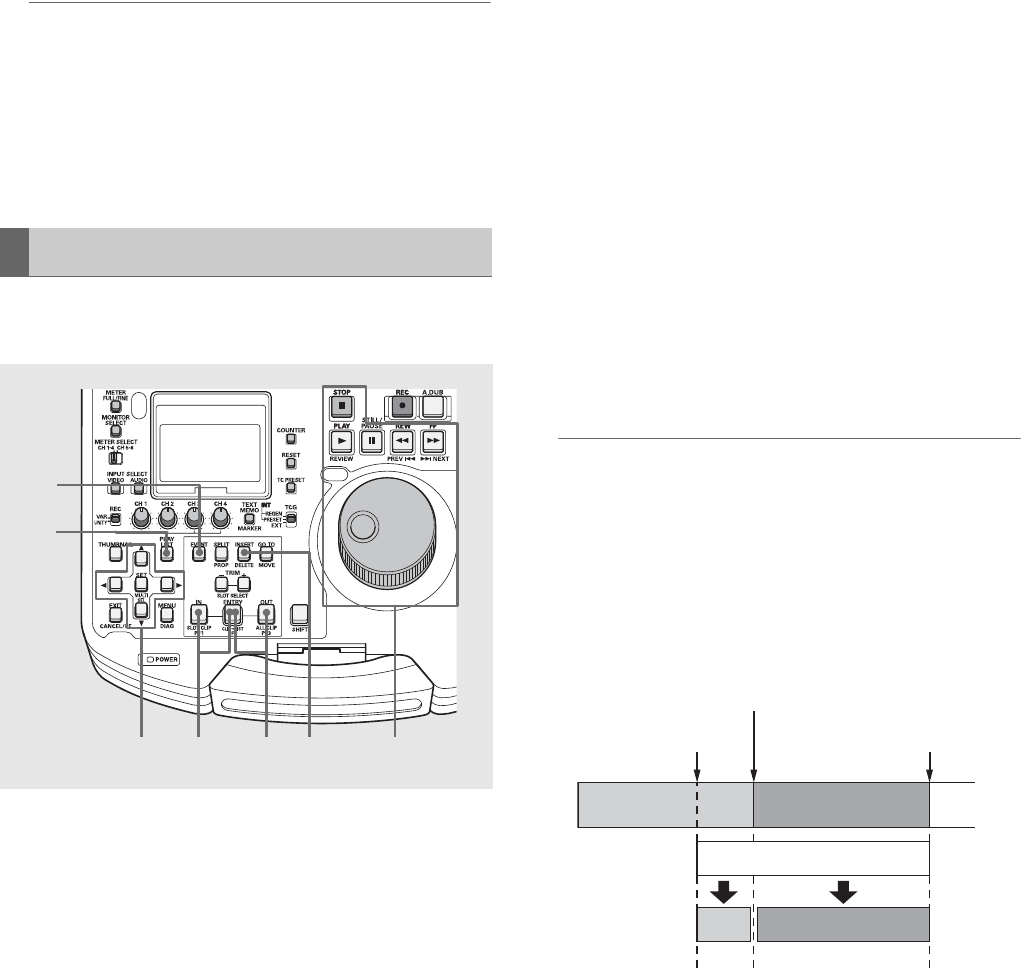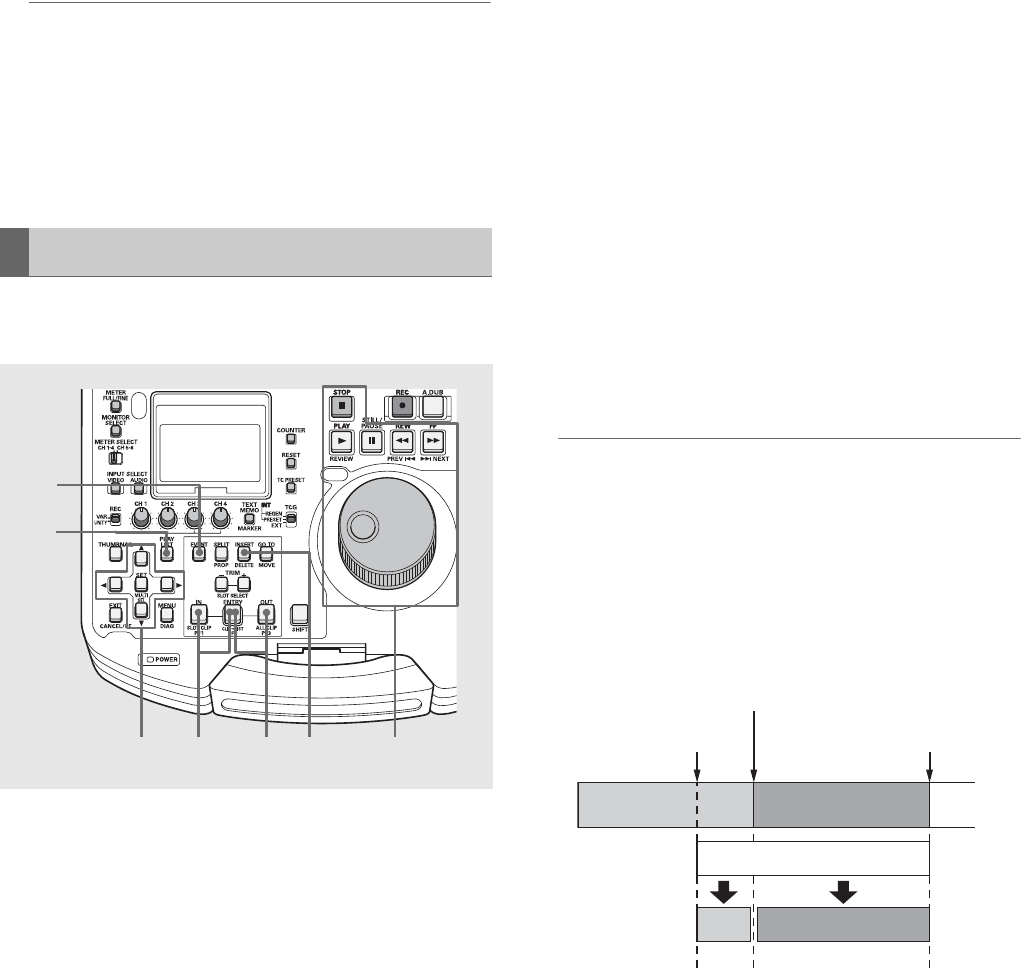
70
Using Play List: Creating Play Lists
6 Press the SET button.
This registers an event where the start of the clip is the IN
point and its end is the OUT point.
◆ NOTE:
•When the selected clip has a different format from that of the
current play list, an error occurs and the clip cannot be
registered.
•In the play list screen, you can also hold down the SHIFT button
and press the ENTRY button to add a clip as an event.
•When added events exceed 100, no more events can be
added.
You can specify an IN point and OUT point while playing back
a video and register this as an event.
1 Open the play list screen.
2 Enter the insert edit mode.
Press the MENU button, use the cursor buttons to select
[SETTING] – [INSERT MODE], and press the SET button.
Move the cursor to [INSERT] and then press the SET
button.
3 Use the cursor buttons to place the cursor where you
want to insert an event or in a line where no event is
registered.
4 Press the INSERT button.
This activates the event register mode.
On the line with no event registered, the EVENT button can
be used to enter the event register mode, regardless of the
insert mode setting. On the line with an event registered,
pressing the EVENT button engages the event edit mode,
regardless of the insert mode setting.
➝For details, refer to “Changing Event IN and OUT Points”
(page 75).
5 Register an IN point.
Use the operation buttons or search dial to look for a
location to start an event. Then hold down the IN button
and press the ENTRY button.
6 Register an OUT point.
Use the operation buttons or search dial to look for a
location to end an event. Then hold down the OUT button
and press the ENTRY button.
7 Repeat steps 5 and 6 as necessary to register other
events.
8 Press the EVENT button to end registration.
The INSERT button will also terminate registration.
◆ NOTE:
• Set the IN point and OUT point so that the resulting event has a
duration of at least 10 frames. If a shorter events are registered
in succession, playback may not be made correctly.
• If the event following the event where the cursor is located has
not been registered, the auto event increment function will
increment the event number by one.
• If a registered event spans multiple clips, the events are
registered separately.
• The registered content will be neglected if the unit is turned off
during registration of an event from video.
• If the IN and OUT points become reversed, the beginning of the
clip is registered as the IN point.
Registering Events From Video
3 4,5542
1
7
CLIP1 CLIP2
OUT
00:00:03:29
00:00:01:15
IN
00:00:01:00
EVENT
EVENT2
EVENT1