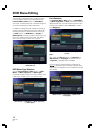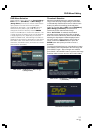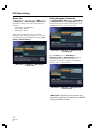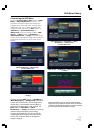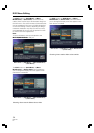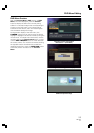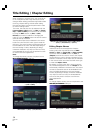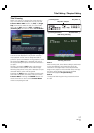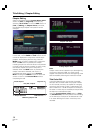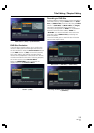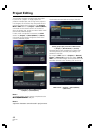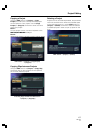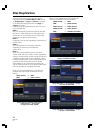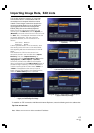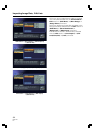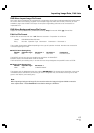58
PRV-LX1
En
Title Editing / Chapter Editing
Chapter Editing
Select a clip edited with the Function Menu’s EDIT
section = [Title] = [Target Clip] command; by
selecting “Go To Video” on the the EDIT section =
[Title] = [Editing] = [Chapter Points] command,
the selected clip’s chapter mark position can be
changed.
EDIT section = [Title] = [Editing] = [Chapter Points]
For this edit, use the MARK and DEL buttons on the
control bar displayed in conjunction with the clip’s
playback. While playing back the clip, press the
MARK button to insert a chapter mark at that point.
When the DEL button is pressed, the chapter
including the point at which the button was pressed
is joined to the the previous chapter (in other words,
the nearest chapter mark prior to that point is
deleted). When the SAVE button is pressed, the
chapter mark edit is effected, and when it is
completed the screen returns to the Function
Menu. Pressing the CANCEL button will cause the
screen to return to the Function Menu without
completing the edit.
Chapter mark insert
Erasing chapter marks
Note:
Chapter marks can be inserted only at the beginning
of a group of pictures (GOP); as a result, actual
chapter mark positions will be at the beginning of the
GOP immediately following the marked time code.
Title Order Edit
In the DVD-Video format, the number of possible
titles per disc is limited to 99. The projects created
on this recorder, however, are capable of managing
more than that number of clips. Fundamentally, the
title numbers from 1 to 99 correspond to the clips in
the order in which they are recorded, but beyond 99,
the clips are not allocated to titles.
Using the Function Menu’s EDIT section = [Title]
= [Title Selection] command, before final recording
on the DVD disc, the clips can be allocated to a title
in an order differing from that in which they were
recorded.
Total chapters
Play Title / Chapter
Play Time
Chapter Edit Point
OSD during Chapter Edit
Total Title Time