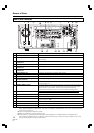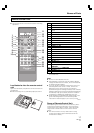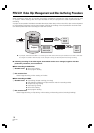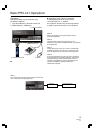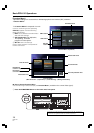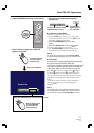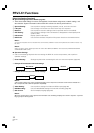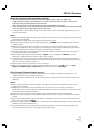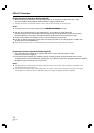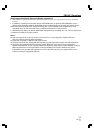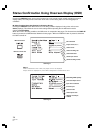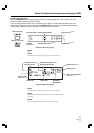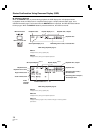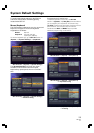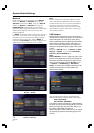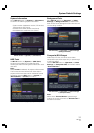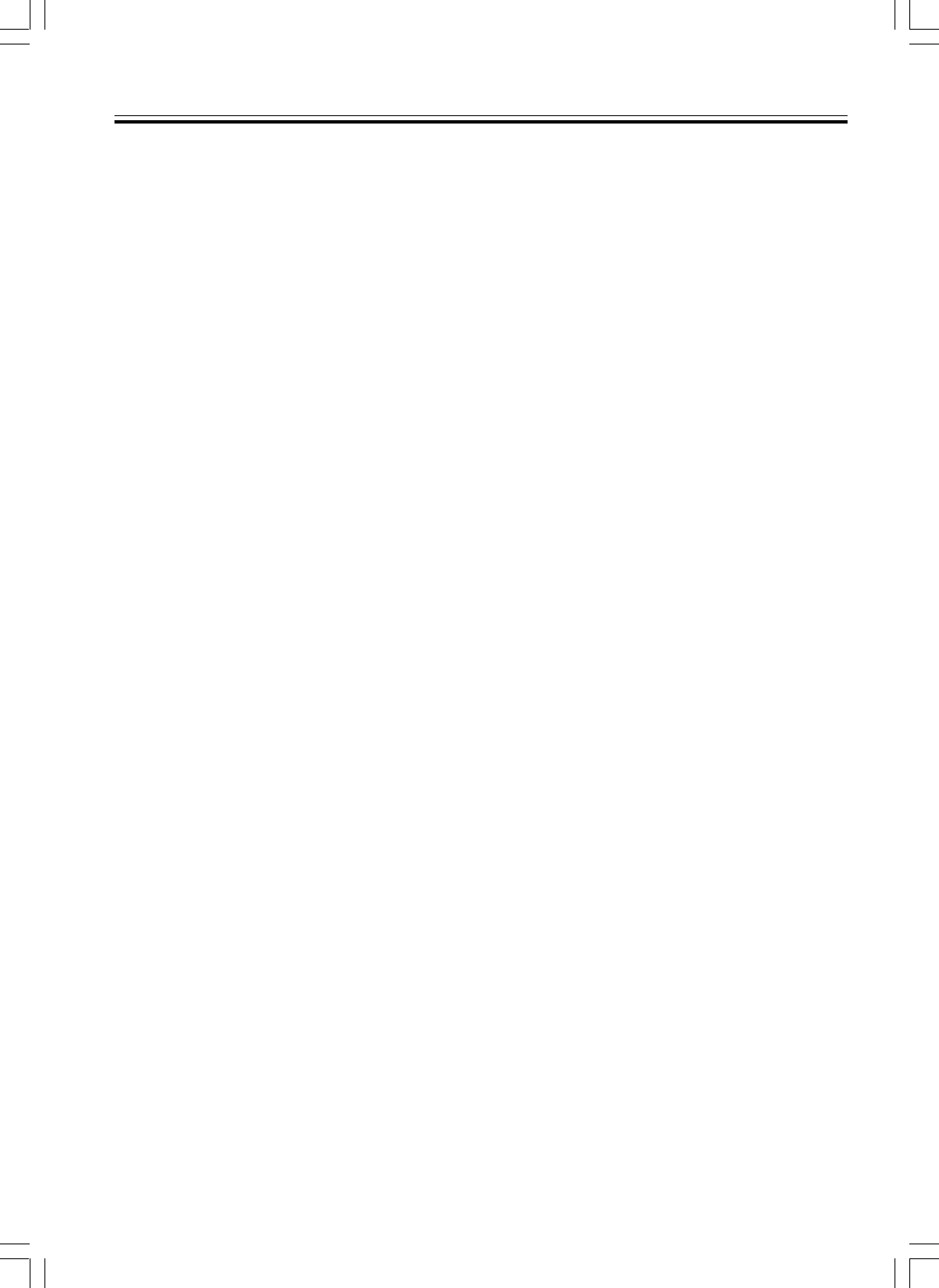
24
PRV-LX1
En
[Editing Functions] (Operation Details: page 56)
• When recording to the hard drive each video data (clips) can be assigned an independent name. Clips
can also be edited including chapter deletion/insertion, cropping and title order.
• DVD disc emulation can be performed to confirm the results of editing on hard disk drive.
Notes :
∞ To change clip names connect a keyboard to the MOUSE/KEYBOARD USB port.
∞
∞ Clip edits are performed directly on the selected clip(s). Once edited, the newly edited clips
cannot be returned to their original state. When the original clip must be preserved, it (or the entire project)
should be copied to a new project. Clip edits should then be performed on the new project or copy.
∞ Chapter mark positions are inserted in units of 15 frames (beginning of each GOP).
∞If you plan on writing your project to DVD, make sure that the total size of your edited project is 4.7GB or less
so that it will fit on a DVD-R/RW disc.
∞ Single frame reverse and slow reverse playback are not supported during DVD disc emulation.
[Authoring Functions] (Operation Details: page 50)
• This unit includes several DVD menu templates that can be used to associate chapters or titles
to buttons for DVD disc navigation.
•Pre and post command settings are available including a first play program to designate what scene or menu
is displayed when a DVD is inserted into a DVD player, and a title post command to designate operations following
title playback (go to next title or go to a DVD menu).
Notes :
∞ The Japanese font used is Mincho-tai. When Japanese input is set to OFF, input characters will appear in the
font selected with the font setting.
∞ The menu screen supports only a 4:3 aspect ratio. As a result, when a menu background image or thumbnail
is extracted from a title recorded in 16:9 aspect ratio, the image will appear vertically elongated.
PRV-LX1 Functions