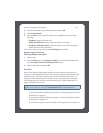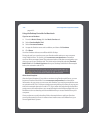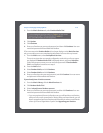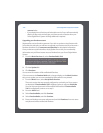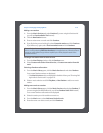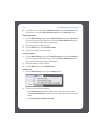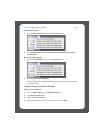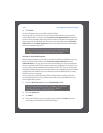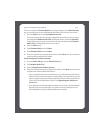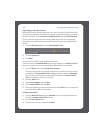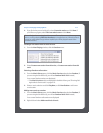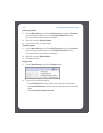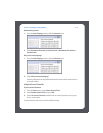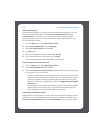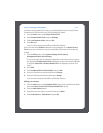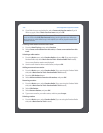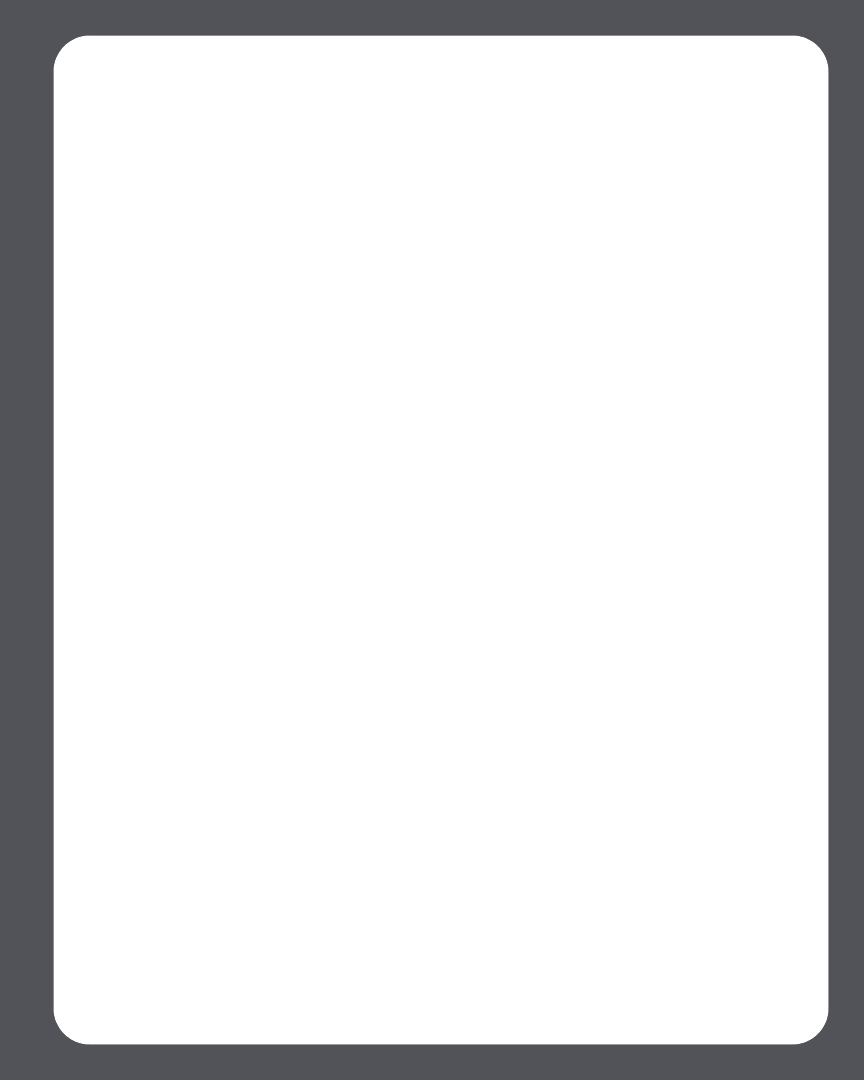
Chapter 4: Managing and Playing Music
4-49
IF for some reason the Pandora Radio trial no longer displays on the Music Services
tab, you can add your account membership information to Sonos this way instead:
1. From the Music menu, select Set Up Music Services.
The music services that are currently configured to work with your Sonos system
are displayed. If Pandora Radio Trial is displayed, select it, and press Subscribe.
Follow the prompts to enter your Pandora user name and password. If Pandora
Radio Trial is not displayed, continue on to step 2.
2. Press the Add button.
3. Select Pandora Radio, and click Next.
4. Select Pandora Radio, and click Next.
5. Enter your Pandora user name and password, and click Next. Your user name and
password will be verified with Pandora.
If you already have a Pandora account
1. From the Music Library, click the Music Services tab.
2. Click Pandora Radio Trial.
3. Select I already have a Pandora account.
4. Enter your Pandora user name and password, and then click Next. Your user name
and password will be verified with Pandora.
• If you are a registered, free-service Pandora user, you will be able to use Pandora
with your Sonos music system free for 30 days. After your free trial ends, you will
have to upgrade to become a Pandora paid subscriber in order to access Pando-
ra from your Sonos Digital Music System. See Upgrading your Pandora ac-
count below.
• If you already have a Pandora paid subscription service, Sonos will automatically
skip the 30-day music trial and give you instant access to Pandora from your
Sonos Digital Music System. Nothing additional is required.