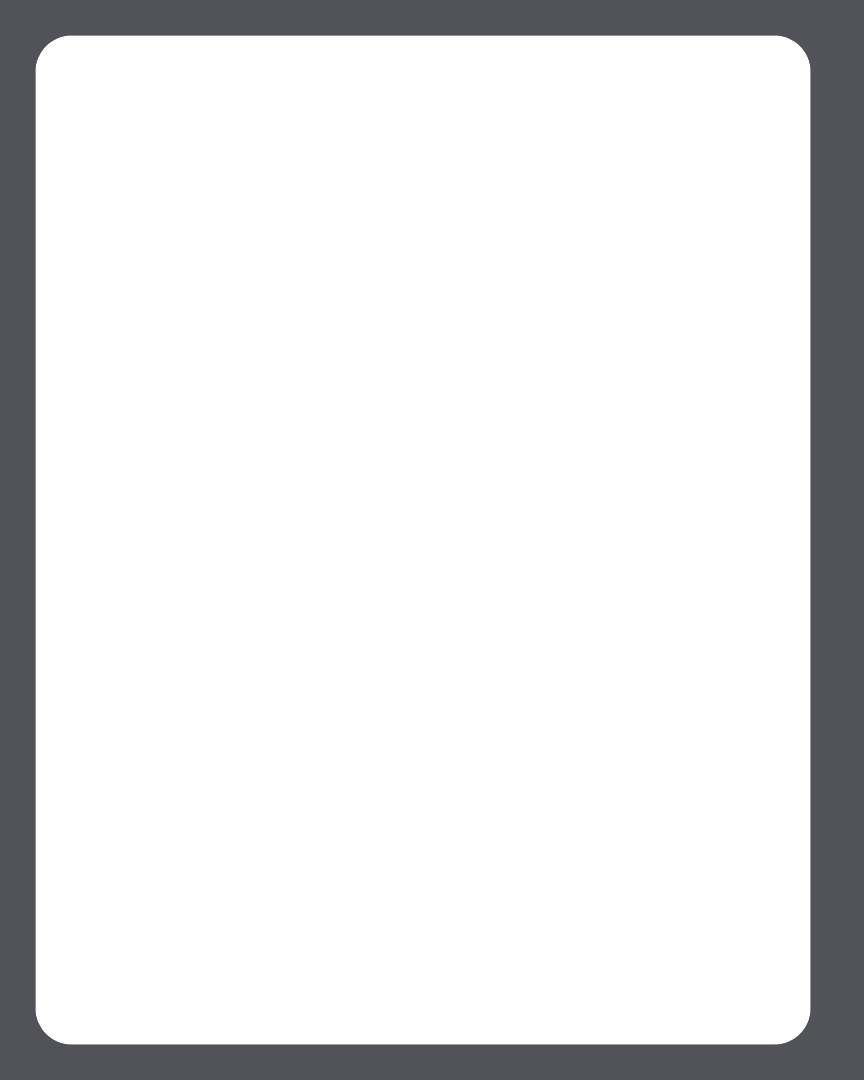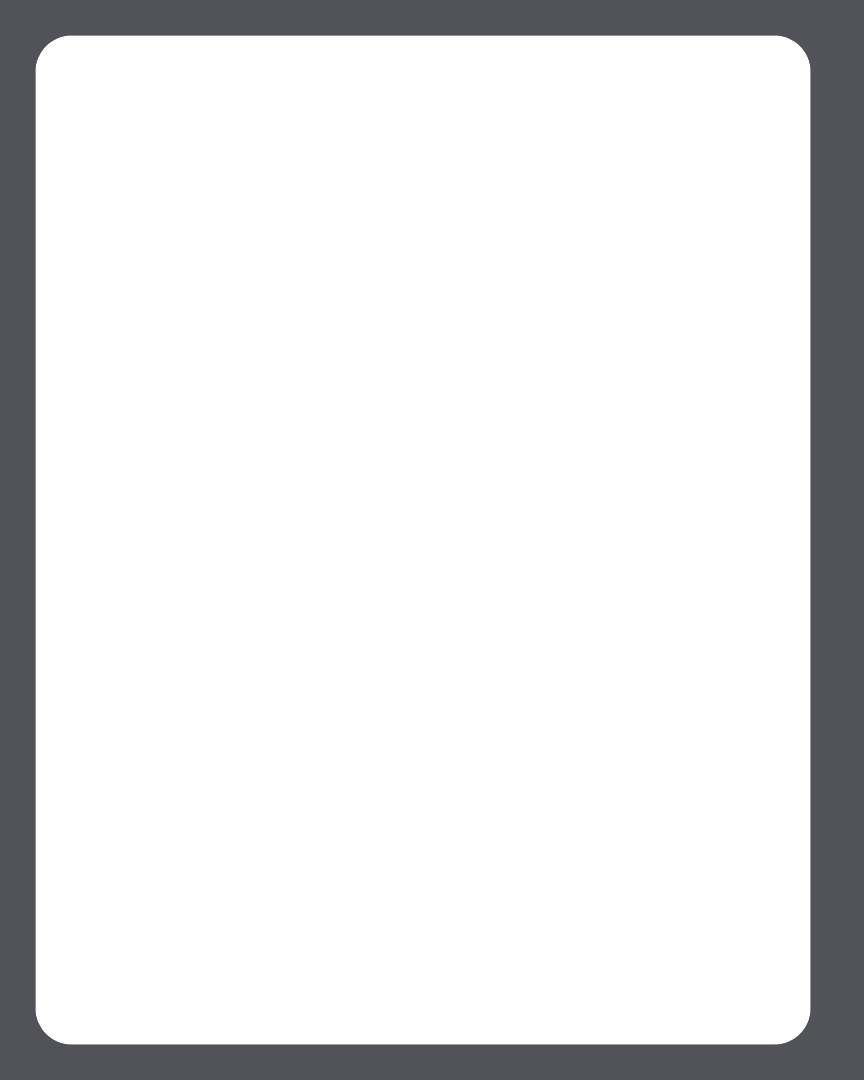
Sonos Digital Music System User Guide4-84
4. Select Play Now.
Using the Sonos Controller
1. From the Music menu, select Internet Radio.
2. Select the radio station category you want to choose from, and press OK.
3. Select a radio station from the list, and press Play. It immediately begins to play in
the zone you have currently selected.
4. To add a radio station from the preset list to your Favorite Stations list, press Add to
Favorites.
5. To add a radio station that does not appear in the Sonos supplied list, use the
Desktop Controller software (see "Setting your Internet radio preference" on page
4-84.)
Setting your Internet radio preference
Adding an Internet radio station
You can add a radio station that does not appear in your Sonos-supplied list. You must
know the streaming URL, and the station must use the streaming MP3 broadcast
format. This station will be added to your Favorites list.
Use the Desktop Controller software to add Internet radio stations.
1. Click the Radio tab.
2. Choose one of the following options:
• Select Add New, or
• Select Add New Internet Radio Station from the Music menu.
3. Type the streaming URL for the radio station you want to add to your station list
(for example: http://shoutcast.com/sbin/shoutcast-
playlists.pls?rn=8107&file=filename.pls).
4. Type the radio station’s name in the Station Name field, and click OK (Windows)
or Add (Macintosh).
The new radio station gets added to your Favorites list, not to the Sonos-supplied
Internet radio station list.