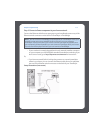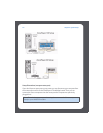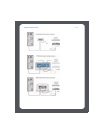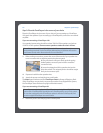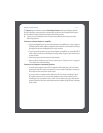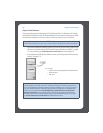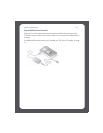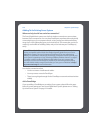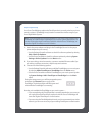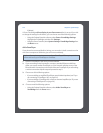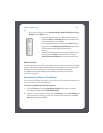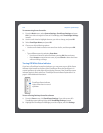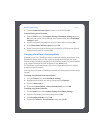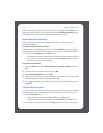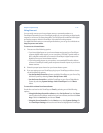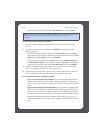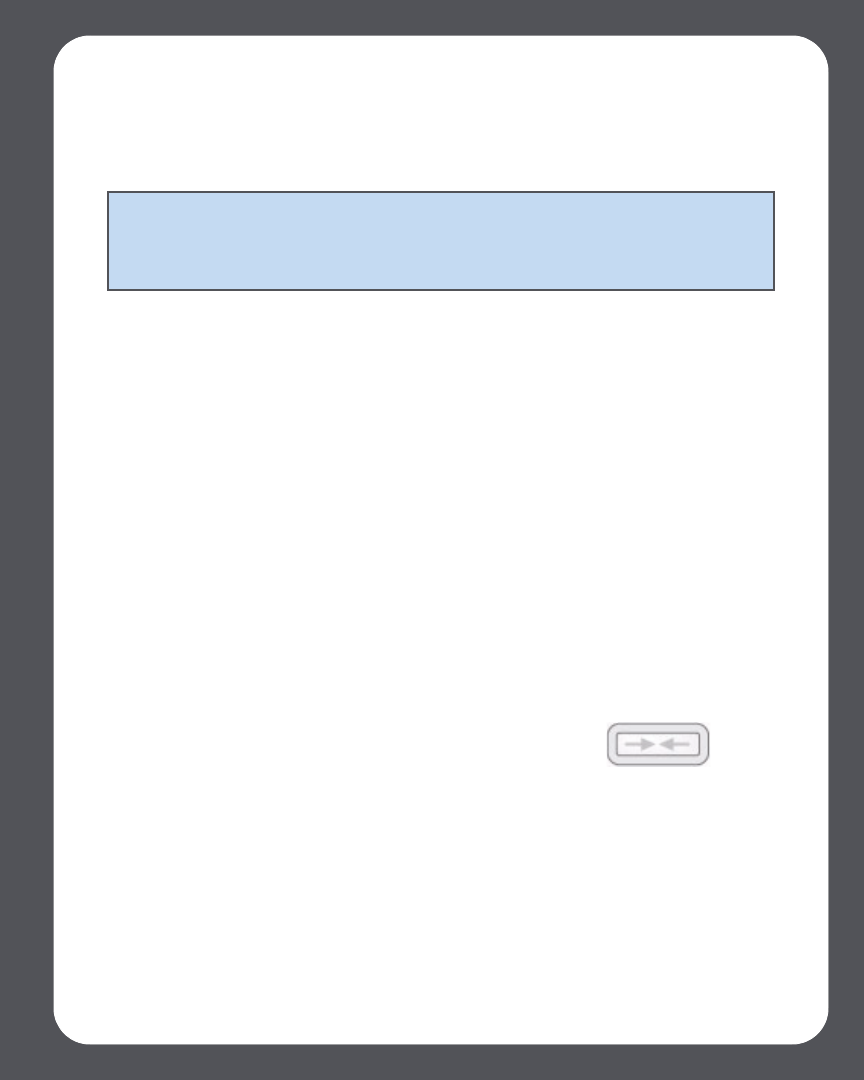
Chapter 2: System Setup
2-11
Use a Sonos ZoneBridge to replace the ZonePlayer that is currently wired to your home
network, or place a ZoneBridge in any location to extend the wireless range of your
Sonos Digital Music System.
1. Attach the power adapter and plug in the ZoneBridge. Be sure it is the proper
power adapter for your country.
•Use the Desktop Controller software to check for software updates by selecting
Help>Check for Updates.
•Use the Sonos Controller to check for software updates by selecting System
Settings>Online Updates from the Music menu.
2. If you are making a wired connection, connect a standard Ethernet cable. If you
are making a wireless connection, skip this step and continue.
3. Choose one of the following options:
•Use the Desktop Controller software to add the ZoneBridge to your music system
by selecting Add a ZonePlayer or ZoneBridge from the Zones menu.
•Use the Sonos Controller to add the ZoneBridge to your music system by select-
ing System Settings>Add a ZonePlayer or ZoneBridge from the Music
menu.
Now that you’ve added the ZoneBridge to your music system—
• If you are replacing the ZonePlayer that is currently attached to your router, you
can unplug the wired ZonePlayer, replace it with the Sonos ZoneBridge, and
move the original ZonePlayer to a new location.
• If you are using the ZoneBridge elsewhere in your house to extend your wireless
network, you can now move any of your existing ZonePlayers to other locations
Note: If you are replacing the wired ZonePlayer in your music system with a Sonos
ZoneBridge, first add the new ZoneBridge to your music system (steps below). You
can then unplug the wired ZonePlayer, replace it with the Sonos ZoneBridge, and
move the original ZonePlayer to a new location.
During the setup process, you will be prompted to press
and release the Connect button on top of the
ZoneBridge. The indicator lights will flash green and
white while the ZoneBridge is connecting.