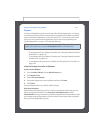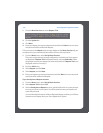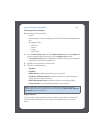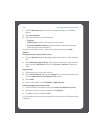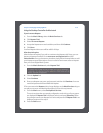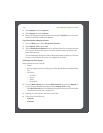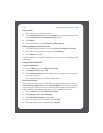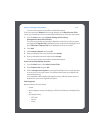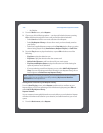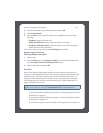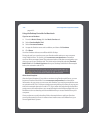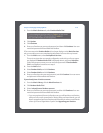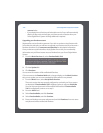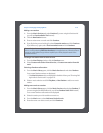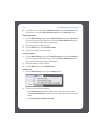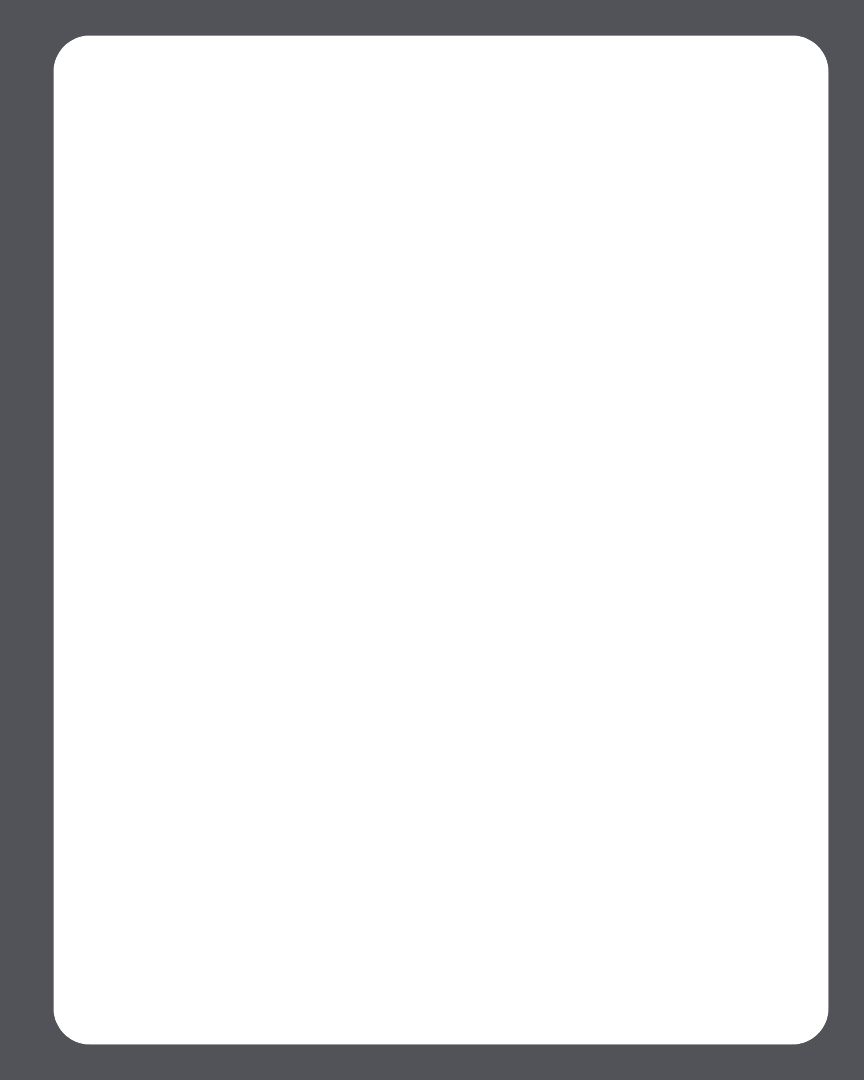
Chapter 4: Managing and Playing Music
4-39
Your user name and password will be verified with Napster.
IF for some reason the Napster trial no longer displays on the Music Service Trials
screen, you can add your account membership information to Sonos this way instead:
1. From the Music menu, select System Settings>Music Library
Management>Music Service Setup.
The music services that are currently configured to work with your Sonos system
are displayed. If Napster Trial is displayed, use the scroll wheel to highlight it, and
press Subscribe. If Napster Trial is not displayed, continue on to step 2.
2. Press Add.
3. Select Napster>Napster, and press OK.
4. Enter your Napster user name, and then press Accept.
5. Enter your Napster password, and then press Accept.
Your user name and password will be verified with Napster.
If you’re an existing Napster customer
1. From the Music menu, select Music Service Trials.
2. Select Napster Trial and press OK.
3. Select I already have a Napster account, and then follow the on-screen prompts
to set up your Sonos music system. You will be asked to enter your Napster user
name and password.
Your credentials will be verified with Napster, and you will have instant access to
Napster from your Sonos Digital Music System.
Selecting music
Napster selection choices include:
•Search
• Browse Napster content, including top 100 lists, New Releases and Napster Play-
lists
•My Napster Library
• All Tracks
•Genres
•Artists