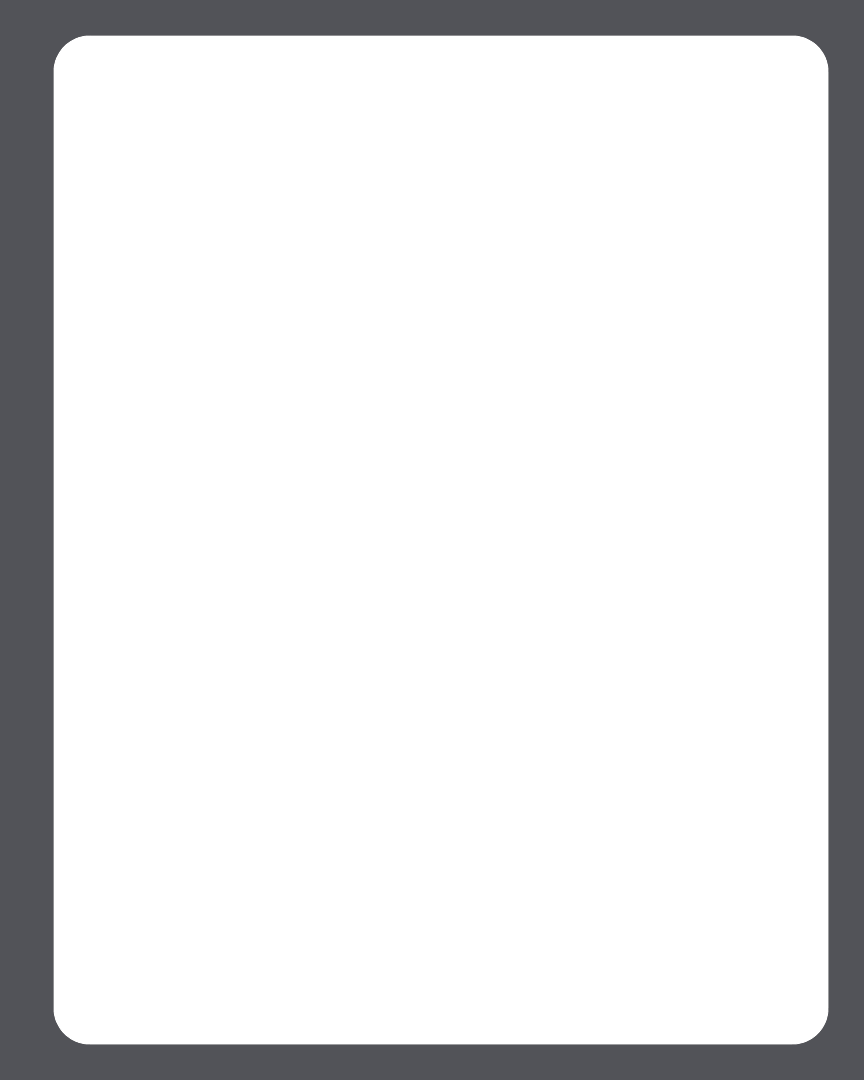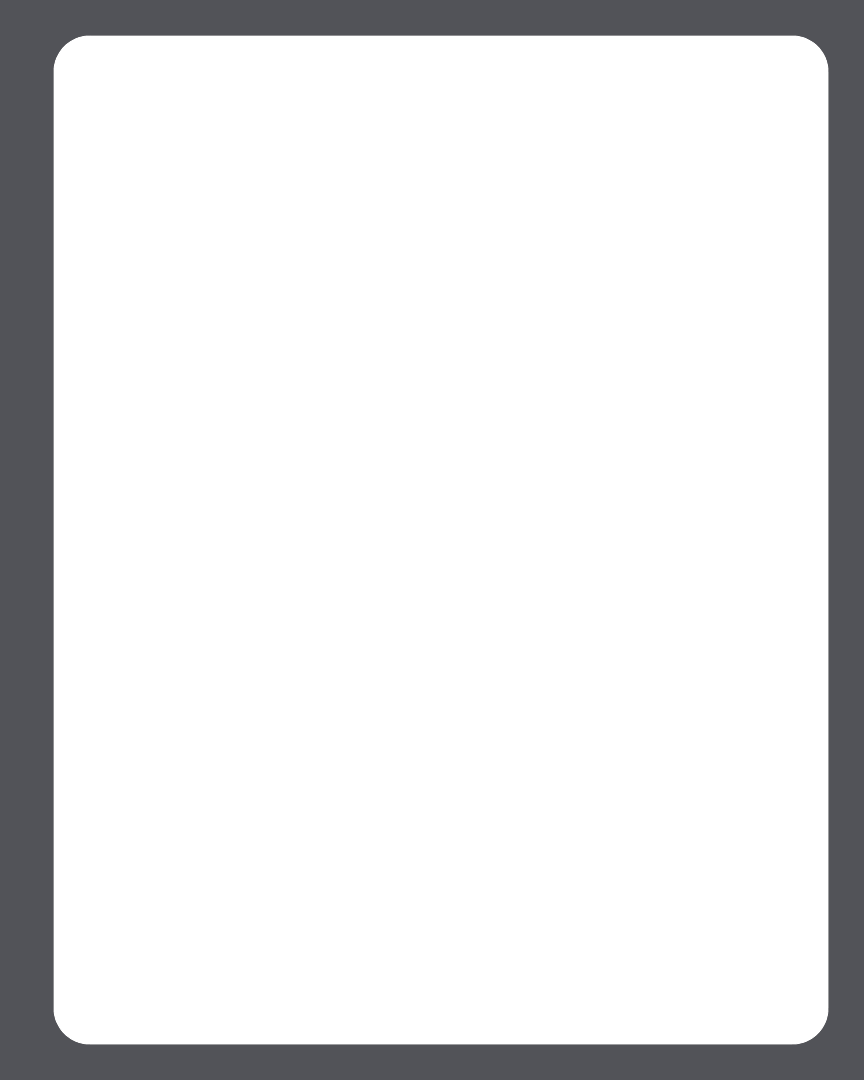
Chapter 4: Managing and Playing Music
4-61
Rhapsody Music Guide
The Rhapsody Music Guide displays a variety of music selections, including a list of
music genres, top artists, top albums, and top tracks, new releases and Rhapsody-
recommended selections. Click any of the links to browse through the Rhapsody Music
Guide and make selections.
Rhapsody Radio
1. Select the zone you want to play music in.
•Click the Music Services tab, and select Rhapsody. (If you are using the Rhap-
sody free trial, select Music Service Trials>Rhapsody Trial instead.)
2. Select Rhapsody Channels.
3. Select a radio station, and click Play Now.
Adding tracks or albums to your Rhapsody Library
1. From the Music Services tab, highlight an album, track, or Rhapsody radio station
and right-click.
2. Select Add to My Rhapsody Library.
Using Rhapsody with UPnP
If you are using Rhapsody’s desktop application to organize the music on your local
drive, your Sonos system can access Rhapsody’s server using Universal Plug and Play
(UPnP). You should only use this method to access Rhapsody if you are using
Rhapsody’s desktop application, or if you have multiple Rhapsody accounts active in
your household.
To access Rhapsody’s server using UPnP, make sure UPnP is enabled in the Rhapsody
desktop application so that the Sonos Digital Music System can recognize it and show
Rhapsody in your Music Library. This is a one-time preference setting. Remember—
your computer must be on in order to stream Rhapsody content if you are accessing
Rhapsody’s server this way.
Change Rhapsody setting:
1. Start RealRhapsody.
2. Click Tools>Preferences>Rhapsody Server (UPnP).
3. Click to check the Start UPnP Server Once Logged In box, and then click Start.
4. Click OK.