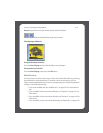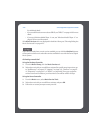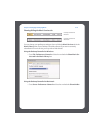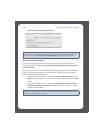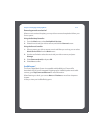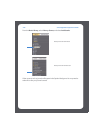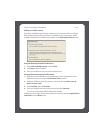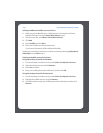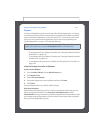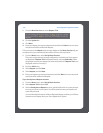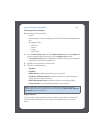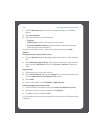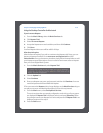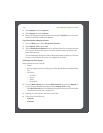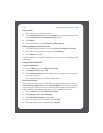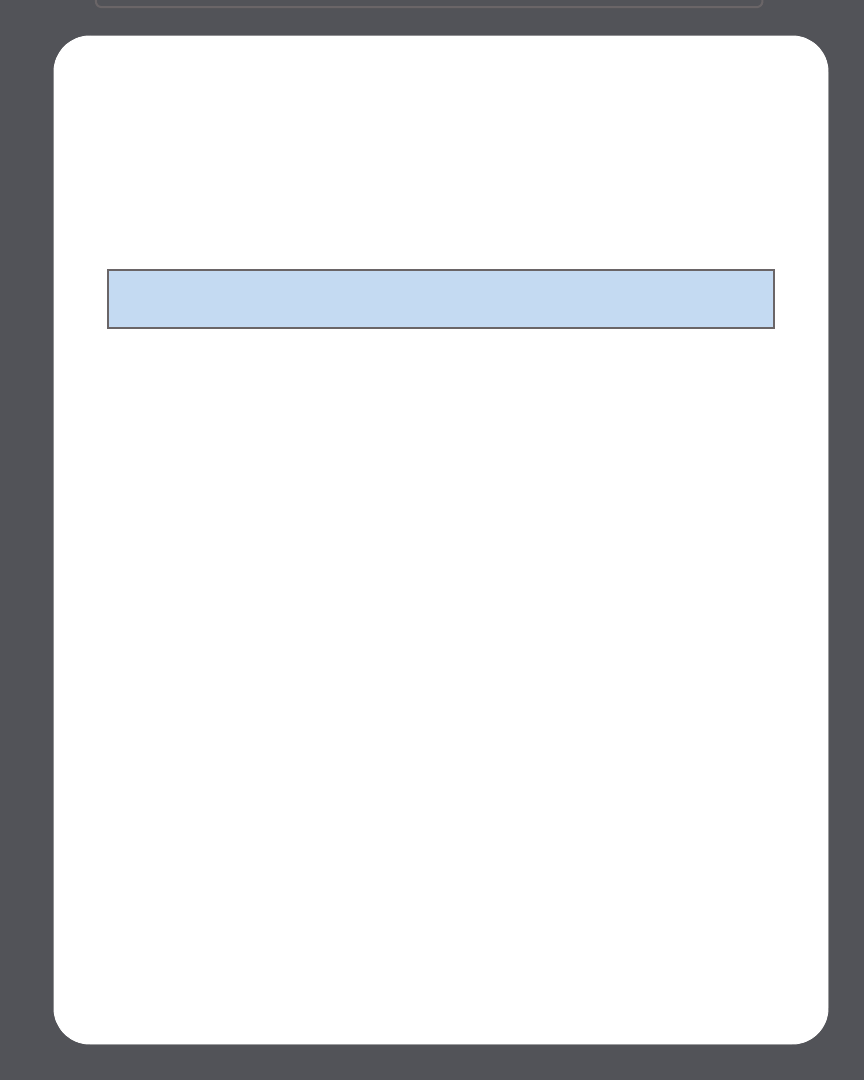
Chapter 4: Managing and Playing Music
4-31
Napster®
Your Sonos® Digital Music System comes with a free 30-day, Napster trial—no signup,
no credit card necessary. Sonos connects directly to Napster via the Web, so you don't
have to download an application or even turn your PC on. To activate a music service
trial, your Sonos system must be registered so if you have not yet registered, go to
"System Registration" on page 1-3 for help with this step.
• To use Napster with your Desktop Controller, see "Using the Desktop Controller
for Windows" on page 4-31.
• To use Napster with your Desktop Controller, see "Using the Desktop Controller
for Macintosh" on page 4-35.
• To use Napster with your Sonos Controller, see "Using the Sonos Controller" on
page 4-38.
Using the Desktop Controller for Windows
If you’re new to Napster
1. From the Music Library, click the Music Services tab.
2. Click Napster Trial.
3. Select I’m new to Napster.
4. Accept the Napster terms and conditions, and then click Next.
5. Click Finish.
Your free Napster trial account will be valid for 30 days.
After the trial expires
After the free trial expires, if you wish to continue using Napster with Sonos, you can
become a Napster subscriber. Go to www.sonos.com/napster/trial and click
Subscribe Now. Once you become a subscriber, simply follow the steps below to add
your Napster account information to Sonos in order to have instant access to Napster
from your Sonos Digital Music System.
Note: Napster may not be available in your country. If the Napster trial does not
appear as an option, you can go to www.napster.com for more information.