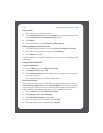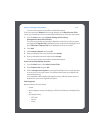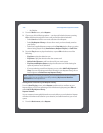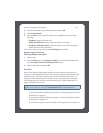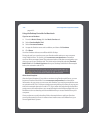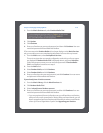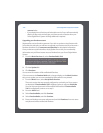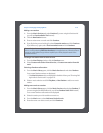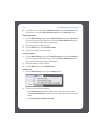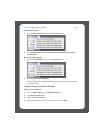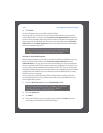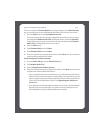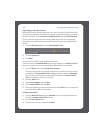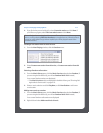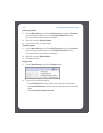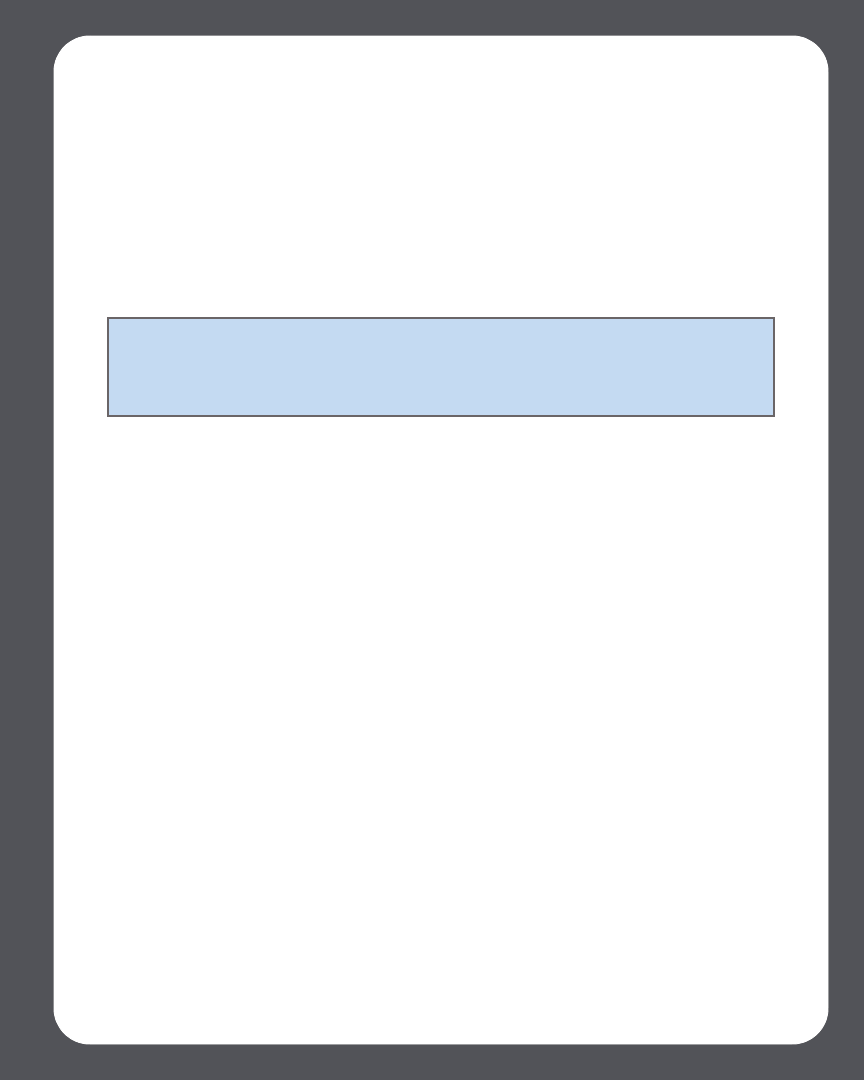
Chapter 4: Managing and Playing Music
4-45
Adding a new station
1. From the Music Services tab, select Pandora (if you are using the Pandora trial
you will see Pandora Radio Trial instead.)
2. Click the New Station button.
3. Enter an artist name or a track and click Continue.
4. If you find what you are looking for, select Create the station and click Continue.
If you’d like to try again, select That’s not what I want and click Continue.
Creating a new station from an artist or track
1. From the Now Playing window, click the Pandora menu.
2. Select Create a new station from this artist, or Create a new station from this
track.
Selecting a Pandora radio station
1. From the Music Library pane, click the Music Services tab and select Pandora.
Your current Pandora stations are displayed.
•If the Music Services tab is not displayed in the Music Library, see "Showing/hid-
ing the Music Services tab" on page 4-25.
2. Select a music selection and click Play Now, or New Station to add a new music
station.
Adding more music to a station
1. From the Music Library pane, click the Music Services tab and select Pandora (if
you are using the Pandora Radio trial, you will see Pandora Radio Trial instead.)
Your current Pandora radio stations are displayed.
2. Select the station you wish to add more music to.
3. From the Music menu, select Add more kinds of music.
4. Enter the name or an artist or track, and click Continue.
Note: Pandora has a setting that allows you to filter explicit content. You can turn
this on or off by selecting Edit Your Account at www.pandora.com. When the filter is
turned on, radio edited songs without explicit lyrics will be played instead of the
unedited versions.