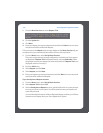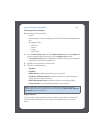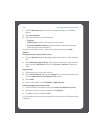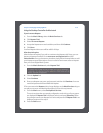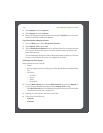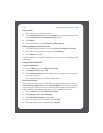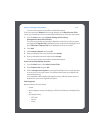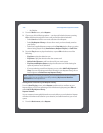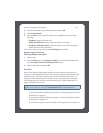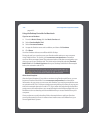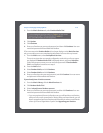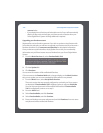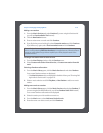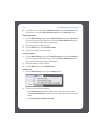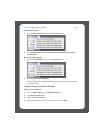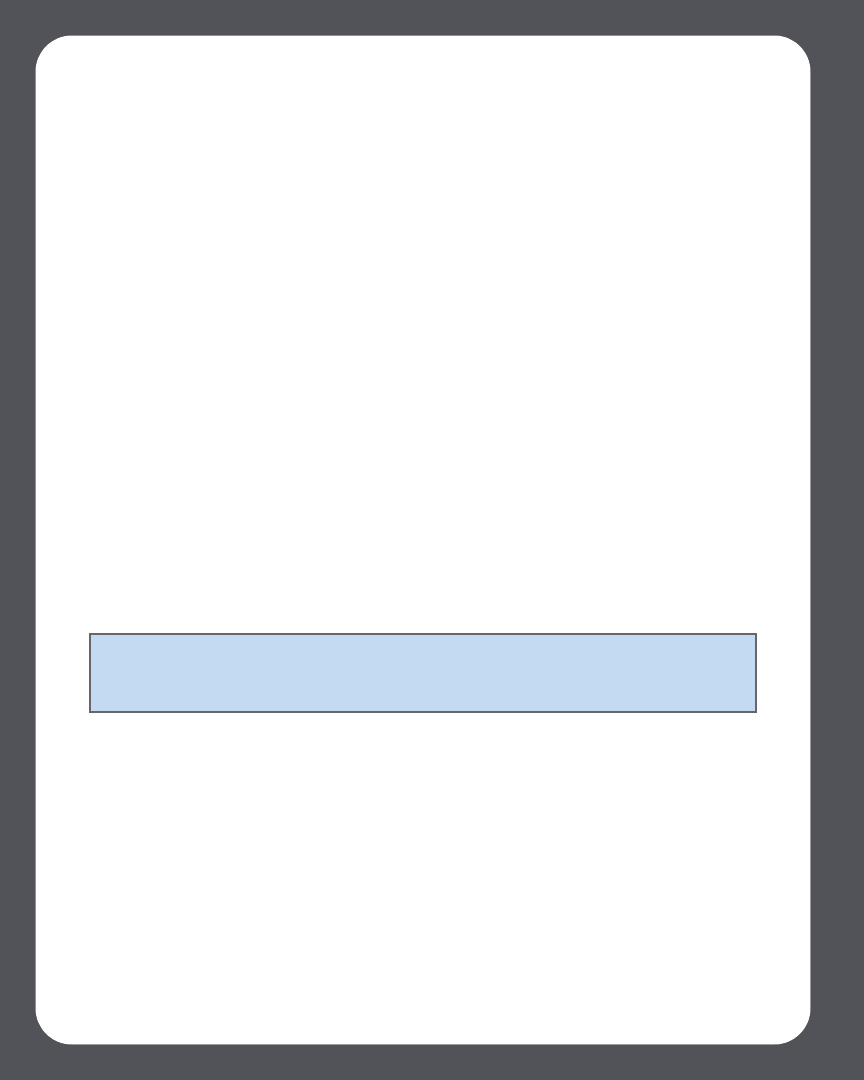
Sonos Digital Music System User Guide4-40
•My Playlists
1. From the Music menu, select Napster.
2. Choose one of the following options— use the scroll wheel to browse, pressing
OK to drill down through the menus until you find the desired selection.
• Select Search to look for new music selections from Napster.
• Select My Napster Library to choose from music you have already saved to
your Library.
• Select from supplied Napster content such as Top 100s (tracks, albums, or artists
that are being played most), New Releases, Napster Playlists, or Staff Picks.
3. Press the Play button to play the selection, or press OK and select one of the
following:
• Play Now to play the selection now
• Play Next to play the selection after the current track
• Add to End of Queue to add it to the end of your music queue
• Play Now and Replace Queue to play the selection now while clearing the
queue of previous music selections
• If you are selecting a track from Napster, you can select Add To My Napster Li-
brary. If you are choosing a track that is already in your Napster Library, this se-
lection appears as Delete from my Napster Library.
Adding tracks or albums to your Napster Library
From the Now Playing screen, select Napster to add a track or an album to your
Napster Library, or if you are selecting music while browsing Napster, press OK and
select Add To My Napster Library.
Napster Automix
You can create an instant playlist based on an artist, album, or track selection. Napster
will select 40 similar tracks based on your selection, and add the tracks to your music
queue.
1. From the Music menu, select Napster.
Note: Napster has a setting that allows you to exclude tracks that have a parental
advisory logo. You can turn this on or off by selecting My Account>Member
Information at www.napster.com.