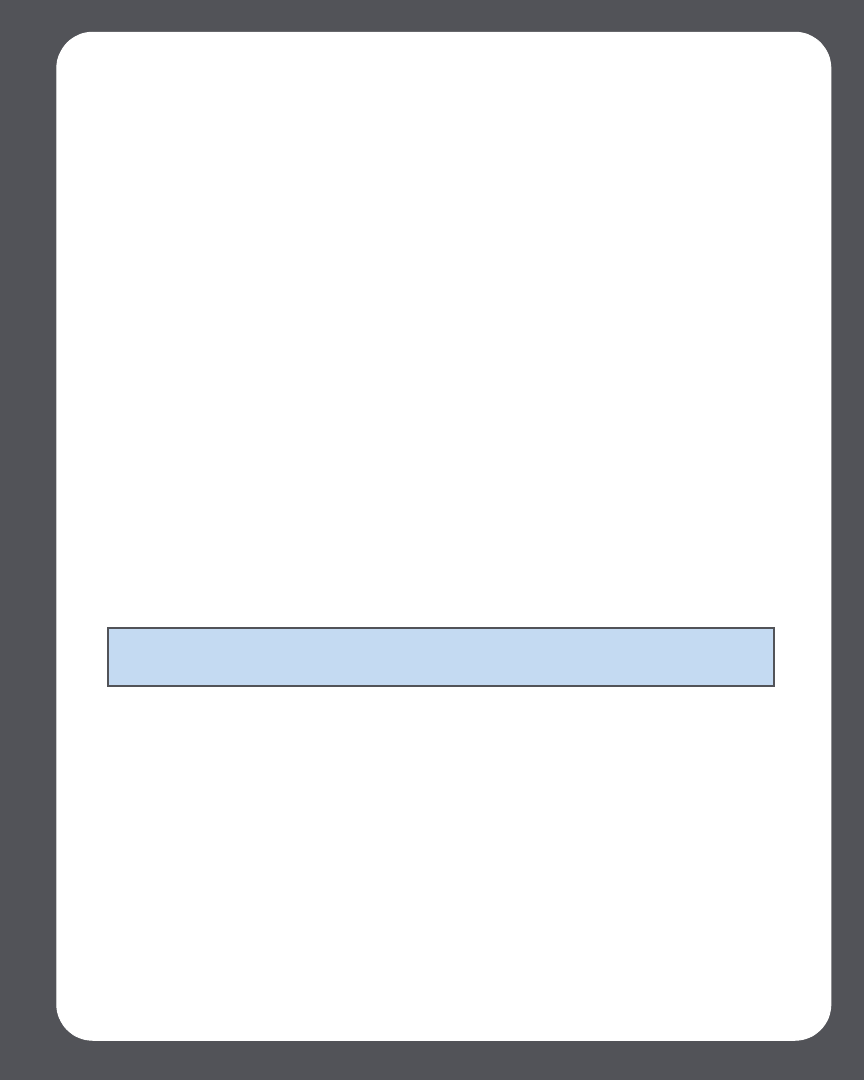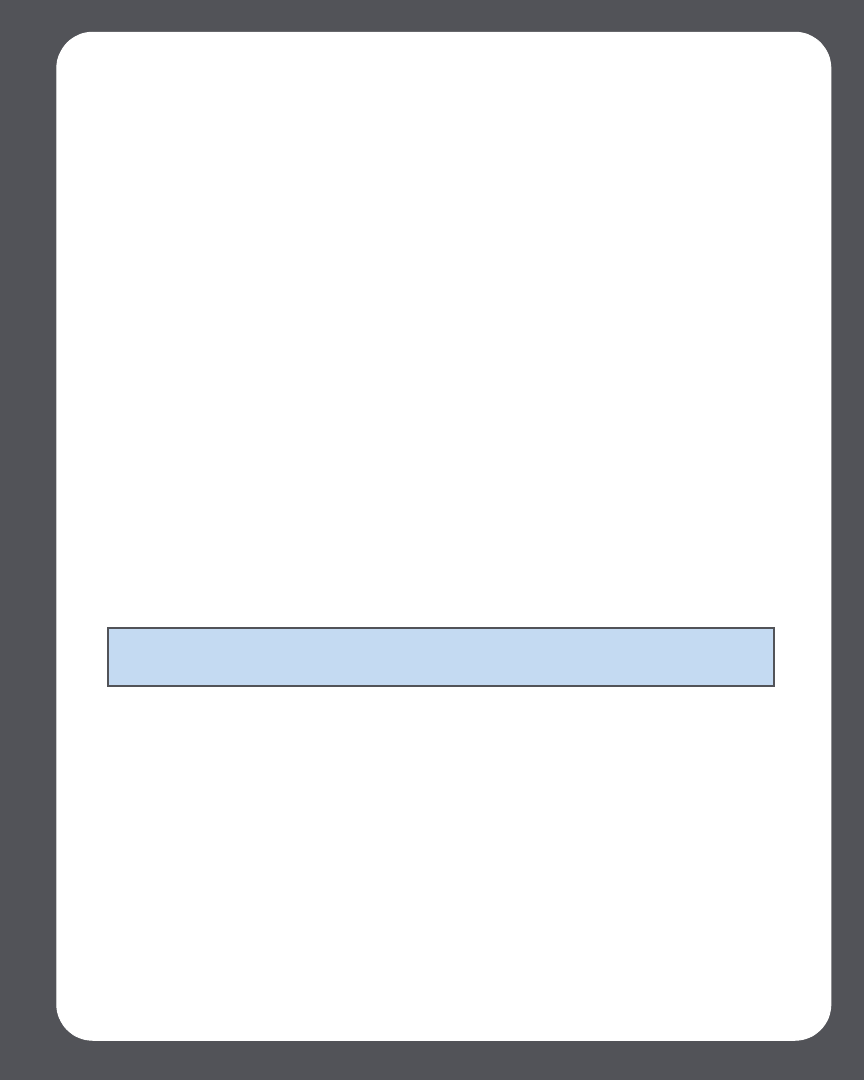
Chapter 7: The Sonos® Controller 7-9
play formats by selecting the corresponding options from the Date and Time
Settings menu.
•Or, select Select Date and Time from the Internet, and then press OK. Select
On or Off. When this is on, your Sonos system will periodically update the date
and time from the Internet. If desired, you can change the date and time display
formats by selecting the corresponding options from the Date and Time Set-
tings menu.
• Or, you can set the date and time manually. Select Date and press OK. Use the
scroll wheel to select today’s date, pressing OK after each entry. Follow the same
process to set the time by selecting Time from the Date and Time Settings
menu. If desired, you can change the date and time display formats by selecting
the corresponding menu options.
Adding an alarm
1. From the Music menu, select Clock and Alarms>Alarms.
2. Press New Alarm.
3. Use the scroll wheel to select the desired settings for this alarm, including the
alarm time, the zone you would like the alarm to play in, the music source you’d
like to play from, the frequency of the alarm, and the volume setting. Press OK
after each entry.
4. Select Advanced to choose these additional alarm preferences:
•Alarm duration
• Should linked zones also play the alarm(yes or no). If you select Yes, the alarm
will play in the zones that are linked together when the alarm goes off, not in the
zones that were linked together at the time the alarm was added.
• Should the clock display on this Controller (yes or no). If you select Yes, the clock
Note: If the music you’ve selected is not available (such as an Internet radio station
that has dropped off), your alarm will play the Sonos chime instead.