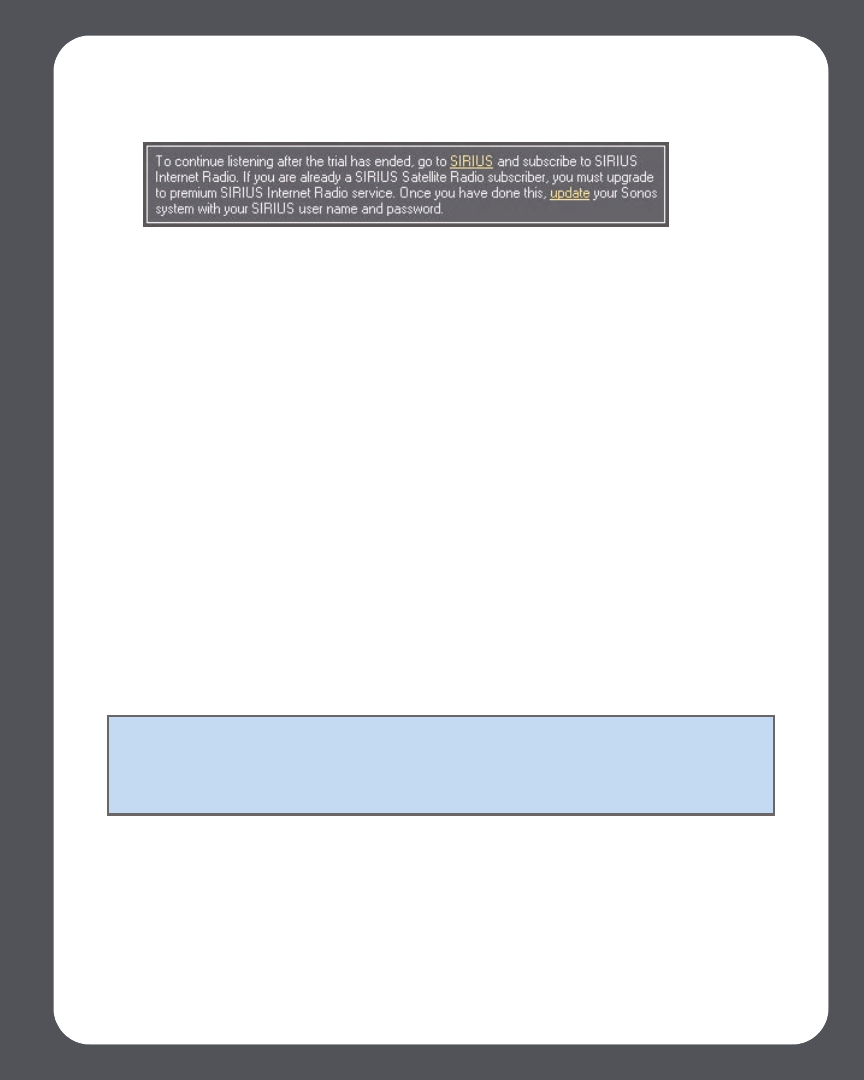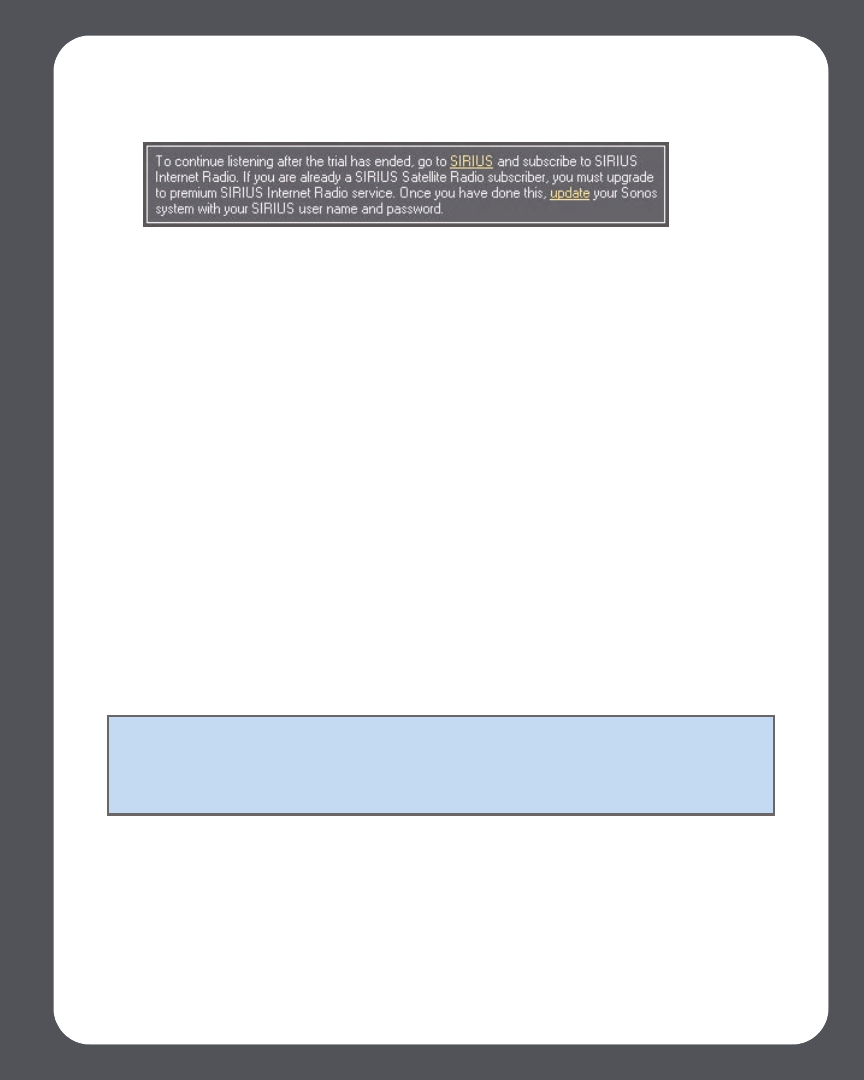
Chapter 4: Managing and Playing Music
4-71
1. From the Music Services tab, select SIRIUS Internet Radio Trial.
2. Click the Update link.
•Click Next.
Your account information will be verified with SIRIUS.
IF for some reason the SIRIUS Internet Radio trial no longer displays on the Music
Services tab, you can update your account membership information this way instead:
1. From the Music menu, select Set Up Music Services.
The music services that are currently configured to work with your Sonos system
are displayed. If SIRIUS Internet Radio Trial is displayed, select it, and press
Subscribe. Your user name and password will be verified with SIRIUS. If SIRIUS
Radio Trial is not displayed, continue on to step 2.
2. Press the Add button.
3. Select SIRIUS Internet Radio, and click Next.
4. Select the SIRIUS Internet Radio button, and click Next.
5. Enter your SIRIUS user name and password, and click Next. Your user name and
password will be verified with SIRIUS.
Selecting a SIRIUS radio station
1. From the Music Library pane, click the Music Services tab and select SIRIUS.
•If the Music Services tab is not displayed in the Music Library, see "Showing/hid-
ing the Music Services tab" on page 4-25.
Note: Some SIRIUS radio stations contain adult content that may not be suitable for
children under 18. If you would like to remove the SIRIUS 30-day trial from your
Sonos music system after you activate it, please see "Removing a music service trial"
on page 4-27.