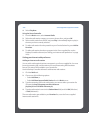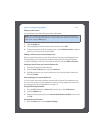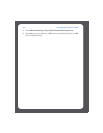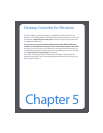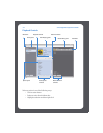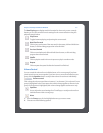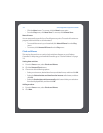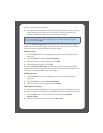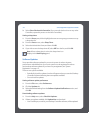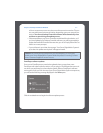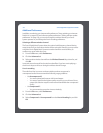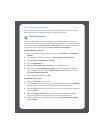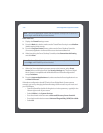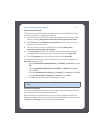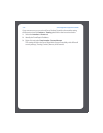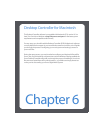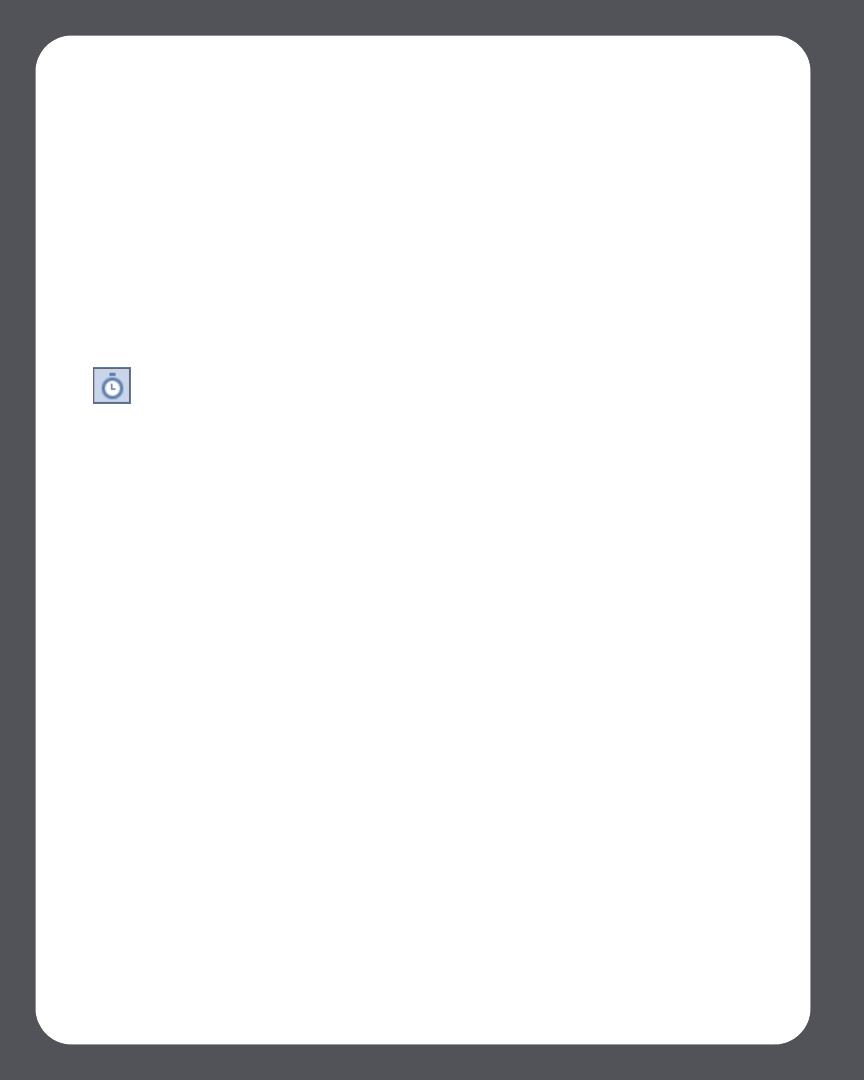
Sonos Digital Music System User Guide5-6
3. Select Show Clock on this Controller. (If you want the clock to show on any other
Controllers, repeat this process on the other Controllers.)
Setting a sleep timer
1. From the Zones pane, click to highlight the zone or zone group you want to set up
a sleep timer for.
2. From the Zones menu, select Sleep Timer.
3. Select the desired time frame, and then click OK.
4. If you wish to turn the sleep timer off, select Off from the list, and click OK.
Software Updates
Sonos provides software updates for your music system in order to improve
performance and add features. Your music system must be registered in order to
receive these software updates. If you have not yet registered, see "System
Registration" on page 1-3.
There are two options available:
• Periodically check for updates. An alert will appear when you start the Desktop
Controller software indicating there are updates available.
• Do not check for updates.
Setting software update preferences
1. From the File menu, select Preferences.
2. Click the Updates tab.
3. Select the desired setting from the Software Update Notifications section, and
click OK.
Downloading software updates
1. From the Help menu, select Check for Updates.
2. If there are updates available, click Update Now to download.
• Your ZonePlayers, as well as your Desktop Controller software, will be updated
Note: When a sleep timer is active, the sleep timer icon
displays in the Now Playing pane.