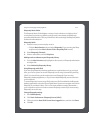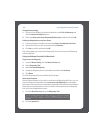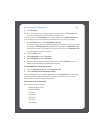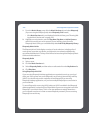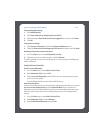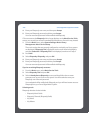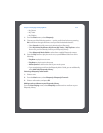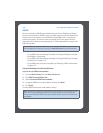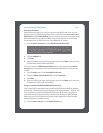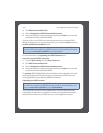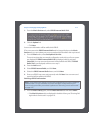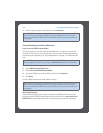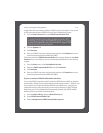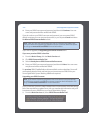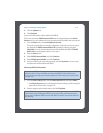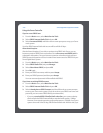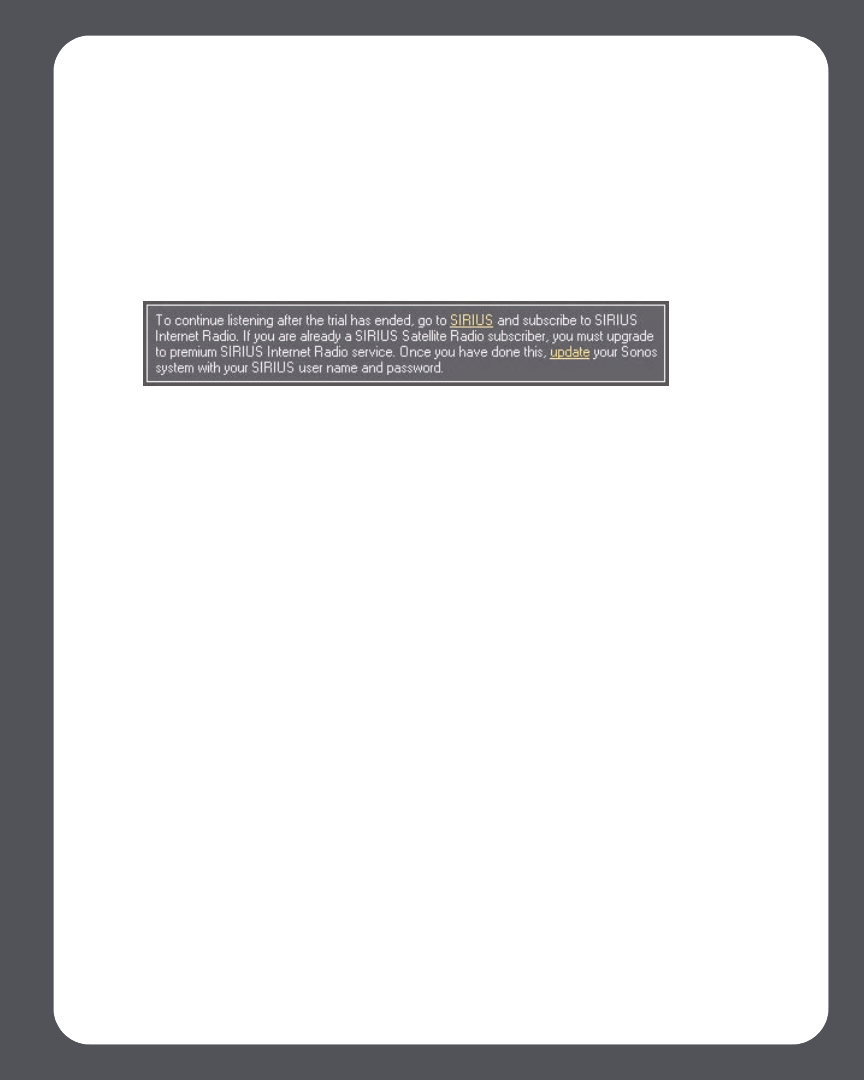
Chapter 4: Managing and Playing Music
4-69
After the trial expires
After the free trial expires, if you wish to continue using SIRIUS with Sonos, you can
become a premium SIRIUS Internet Radio Service subscriber. Go to www.sonos.com/
SIRIUS/trial and click Subscribe Now. Once you become a premium subscriber, simply
follow the steps below to add your SIRIUS account information to Sonos and you’ll
have instant access to SIRIUS from your Sonos Digital Music System.
1. From the Music Services tab, select SIRIUS Internet Radio Trial.
2. Click the Update link.
3. Click Next.
4. Enter your SIRIUS user name, and password, and then click Next. Your user name
and password will be verified with SIRIUS.
IF for some reason the SIRIUS Internet Radio trial no longer displays on the Music
Services tab, you can add your account membership information to Sonos this way
instead:
1. From the Music menu, select Set Up Music Services.
2. Select the SIRIUS Internet Radio Trial, and click Subscribe.
3. Click Next.
4. Enter your SIRIUS user name, and password, and then click Next. Your user name
and password will be verified with SIRIUS.
If you are a standard SIRIUS Satellite Radio subscriber
Your current SIRIUS subscription level includes free SIRIUS Internet Radio at standard
audio quality - 32Kbps. Sonos requires premium audio quality streams - 128 Kpbs. Your
Sonos system comes with a free 30-day, SIRIUS Internet Radio trial—no signup, no
credit card necessary. After the trial, if you want to keep listening to SIRIUS Internet
Radio using your Sonos Digital Music System, simply upgrade your SIRIUS Satellite
Radio subscription to a premium level.
1. From the Music Library, click the Music Services tab.