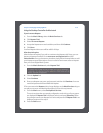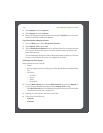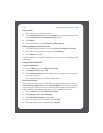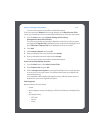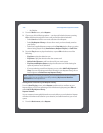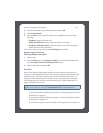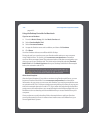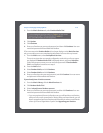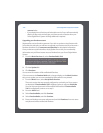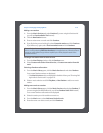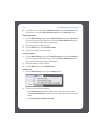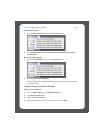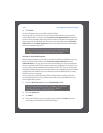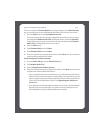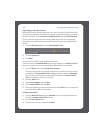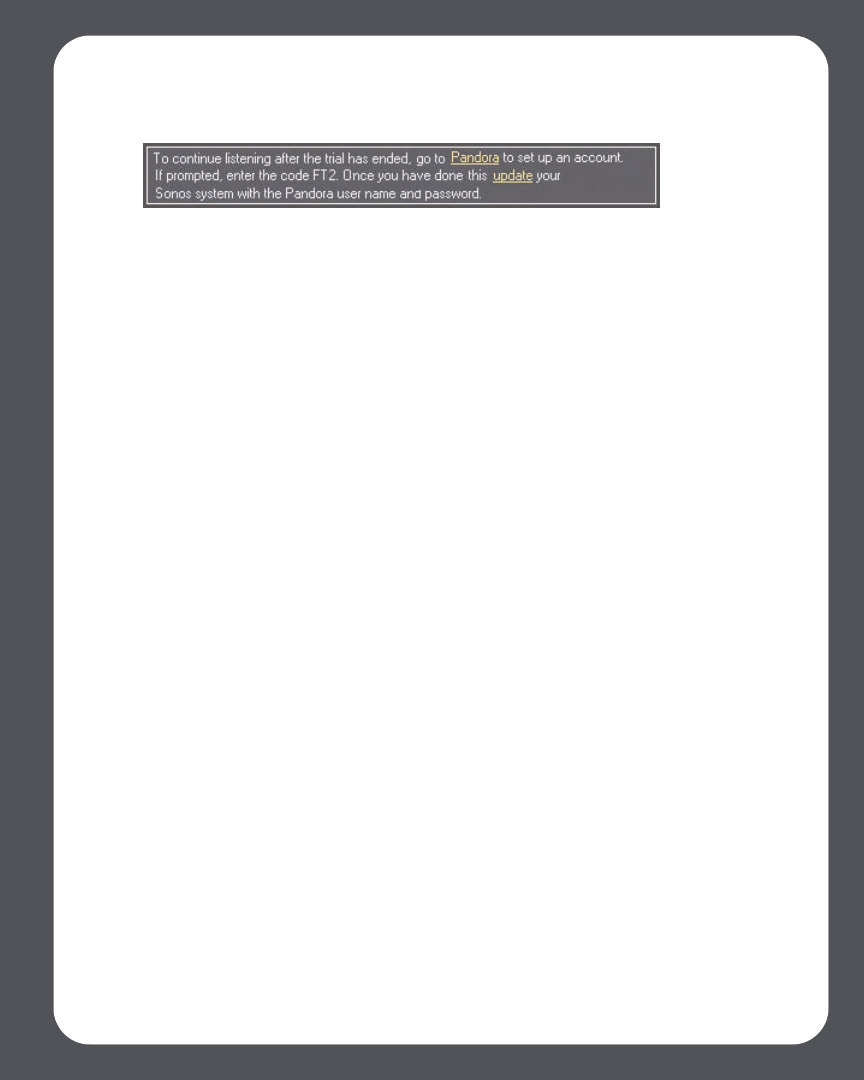
Chapter 4: Managing and Playing Music
4-43
1. From the Music Services tab, select Pandora Radio Trial.
2. Click Update.
3. Click Continue.
4. Enter your Pandora user name, and password, and then click Continue. Your user
name and password will be verified with Pandora.
IF for some reason the Pandora Radio trial no longer displays on the Music Services
tab, you can add your account membership information to Sonos this way instead:
1. From the Music menu, select Set Up Music Services.
The music services that are currently configured to work with your Sonos system
are displayed. If Pandora Radio Trial is displayed, select it, and press Subscribe.
Follow the prompts to enter your user name and password. If Pandora Radio
Trial is not displayed, continue on to step 2.
2. Press the Add button.
3. Select Pandora Radio, and click Continue.
4. Select Pandora Radio, and click Continue.
5. Enter your Pandora user name and password, and click Continue. Your user name
and password will be verified with Pandora.
If you already have a Pandora account
1. From the Music Library, click the Music Services tab.
2. Click Pandora Radio Trial.
3. Select I already have a Pandora account.
4. Enter your Pandora user name and password, and then click Continue. Your user
name and password will be verified with Pandora.
• If you are a registered, free-service Pandora user, you will be able to use Pandora
with your Sonos music system free for 30 days. After your free trial ends, you will
have to upgrade to become a Pandora paid subscriber in order to access Pando-
ra from your Sonos Digital Music System. See Upgrading your Pandora