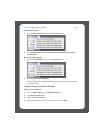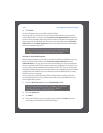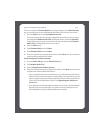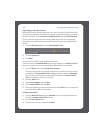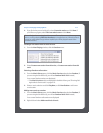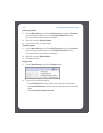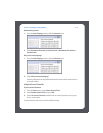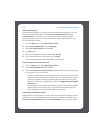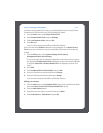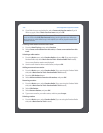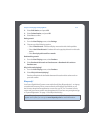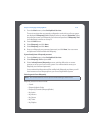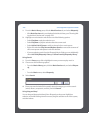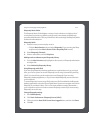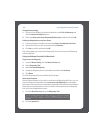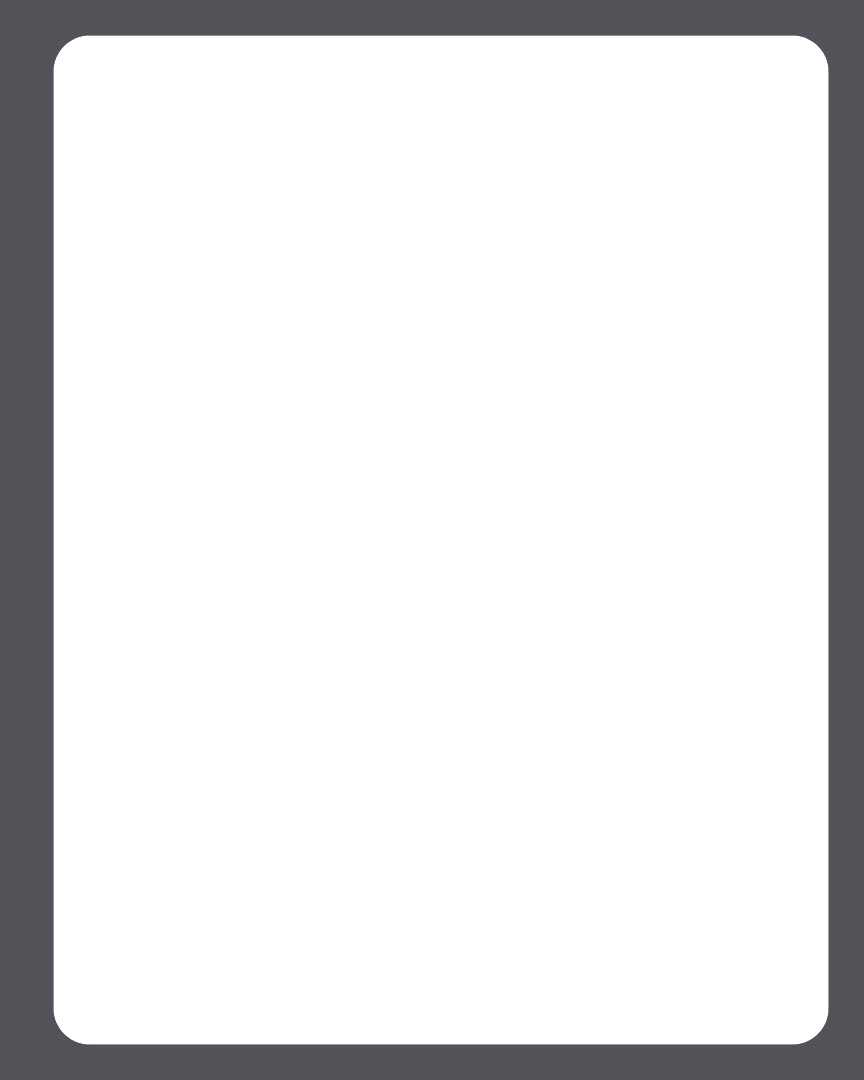
Chapter 4: Managing and Playing Music
4-55
subscriber, simply update Sonos with your membership information and you’ll have
instant access to Pandora from your Sonos Digital Music System.
1. From the Music menu, select Music Service Trials.
2. Select Pandora Radio Trial, and press Manage.
3. Select Use Pandora online, and press OK.
4. Press OK again
Your user name and password will be verified with Pandora.
IF for some reason the Pandora radio trial no longer displays on the Music Service
Trials screen, you can add your account membership information to Sonos this way
instead:
1. From the Music menu, select System Settings>Music Library
Management>Music Service Setup.
The music services that are currently configured to work with your Sonos system
are displayed. If Pandora Radio Trial is displayed, use the scroll wheel to highlight
it, and press Subscribe. If Pandora Radio Trial is not displayed, continue on to
step 2.
2. Press Add.
3. Select Pandora Radio>Pandora Radio, and press OK.
4. Enter your Pandora user name, and then press Accept.
5. Enter your Pandora password, and then press Accept.
Your user name and password will be verified with Pandora.
Adding a new station
1. From the Music menu, select Pandora Radio. (If you are using the Pandora Radio
trial, select Music Service Trials>Pandora Radio Trial instead.)
2. Press the New Station button.
3. Enter the name of an artist or a track, and then press Next.
4. Select Artist Name or Track Name and press
OK.