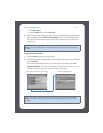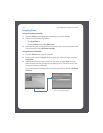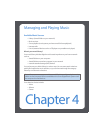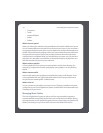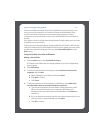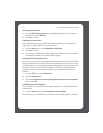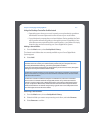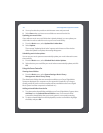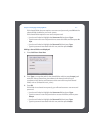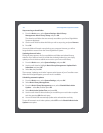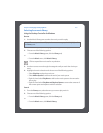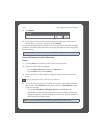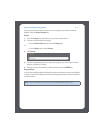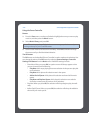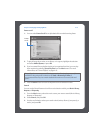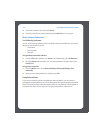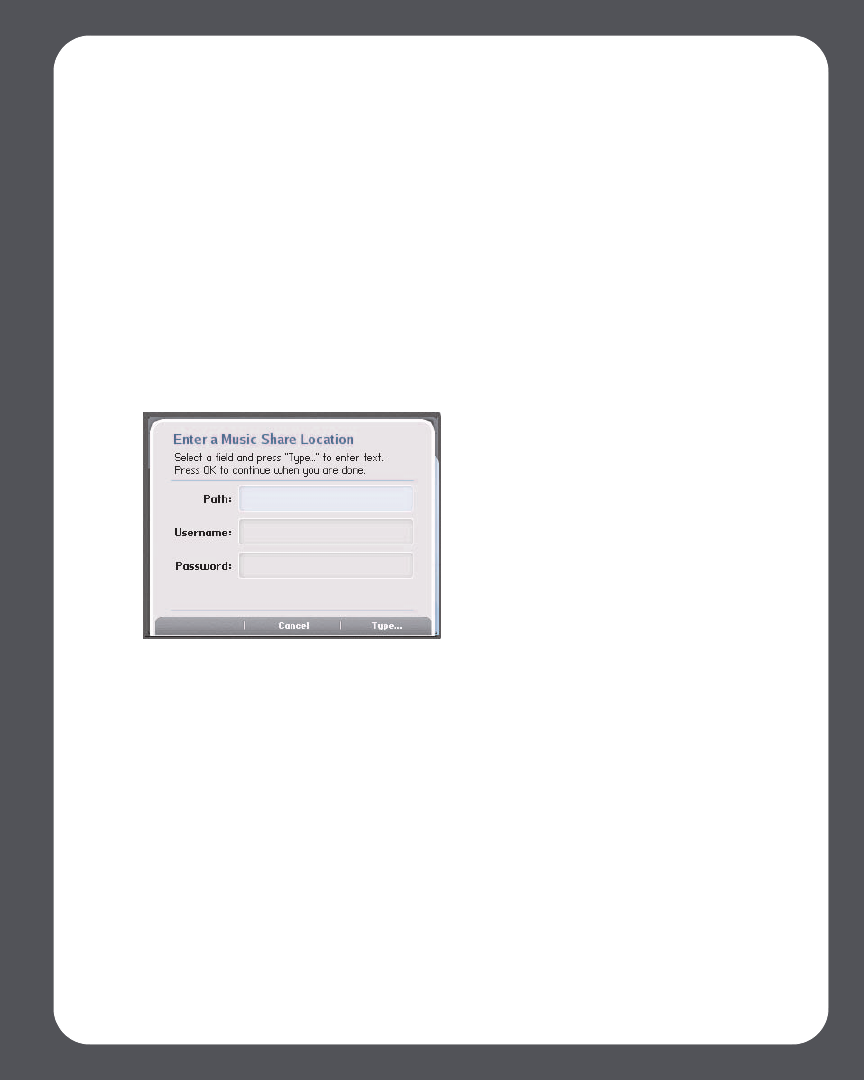
Chapter 4: Managing and Playing Music
4-7
If this shared folder does not require a user name and password, press OK and the
selected folder is added to your music system.
If this shared folder requires a user name and password:
• Use the scroll wheel to highlight the Username field and press Type.
• Type the name of a user with permission to access this folder, and then press Ac-
cept.
• Use the scroll wheel to highlight the Password field and press Type.
• Type the password associated with this user, and then press Accept.
Adding a shared folder not displayed
1. Select Add New>Enter New.
2. Press Type... to enter the path for the shared folder, and then press Accept (path
example: \\Name\Sharename, where Name is the network name for your
computer or NAS device, and Sharename is the name of the top level shared
folder, such as \\linkstation\music_share.)
3. Press OK.
If this folder is not shared anonymously, you will need to enter a user name and
password:
• Use the scroll wheel to highlight the Username field and press Type.
• Type the name of a user with permission to access this folder, and then press
Accept.
• Use the scroll wheel to highlight the Password field and press Type.
• Type the password associated with this user, and then press Accept.